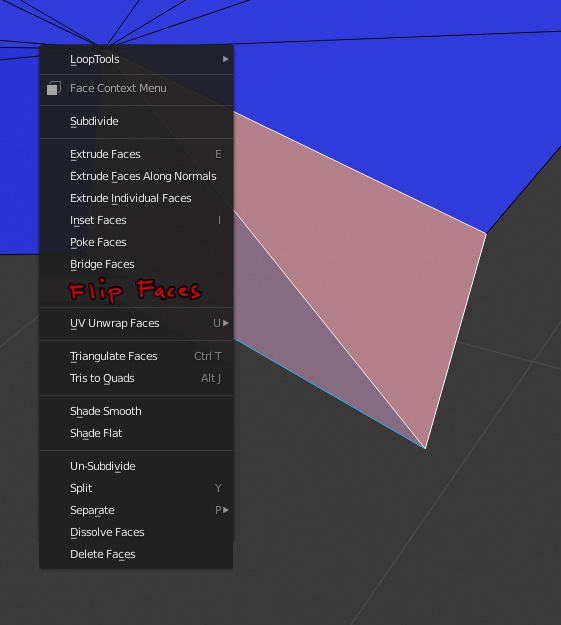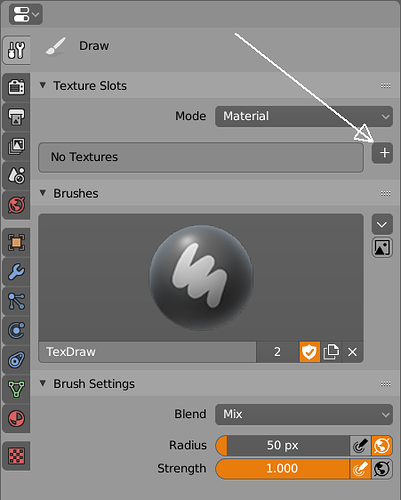unlike a giant gizmo that covers up your model heh
It doesn’t. ![]()
But yeah, the outline selected sucks even further when you have wireframe enabled, and that’s unacceptable really.
This is how it should at least be.
It’s still not obvious what the “snap with closest” actually snaps with, because there’s still a lot of distance to anything on my object and that blue highlighted target:
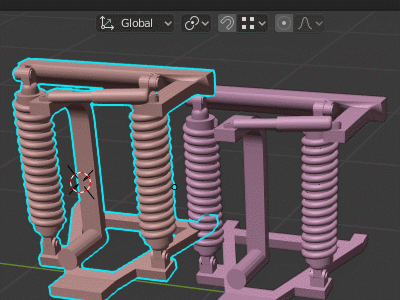
- It doesn’t seem to take the closest vertex to the initial cursor position into account (like the new polybuild tool, or like 3D Studio Max).
- It doesn’t seem to take the closest vertex of the moved model into account either, like it does in edit mode (so strictly that could be counted as an inconsistent Ux).
- It also doesn’t snap with the median point (the current transform origin)… in fact, nothing in my object is anywhere close to my indicated snapping target, so what did snap to that blue highlight?
(EDIT: Ideally, I’d like to see options for all three of the above scenarios.)
And also it’s counterintuitive if you don’t have the origin somewhat in the middle of your object
When you press G to move, you can’t write “2mm” as a distance. The shortcut doesn’t understand units of measurement.
The “selected objects” checkbox for FBX exports always reverts to not being selected every time you restart Blender, even if you’ve manually saved preferences in between (and even if preferences are set to save on exit).
It would be nice to be able to click the “random” color button in the solid mode shading options to select a new seed for object color randomization. Right now, it seems to hinge on the object name, so if two objects next to each other get very similar colors, it’s very tedious to generate a new color set.
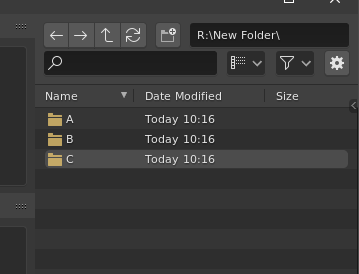
I think that the down-arrow in the header to sort alphabetically the column “Name” should be flipped: Ascending order points up in the “industry standard realm”
Teport this feedback here too, maybe mano-wii (the guy who works on snapping tools) is easier to see.
Although I can already add that he probably already knows about it, and is part of the expected functions but has not yet developed it
If you have made a selection in the viewport, shift clicking in the outliner cancels that selection instead of adding to it:
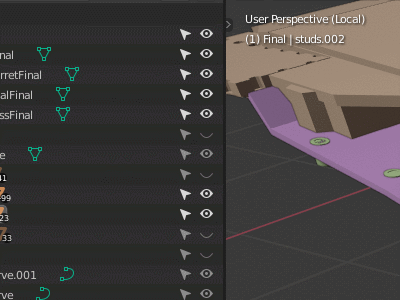
EDIT: Note sure if this is for armature only, but it’s very bad for consistency…
- Clicking on an object in the viewport and then shift clicking on an armature makes that armature the active object.
- Clicking on an object in the viewport and then shift clicking on an armature in the outliner does not make that armature the active object.
Not sure if this is ui related but it seems in 2.81 the edges seem to vanish when viewed from certain angles which makes selections really annoying. Here is a sample pic with the view moved slightly which reveals the edge. No double verts, flipped faces, modifiers or anything weird in the model.
–
Other annoying issue is with the outliner is that excluding a collection from view (the checkbox) resets the visibility of all objects in that collection. In other words all objects are unhidden. So if you have 50 objects with 10 turned off (say boolean objects you don’t want visible) icon they are all turned back on when you toggle the checkbox for the collection.
The alt-h being broken is also annoying (effects hidden collections) but this makes me think there is some kind of agenda or a bug in blender to always reset the object visibilities user has set in blender for his objects because of… why? Alt-h should not affect hidden object visibilities and neither should toggling “exclude from view layer” reset hidden object settings. If I wanted to reset hidden object settings I’d use the eye icon with shift key for the collections…
It would be very nice to be able to add units when pressing G to move
There is one thing driving me nuts. It would be nice to be able to change options on exit popup with keyboard arrows. Right now it works only with mouse input.
I’m talking about this:
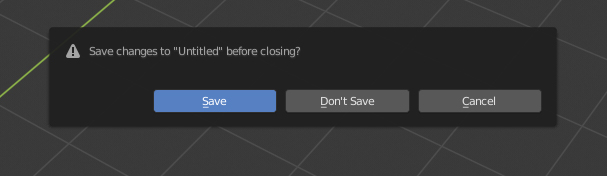
You can press the underlined keyboard keys: S, D or C, like everywhere else in Blender.
Why not both? It’s not like you need that keybindings for anything at this point. Besides, changing menu option with arrows is not groundbreaking concept, and it’s present in all major operating systems.
Yes, I second that. 
I tried… and people are trying… maybe one day we’ll have it… 
pie menu’s cant be escaped by pressing another pie menu shortcut, you have to press escape instead or choose an option.
For example if you press the full stop key to check what transform orientation is set to, you cant then press comma to swap to the pivot point pie menu.