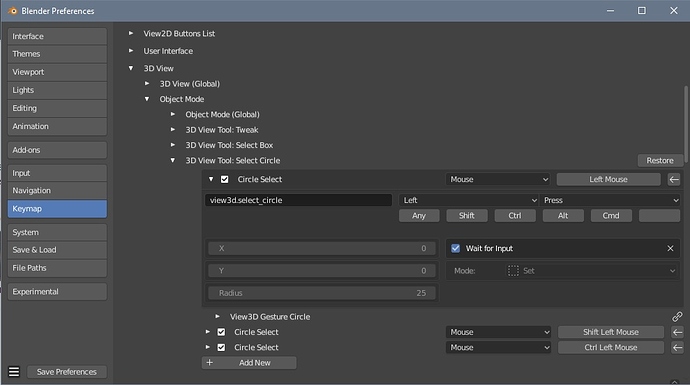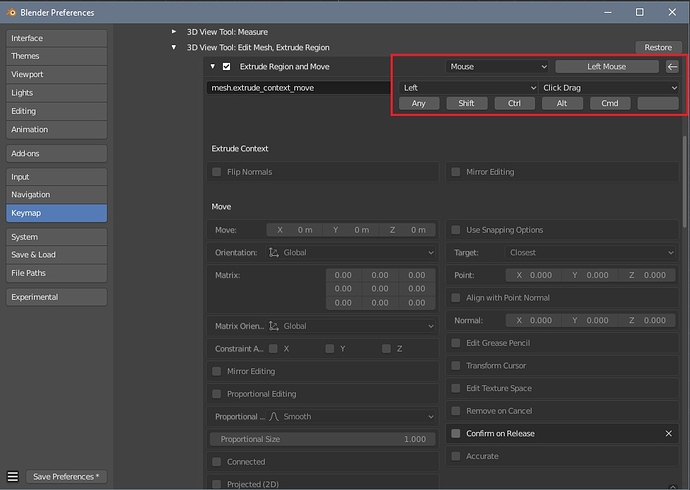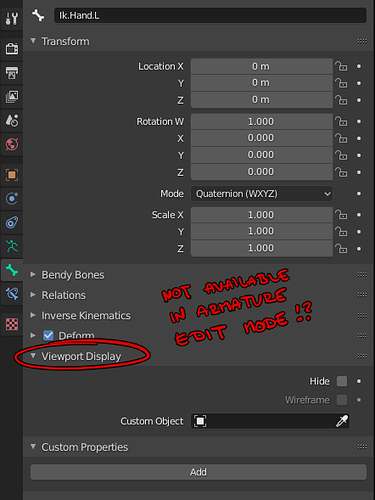you can’t render an environment pass without the objects masking it out. You have to render twice (the second time with all the objects hidden so you just get the environment)
Not sure if this has been posted ,but this is extremely annoying. Try to click and drag a node and it toggles the bool property starting at the red box.
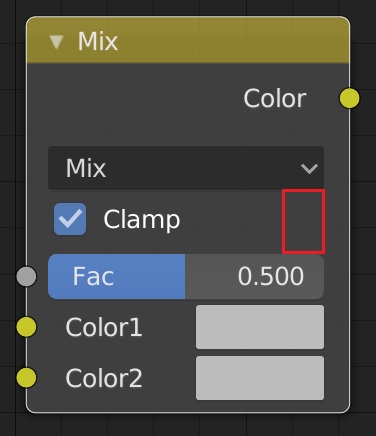
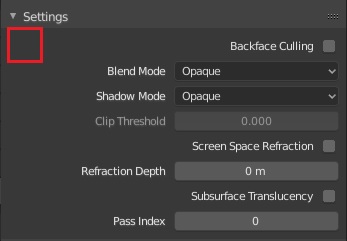
having to connect 3 wires for a cryptomatte. Why not just have one socket instead of 3 and let the node sort that out internally.
If you have an opened file & you try to save from the menu there is no info message in the statusbar that indicates that saving has happened, unlike the shortcut which u have to use to confirm that it saved.

Add the same info message.
![]()
There are other types of warnings and infos that could be added, probably they’re not suited to mention as paper cuts but this one is.
Circle Select (hopefully Paint Select soon ![]() )
)
When I pick it from the Select Menu
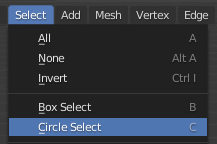
I can resize it with a mouse wheel
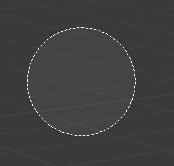
But from the toolbox
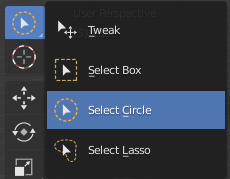
I have to first press LMB to be able to resize it with the mouse wheel
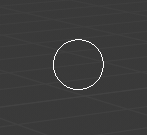
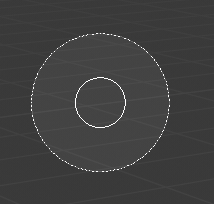
edit: I’ve just noticed that it does not keep the new size anyway, after I release LMB.
Go to keymaps at check the “Wait for Input” setting. I ran into the same thing when trying to use bevel and middle mouse. Not sure why these settings are unchecked by default.
Hi, @AFWS
What is the desired behaviour after this? Because I don’t see any difference.
You don’t have to keep holding left mouse to keep it activated. Your not gonna get rid of the left mouse to “activate” it. That’s doing the same thing as clicking the operator button. How else would it know if you wanted to resize the selector or zoom the viewport, since both use middle mouse?
Yeah, the tool system needs to improve to better handle this like in other 3d apps…
That’s a great tip!
This is exactly my gripe with the Blender implementation of active tools. That I can’t let go of the left mouse button to comfortably use the mouse wheel or type precise values with the keyboard. I mean, what kind of ergonomics is that, having to keep the left mouse key pressed while scrolling the wheel?
Following your tip, I noticed with other active tools you can deactivate “confirm on release” in the keymap. Which sort of sorts this problem (not completely, as you have to click-drag to activate, and then you can let go). But I can’t change it for example with the extrude tool. It just doesn’t let me deactivate “confirm on release”. Anyone have an idea?
Not sure of the genius who thought of that ,but it’s nearly impossible to do.
Play around with the input.
That worked, thanks ![]()
So I just had to google this:
- Blender gives no warning that the “symmetrize” command requires a .L naming convention, it just silently fails.
- Imagine instead, if Blender could detect that the bone protrudes in either +X or -X direction, and automatically add the .L and .R on both the original and duplicated bones (saving the users a google).
The Bone list in the IK constraint dialog doesn’t have a dropper tool like the pole target does:
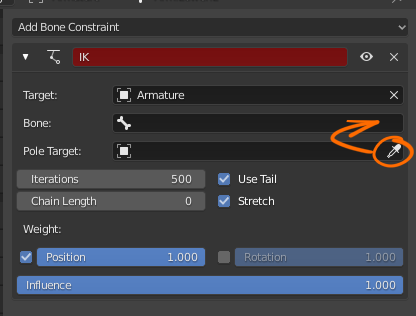
(I hope this isn’t done “on purpose” in order to force people to name their bones properly, just because I’m going to find other parts of the UI in the future also not supporting visual interactions…)
Rendering audio needs a progress bar
So… normal map baking, even if done correctly (if the tutorial I followed is correct) always warn about “cylic dependency” even though it doesn’t matter at all…
Yet doing IK constraints on bones (if the tutorial I’m following there is correct) never warns about cyclic dependency, even though it absolutely matters!
You also don’t get the custom mesh displayed in edit mode… which I get may be an issue, but perhaps there should instead be a checkbox that says “view in edit mode”.
And there’s no Color option at all like there is for normal objects.
Further, then choosing a custom mesh, the axis display jumps to a new position, and I see no correlation between the mesh chosen and the new position (imo, it shouldn’t jump at all):
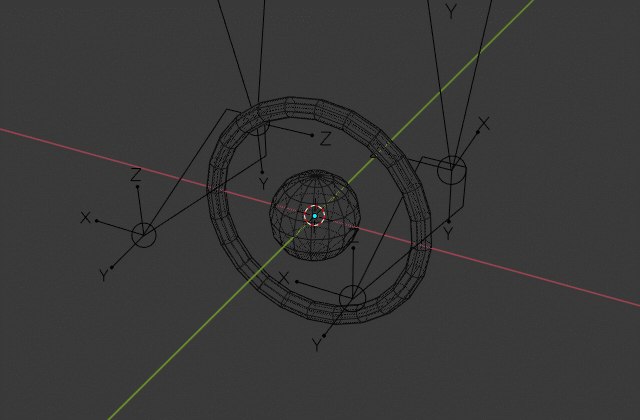
The custom meshes have the origin at the center as you see, and I double checked that the scale is at 1.0 for both the meshes and the armature.
Generally speaking, you can currently pick objects but not bones. I don’t think this is done on purpose… 
Viewport Render should be greyed out if you have Cycles enabled as a renderer, as apparently there’s zero indication in the UI currently that it’s not supported.
Cost me about 30 minutes of wasted time today (I didn’t want to mess with a camera).

So again I had an issue where something just didn’t work without any warning in Blender and I had to do Google detective work to figure out why.
Turns out, Sculpt mode simply doesn’t do anything if the selected shape key value is at 0.
This is inconsistent with the way modeling works in edit mode, where the shape key value doesn’t matter.