It does in master, but appear solve in 2.83.
Aha, it is indeed fixed in 2.83 (and 2.9). Thank you for checking this!
I guess I should check all future papercuts against these betas and alphas from now on.
Simple issue but hard to explain.
0. be in edit mode
- have edge mode selection selected and add a new cube object with shift-a
- change from edge to vertex mode
- change size of the new object in the new object menu and your mode switches back to edge.
The issue is that the new object menu should not switch the mode but let it be what the user set it to (vertex). This is annoying issue if you want to add a circle for example but you can not see the vertices because every time you change the new object params the mode switches back to what it was at the start of the shift-a tool. The correct behaviour should be for the new object param menu to never change the selection mode. It is tiny issue but a clear one too.
There’s a “clear parent and keep transform”, but no “parent and keep transform”?
I ask, because swapping parent on any object is impossible without having it move. You need to first clear parent and keep transform, and then re-parent it.
In the outliner, when you shift drag an object on top of another, Blender should always ask about what to do with transforms… (and how many want their objects to jump around?)
@Isscpp and @Hadriscus
I’ll answer with a question, if the point of the snapping elements menu is to do just that, why must the user actively “enable” the actual snap function (the magnet icon) in blender to do so? it feels redundant in terms of snaping a vertex to another for example - other tools have hot keys that does this under the hood, HOTKEY X = SNAP + ELEMENT X1 to ELEMENT X2 .
Understandibly someone may not want to work in blender with the snap fuction always on (for all the other operations they do) which is why I’m suggesting to have an option directly linked each element to “snap during transform” that way the user wouldn’t need to enable “global snap”.
Its either that or provide a native snap element hotkey that does that under the hood like so many other industry software has - but I’m trying to be pragmatic about UI here.
To be clear - my suggestion is meant so that there no need to retool basic task of snaping of elements, just adding an existing function native to increment, vertex, edge, face, volume etc
That’s kinda weird. You should try to report it.
I experience this annoyance but in object mode with viewport visibility. Adding an object, realizing that it is partly/fully inside another object, toggling the occluding object’s visibility to off, then adjusting the new object’s parameters causes the occluding object to become visible. It seems that adjusting the parameters sets Blender to the state it was in when the object was added.
As far as I understand, Ctrl key is the modifier you’re talking about. Magnet icon disabled, when you transform an object and press Ctrl you get snapping happening under the hood.
I don’t know if this is documented though
Not sure if I should cross post stuff from the GSOC thread to here or not… I mean, the guy doing that might not want to fix papercuts, I don’t know?
Anyway, here’s the latest one:
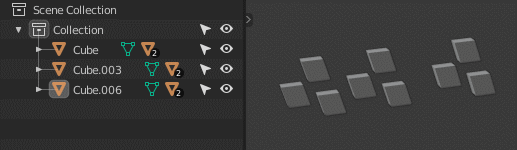
Select hierarchy only works for whatever is active, not the entire selection. Makes deleting multiple hierarchies very tedious.
And a non-outliner one:
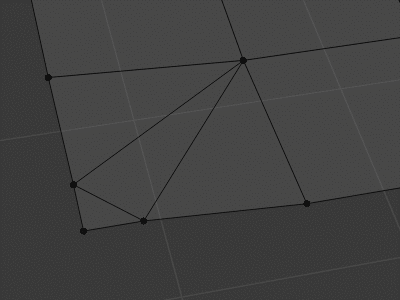
There’s two other edges who share that vertex, and since they weren’t selected, “dissolve edge” should leave it alone.
Then you never will remove any vertex with that tool, and that is the reason of use that tool.
What edge do you go to dissolve without other two edges in the same vertex?
I want to propose small improvement to File Browser. In most OSs in file borwser user can switch between different thumbnail sizes, list, and detailed list view with Ctrl+Scroll. It would be reasonable to mimick this behaviour in Blender File Browser, since keybinding for it is free.
In general I’m strong proponent for capitalising on existing user habbits to improve Blender usability when it is not colliding with specific function, tool or workflow.
The default blender search defaults to wildcard pattern matching:
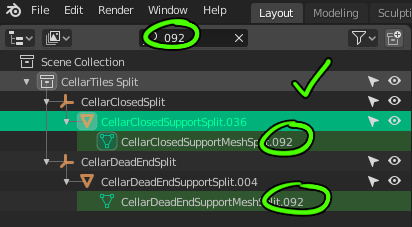
But the data api search does not:
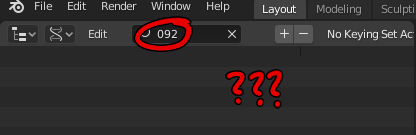
Also, the default view has a nice (but limited) filtering options for types of objects:
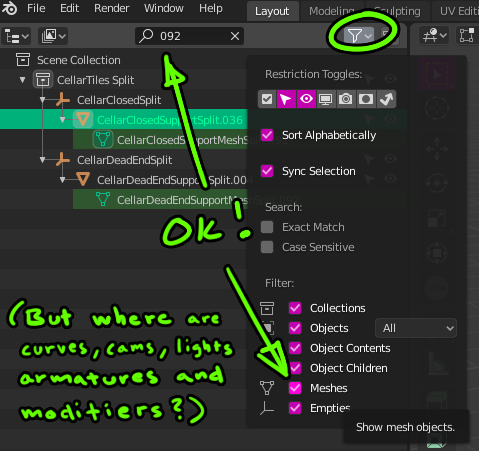
(Missing mostly every type of object, but still… also, modifiers would be nice to have.)
But the data api view does not have anything at all:
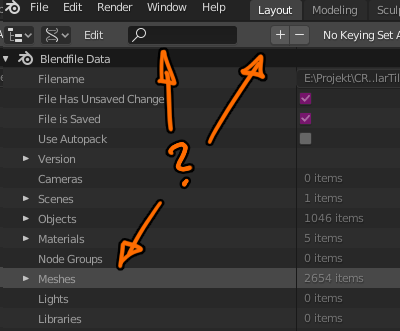
(Oh, and similar to this, I think it would be nice if view filtering options were separate from search filtering options… but perhaps that ups the complexity too much.)
I would like to see the selected objects automatically gathered (grouped) in the newly created Collection as soon as the user clicks on the New Collection icon. In fact, just the same behaviour than layers and groups in Photoshop.
-
Current behaviour (when the new collection is created, the user has to manually move the objects into the collection):
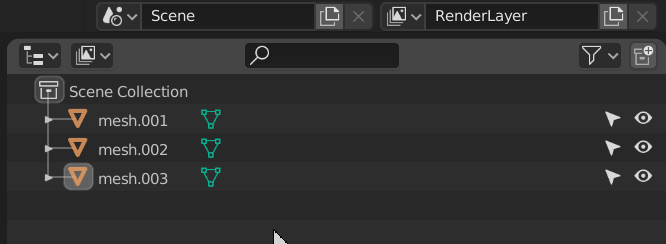
-
Proposal (once the new collection is created, Blender would automatically move the previously selected objects into the collection):
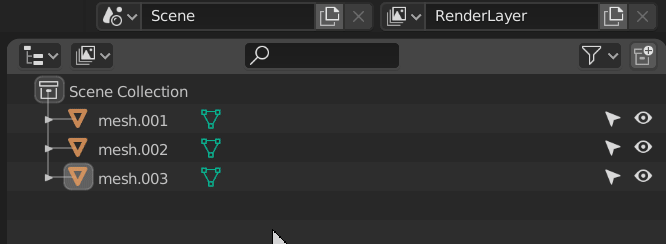
EDIT :
Maybe a modifier key (ALT/CTRL/SHIFT + LMB) could be used to select objects prior to click on the New Collection icon.
Also posted at GSoC 2020: Outliner Discussion and Suggestions and https://blender.community/c/rightclickselect/V9fbbc/
This is useful, but I’d put it under a modifier key, like Alt + click… 



