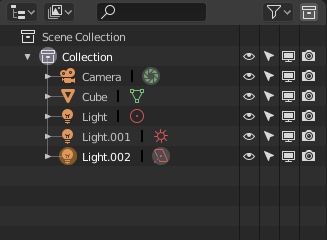This work is licensed under a Creative Commons Attribution-ShareAlike 4.0 International License.
Icons within Blender must be used only for functions they were designed for in order to maintain GUI’s internal integrity, to keep good UX under control and to avoid confusion.
*.SVG files:
RELEASE LOG - 20-03-2020
- redesigned Question Mark 16x16 icon - DA2
Previous releases logs
RELEASE LOG - 18-02-2020
- new set of 256x256 icons - four alert pictograms: Exclamation, Question Mark, STOP and Info.
RELEASE LOG - 30-01-2020
- new icon for Redirected Folder (Link to a Folder) (Auto Clamped, Auto, Aligned, Vector, Free) - D15
- new icon for Apply the Property to All Brushes - BA26
RELEASE LOG - 25-01-2020
- new icons for curve’s handle types (Auto Clamped, Auto, Aligned, Vector, Free) - A14, A15, A16, A17, A18
- new icons for Text Block Anchor (Top, Bottom, Left, Right, Centre) - P9, P10, P11, P12, P13
RELEASE LOG - 11-10-2019
- new icon for Top Bar (Blender Preferences / Themes) - CA24
- new icon for Status Bar (Blender Preferences / Themes) - CA25
- tweaked Plug-In icon (making it less busy) - CA26
RELEASE LOG - 11-10-2019
- new icon for CD/DVD Drive - B23
- tweaked Desktop - B24
- redesigned Zip / Compressed File - C20
- tweaked Add New Folder icon - D14
- tweaked 16x16 pix File Browser Editor and Folder pictograms - D18 and Z5
- tweaked Python Script - D23
- tweaked Sound File - D24
- tweaked Font File - D25
- new icon for Home Directory - E24
- new icon for Documents Directory - E25
- new icon for Temp. Directory - E26
- redesigned Mirror Modifier - M5
- redesigned Action Modifier - O15
- new icon for RAM / Microchip - V8
- tweaked Presets - W9
- new icon for Options - DA24
- thumbnail icons (128x128 pix) - new pictogram for CD/DVD drive
RELEASE LOG - 04-09-2019
- tweaked 16x16 pix File Browser Editor and Folder pictograms - D18 and Z5
- tweaked Hidden File - C24
- redesigned Zip / Compressed File - C20
- tweaked 16x16 pix Unsuported File Type icon - D19
- tweaked File icon - W3
- thumbnail icons (128x128 pix) - new pictogram for Unsuported File Type and redesigned FIle and Folder icons
RELEASE LOG - 29-08-2019
- tweaked 16x16 pix File Browser Editor and folder pictogram derivatives - D14, D18 and Z5
- new snap to the grid - H1
- new snap to the edge mid-point - H2
- new snap to face center - H3
- new snap perpendicular to the edge - H4
- redesigned snap to vertices - H9
- redesigned snap to edges - H10
- redesigned snap to faces - H11
- redesigned snap to volume - H12
- redesigned snap to increment - H13
- new transform only origins - G21
- new checkmark icon - CA11
RELEASE LOG - 18-08-2019
- new Meta Strip icon - A7
- new duplicated Strip icon (TSE_SEQUENCE_DUP) - A8
- individual icon for Action Modifier - O15
RELEASE LOG - 16-08-2019
- tweaked System icon - V25
- redesigned Volume / Drive icon - C26
- new External Drive icon - B25
- new Network Drive - B26
- new Computer Desktop icon - B24
- new Compressed Data file (“Zip”) icon - C20
- 128x128 versions of all above three Drive icons
RELEASE LOG - 07-08-2019
- new big, 128x128 pix - tumbnail sized icons for File Browser - Generic File and Generic Folder, which are separate *.svg files;
- redesigned 16x16 pix File Browser Editor and folder pictogram derivatives, which follow new thumbnail icon design - D14, D18 and Z5
RELEASE LOG - 04-06-2019
Constraints icons!
- Camera Solver - N1
- Follow Track - N2
- Object Solver - N3
- Copy Location - N4
- Copy Rotation - N5
- Copy Scale - N6
- Copy Transforms - N7
- Limit Distance - N8
- Limit Location - N9
- Limit Rotation - N10
- Limit Scale - N11
- Maintain Volume - N12
- Transformation - N13
- Transform Cache - N14
- Clamp To - N15
- Damped Track / Track To - N20
- Inverse Kinematics - N16
- Locked Track - N17
- Spline IK - N18
- Stretch To - N19
- Armature - N21
- Child Of - N22
- Floor - N23
- Follow Path - N24
- Pivot - N25
- Shrinkwrap - N26
Action Constraint can reuse the Z12 pictogram for now.
The Action Modifier got its own individual icon - M19.
RELEASE LOG - 19-05-2019
- F-Curve Snapshot - new icon - CA22
- Include Channels for Objects that are Invisible - new icon - CA23
- Toggle Fullscreen ana vice versa - redesigned, to make both less similar to each other - BA24, BA25
- Collection - restored gap between the box and its cap - X16
RELEASE LOG - 16-05-2019
- general 3D Cursor icon - got thin lines, since it’s not an Object - I5; @billrey: this one must replace I7 icons in Shift+S menu
- Add / Remove Keyframe - restored old concept with a twist - K20, K21
- Weight Paint Modifier - revamped silhouette - L9
- Collision Modifier - revamped silhouette - M9
- Holdout visibility restriction icons (OFF/ON)- new items - O23, O24
- Indirect visibility restriction icons (OFF/ON) - new items - O25, O26
- physics for Rigid Body - new item, designed by Alessio Monti a.k.a. “a.monti” - Q16
- physics for Rigid Body Constraint - new item, designed by Alessio Monti a.k.a. “a.monti” - Q17
- Add new Collection - new item - DA23
- Tablet Pressure Sensitivity - redesigned icon - BA16
- playback icons - tweaked and polished, redesigned Previous / Next Keyframe pictograms - K2, K3, K4, K6, K7, K9
RELEASE LOG - 05-05-2019
- refined Display Overlays icon (tiny retouch improoving detail sharpness) - F6
- redesigned Show Whole Scene Transparent icon - F7
- redesigned UV Selection and Display Modes (Vertex / Edge / Face / Island) - G13, G14, G15, G16
- new icon for Show Gizmos of All Types - G22
- restored and retouched icon for Type of Element to Snap to: Face - H11
- restored 3D VIew Selection and Display Modes (Vertex / Edge / Face) - I1, I2, I3
- retouched icon for Pivot Center for Rotation/Scaling: Median Point - I9
- new icons for Select Tool selection modes (New / Add / Substract / Intersection / Difference) - P22, P23, P24, P25, P26
- refined Light ObData pictograms - T6, X9, AA1
- refined camera ObData icons - T7, X13
- restored visibility restriction icons for Hide / Show in All Viewports (the monitor icon) - T14, T25
- new localisation of visibility restriction for Hide / Show Linked Data (the chain icon) - T26, U26 (previously T14, T25)
- redesigned Properties’ Output tab icon - AA7
- new No F-user / F-user icons (the shield) - AA25, AA26
- redesigned icon for Tablet Pressure Sensibility - BA16
- refined Hamburger Menu icon - DA19
- tweaked Duplicate Data pictogram - DA21
- swap of Local and Gimbal Transform Orientation icons - H23, H24
- restored and tweaked Surface ObData icon - T10, W7
- T9 icon moved to V10 cell
- Text ObData icon got symbol that’s consistent with the very Object icon - T9
UPDATE - 29-03-2019
- New F-user icons - AA25, AA26;
- Tweaked Packed and Unpacked Data - X24, X25;
- Generic 3D Cursor icon - I5;
- Tweaked UV Selection “Vertex” (two vertices instead of three, which is consistent with H9) - G13;
- Redesigned 3D View Selection/Display modes icons - I1, I2 and I3;
- Tweaked Sync UV Selection - G17;
- Snap to Volume got some detail - H12;
8 Redesiged Duplicate icon - DA21.
UPDATE - 20-03-2019
- Revamped Camera Object icons - A24, V7
- Revamped Camera ObData pictogram - T7, X13
- Redesigned Light Object icon - V6
- Redesigned Light ObData pictograms - T6, AA1
- New icon for Rigged Armature (don’t know the exact name of this icon) - X17
- Light Probe Object and ObData got new design - T12, U15.
UPDATE - 08-03-2019
Cleaning up tiny shape errors, misalignments and inconsistencies in use of opacity and lines witdth:
- B2, B3, B4, B13;
- F2;
- I18;
- R15;
- S2, S4, S5, S6, S7, S8, S9, S22, S23, S24, S25;
- U15;
- X8;
- Y20, Y21;
- Z4, Z25;
- BA19;
- DA9.
UPDATE - 03-03-2019
- Redesigned Transform Orientation icons Global, Local, Gimbal and tweaked Normal - H22, H23, H24, H25.
- New icon for 3D Cursor Transform Orientation - G23.
- Tweaked icon for Face Normal - G25.
- New icon for 3D Cursor Pivot Point - I7.
- Redesigned or tweaked some of multi-state icons:
- Object Types Visibility - G5, G6;
- Vertex Automerge ON - G11;
- Snapping OFF - H5;
- Proportional Editing Enable/Projected 2D/Connected - I21, I22, I23;
- Sound Muted/ON - K22, K23;
- Object Visibility OFF/ON - K24, K25;
- Onion Skins ON - T23;
- Linked Visibility OFF/ON - T24, T25;
- Colour Palette OFF - U18;
- Object Visibility OFF/ON - U20, U21;
- Object Selectability OFF/ON - U22, U23;
- Object Renderability OFF/ON - U24, U25;
- Lock OFF/ON - V17, V18 - this should be removed, since it duplicates CA15 and CA16 - @billrey
- Unpacked Data - X25;
- Ghosting ON - BA2;
- Lock OFF/ON - CA15, CA16.
UPDATE - 17-02-2019
- Icon for the Root Fallow profile - I12.
- New icons for “jump to the next / prev. keyframe” - EDIT: K6, K7 (replaced the “fast forward” and “fast backward” icons).
- Icon of the Camera ObData shares now its silouette with the Camera Object - T7.
- Retouched X13 Camera icon.
- New icon for remove / purge ID - DA22.
UPDATE - 22-01-2019
- revamped Point Light ObData icon - S13
- the filled Collection icon was moved from T12 to U17 (the icon has no use right now AFAIK)
- brand new Light Probe Object and ObData icons - U14, T12
- select all points between strokes - a new function in GP edit mode - T19
- slightly tweaked Collection icon - X16
- new Save icon - BA19
UPDATE - 23-12-2018
- This one seems to be a bit controversial - the Floppy Disk for the Save command - BA19.
UPDATE - 21-12-2018
- All particle related icons were flipped horizontally to make them different from 3D axis - L18, M10, X14, AA11.
- Brand
- Brand new design of the Light Probe Object icon (the centre-weighted metering pictogram) and its ObData icons (the Reflection Cubemap, the Reflection Plane and the Irradiance Volume) - U15, R15, R16, R17.
- Redesigned Point Light icon - S13.
- Tweaked Lattice ObData icon - T4, X8.
- Retouched Modifier view restriction icons - T20, T21.
- Redesigned Motion Tracking Editor icon (former Movie Clip Editor) and related ObData - Z20, V21 (@William).
- The Movie Clip Edtior and its ObData icons reused as the VSE Editor and the Video Sequence pictograms - Z8, W24.
- The Texture Node Editor’s icon was flipped horizontaly to make its silhouette more distinct and different from the new VSE Editor icon - Z23.
- The UV Editor gets an icon in a new location in the icon sheet - Z25 (@William).
- The UV Map icon gets new look - W22.
- The Modifiers tab in the Properties Editor gets its own individual pictogram - AA17 (@William).
UPDATE - 09-12-2018
- New Import / Export ions - C5, C6.
- Updated Hidden Dot File icon - C24.
- Updated common File icon - D19.
- New Movie File icon - D22.
- Updated Solid display mode icon - F3.
- New Driver icon - K26.
- New Time Shift modifier icon - L25.
- New Collection Instance icon - U13 (the old one is now in T12 cell).
- Updated Render restriction icon - U25.
- New icon for Movie Clip - V21.
- New Video Sequence icon - W24.
- Tweaked 3D View editor icon - Z1.
- Updated Properties editor icon - Z4.
- Updated Image Editor icon - Z6.
- New Info editor icon - Z7.
- Updated Video Sequencer icon - Z8.
- New Text editor - Z9.
- New Timeline editor icon - Z15.
- New Movie Clip editor icon - Z20.
- Updated Texture Node Editor icon - Z23.
- Updated No-F-User icon - AA25.
- Tewaked Recover icon - BA22.
- Many tiny tweaks and enhancements. Almost every icon was touched and slightly refined. Effects of most of those actions are barely visible, since they were focused on curves optimizing and reducing number of polygon nodes.
- Tweaked Folder icons 48x48 pix.
UPDATE - 20-11-2018
New icons for Add menu, designed for the Image submenu:
- Image as an Object - Q24
- Background Image - Q25
- Reference Image - Q26
UPDATE - 19-11-2018
- new Volume File icon - C22
- tweaked 2D Projected Proportional Editing icon - I23
- slightly retouched Particles modifier icon - M10
- slightly retouched Particles icons - X14, AA11
- slightly retouched Physics icon - AA12
- Empty ObData in Add Menu - several new and a couple of repurposed icons: Plain Axes R7 (repurposed), Arrows R9, Single Arrow S12, Circle S3 (repurposed), Cube S18, Sphere S19, Cone S20, Image D21 (repurposed)
- brand new Community icon - X18 (for scripts written and maintained by community)
- brand new Experimental icon - X26 (for scripts/features that are WIP, under tests or such stuff…)
- a separate *.svg file with thumbnail icons for the File Browser
- more curvy Hearts - V22 and V23
UPDATE - 28-10-2018
- 48x48 icons for the File Browser were added - just three of them, because the already readymade small icons can indicate type of a file, the way I depicted in this proposal: LINK. Actually just like it’s done right now.
- New Material Ball icon got slight tweak - B9.
- New icon for Cache File - C21.
- New icon for Lookdev - F5.
- Updated Show Whole Scene Transparent - F7.
- Tweaked H7 icon.
- Added icon for the Film Strip - W24.
- In relation to no 7, VSE got new pictogram - Z8.
- Altered World icon - X3 and AA5.
- Brand new Object and Object mode icons - X4 and Y1.
- New item for Render Output - AA7.
- Tweaked Shapekey icon - X21.
- Redesigned No F-User and F-User Attached icons - AA25 and AA26.
- Tumbstack icons in place of Pins - CA17 and CA18.
- Cleaner Duplicate icon - DA21.
- Retouched Tool Properties icon, just to make sure nobody mistakes the screwdriver with a shovel… - AA15.
UPDATE - 28-10-2018
- old icons indicators were added - yellow numbers, letters and symbols to hepl tracking old icons usage
- redesigned Warp modifier icon - L12 - credits go to @a.monti
- tweaked Camera Tracking icon - Y17
- redesigned GP Effects icon - AA16
- tweaked Subdivide modifier icon - M7
- tweaked Smooth modifier icon - M24
- redesigned W26 icon
- simplified Physics icon - AA12
- tweaked OFF states of Radio and Tick buttons - CA13, DA13
- EDIT - not valid for the time being: removed V17 and V18 icon - CA15 and CA16 should be used instead
- removed the Floppy Disk icon - AA19
- new icon for Window Manager - CA1
- new icon for “Create new set of predefined …” - V9
- new icon for Duplicate - DA21
- new icons for Driver variable type: Distance, Rotational Difference, Transform Channel - BA12, BA13, BA14.
UPDATE - 25-10-2018
- all two states icons flipped, so that OFF is always on the left and ON on the right;
- fixed all misaligned icons;
- Driver and Animated icons flipped vertically
- new Collection (X16) and Collection Instance (U13) icons
- new GP modifiers: Hue / Saturation (L19), Noise (L20), Displace (L21), Simplify (L22), Thickness (L23), Instance (L24), Time Offset (L25), Opacity (L26), Tint (M18) - the last one replaces unused old Constraint icon
- old, unused icons removed
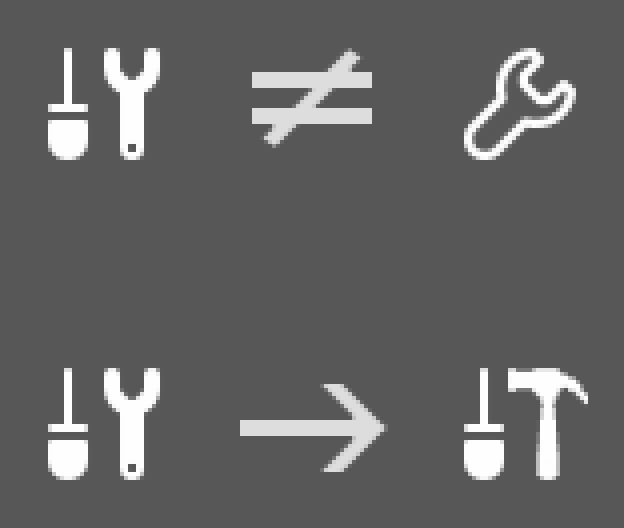
 Is there something that can be done to maybe change the Constraints icon or shift Modifiers somewhere else in the list so to give it a more distinguished hit target area – without color I’m just eye glancing and not spending time reading shapes since most of the time I’m concentrating on something else.
Is there something that can be done to maybe change the Constraints icon or shift Modifiers somewhere else in the list so to give it a more distinguished hit target area – without color I’m just eye glancing and not spending time reading shapes since most of the time I’m concentrating on something else.