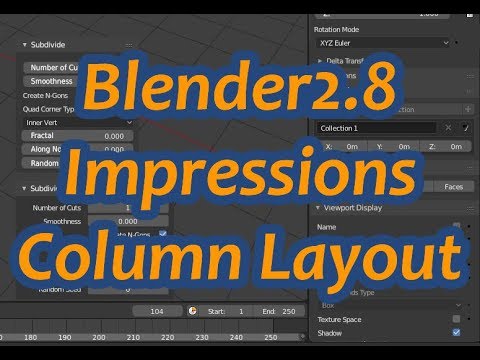Hi there
My name is Marek Holly. I am gaming & animation department executive at NOISE artillery studio. I have 18 years of professional industry experience. Worked on numerous big game titles, animations and movies VFX. Through my career I was using TrueSpace, Max, (beloved) Softimage and lastly Maya. Each of them at least 2 years in a row on daily basis.
Blender is getting my attention for more than two years. But I had time to dive little bit deeper just in last 10 months. I decided to share my thoughts with you all, in a hope, that some of developers will actually read this, and possibly take my notes into consideration.
Why? I see Blender as a fighter. Maybe not strongest, but definitely sturdy, and gaining some serious weight step by step. Open source - of course! Unbelievable artillery of tools at no cost! This is just awesome. Community - I am sure Blender’s community is largest comparing to any 3D app. After seeing Autodesk killing Softimage, and doing almost nothing with Maya and Max for years, it is extremely refreshing to see some life in 3D waters. That’s why I started to learn Blender. And because I see great potential in it, I am going give constructive criticism. Not because it is very easy to criticize, but because I love to see Blender to become my weapon of choice. I really, really do.
I’ve jumped into blender train just at the moment, when 2.8 was announced. Seeing all the demos, features, and basically complete upgrade over 2.79 - it was just mindblowing. So much effort, so much work in so short time span!
But, on one side, seeing all those features, upgrades and polishing, together with outdated remnants of Blender’s puberty era on the other side, raised the first question:
Who will be the main Blender 2.8 user?
Eevee, new wireframes, collections… All the bells and whistles from 2.8 made me think who is primary audience of this release? I have mixed feelings. Fancy new icons, and tons of cosmetic improvements could aim to the beginners as a target. Emphasis on visuals is evident. But then there are collections, new dependency graph, asset manager - things aimed to more pro users. So I assume, target audience is in fact everybody.
Is it OK? Don’t think so.
Blender does not need to fight for Beginners. Amount of Blender downloads is growing every year. There is already army of beginners on board…
Blender matured to the age, when Pros are starting to show their interest in it. Taking look at Autodesk’s actions of last years, there was never better time for Blender to hit them with full force, grab them, and never let them go.
Blender is doing it, isn’t? No. Why?
Blender is crazy mix of great potential on one side, and strange weirdness on the other. I am talking about first impression. Beginners and Pros as well are doing same thing at the beginning. They are looking for outputs. What was done in Blender? How does it looks? And they can find some really good works, out there, which will encourage them to download Blender and give it a test ride. This is the moment, when Pro’s and Beginner’s ways splits. Beginner will seek for some tutorials, and start to learn it. Pros will try straight, and then (mostly) miserably fail.
Because:
Pros are people who have their habits. Especially in terms of strict common logic, which is equal across wide variety of tools they are using. Forcing them to something different could be possible only if they gain some serious advantage of it. And advantage mostly means getting job done shortest possible way. Blender has lots of strange principles, which are uncommon in Pro’s world. Moreover, those principles seems to be mannerism without any good reason. And this quite a showstopper.
I am going to present some of the most alarming issues (imho), and I will try to lay out some possible solutions. Again - I am playing with Blender just about 10 months (not in a row…). So, it is possible, my issues could be easily tweaked out, or directly solved by some more advanced user, but hey - this also means that there was not enough intuitive in Blender to lead me to winningly fight the issue.
Selecting and Deselecting:
With any object selected, clicking on blank space does not deselect it. I do not understand why. Why you can not deselect object this way? Being able to do this, several problems will be solved:
1 - now, when you click in blank space with object selected, you can unintentionally move it. This will not happen when you will be able to deselect it…
2 - this logic - if applied Blender wide, will give you one great advantage. Box selection for free. Without pressing B key. Just click into blank area, and drag box select. Neat, isn’t it?
Selection modes:
Rectangle/ box/marquee selecting objects in viewport - shortcut B. The name of this tool is Select Border, which is nothing more than misleading. This tool is not for selecting borders Name of this tool should be Rectangle or Box selection. Aside naming – box selecting blank space is supposed to deselect actual selection. This is common sense. Hey dev guys, you are not making it easy.
Circular selection – named Select circle – shortcut C. One could think, you can select circles with this tool. Another one could think, there will be circular selection – you simply draw circle with your mouse, and everything inside circle will be selected. None of them is right. By clicking this tool you will end up with circular area around cursor. Draging it, everything the area touches will be selected. This is useful tool, but naming is misleading, and weird.
Lasso select – shortcut Space+2. This works as it is supposed to work. Naming accurately represents how tool is working. So, Great! Or no? Of course not! Weirdness is a trademark of Blender.
Let me explain:
As I want to remain mentally OK, I prefer left click for selection.
When you press shortcut B, for “Select border”, you just click LEFT button and drag rectangle.
When you press C for “Select circle”, after you just click LEFT button and drag your circular are selection.
When you press Space + 2 for “Lasso select”, you have to click RIGHT (!) button to preform lasso select.
Ok, let’s try it without shortcuts. On the left side, you have tool icons. So, naturally, I thought left click on icon would activate the tool, and it will act like when shortcut pressed. Nope. If you click Select Border icon, and you start to drag your rectangle selection with left mouse button, you will end up moving your already selected object. (And since you can deselect all only by explicitly pressing Alt+A, there is more than real chance you had something selected. So, you will move it.) Here comes the thing: If you are going to perform “Select border” by running the tool by shortcut, you are selecting with LEFT mouse button. But, If you press the icon, you are selecting with RIGHT button.
So, let me sum this up:
There are three selection modes available. Their inconsistent shortcuts are B, C, and Space+2. First two you use with Left button, and the last one with Right button. But, when using icons instead of shortcuts, you have to perform all three selection types with RIGHT button. This is crazy.
Solution: when clicking on icons, always use button which is predefined in settings – in my case Left. Moreover, Ctrl+ dragging the selection should add/remove objects from selection. Shift + dragging should always add to selection. Again, this is common sense.
Create cube. Duplicate it several times. Deselect all (Alt+A), Now select one of the cubes by clicking on it. Press shift and click on another one. You think you are going to add another cube to selection? Nope. You have to fire up one of the selection modes, and then start to selecting. Let’s say you want to select rest of the cubes by using Select Circle shortcut “C”. So, you press C and select all the rest of the cubes. But, then you decide, you do not want to have one of them in the selection. Naturally, you press Ctrl or Shift, and click on specific cube. Nothing. Cube is not deselected. You have to finish previous selecting session by pressing ESC, the fire up Select circle once again ©, and the finally you can deselect one of the cubes with Shift shortcut. But beware! If you fire up Select circle for second time, and by mistake you will not press shift while clicking to deselect, you will not be able to deselect anything during this session. You have to end it by ESC, and run Select Circle once again, and be precise to press Shift while clicking.
Selecting objects in Outliner is the same story. Let’s say we have 40 cubes. We want to select them all in outliner. Naturally, you click on first, scroll down, press Shift, and click Last cube. You will end up with two cubes selected. First, and Last. Selecting multiple objects by Shift-click first and last item in list, is one of several common rudiments valid across all areas in complete digital industry. Not in Blender… To select multiple objects you have to use „Select Border“ tool, and draw rectangle over items you want to be selected. This will highlight the objects, but still objects are not selected. You have to Right click in outliner, and choose „Select“ in context menu. Now the objects are selected. If you want to deselect some of them, guess what? Shift+ click on selected item will deselect it! (So, Shift can sometimes work…)
Let me ask politely. What the actual fck? Blender devs, did you ever evaluated user experience with your tool? This is one non-systematic dirty mess.
Manipulation schizophrenia part1:
When you have object selected, click on it (or outside it. doesn’t matter) drag a bit when clicked, release and move mouse. It is glued to cursor until you click again, to release it.
Now, enable translation manipulator. Do not click on manipulator. Do exactly the same as above (clicking on, or outside the object, drag little bit, release). Now, the object is not glued. At the moment you release button, translations tops. Why? I don’t know…
But manipulator itself is acting weird as well. When you click on manipulator’s axis, you can translate object in axis direction. Moreover, finally you have possibility to translate in specific planes. Which is great. But, if you want to translate object in view space, you have two ways how to do that. To click on the object or outside object (not on manipulator), and drag/move. Or to click precisely the white circle in the center of manipulator. If you click directly in the center of this circle (yellow dot), you will end up moving object not in view space, but in some of the axis – depending which axis is closer to the point you’ve clicked (on 1-2 pixel level!).
This is the concept I would suggest, if you want your users to get mad the quickest possible way.
Two different methods of translating. Not schizophrenic? My suggestion in “Selecting & Deselecting” paragraph solves this issue partially.
Manipulation schizophrenia part2:
Two ways of manipulating SRT (using gizmo, and using direct shortcuts) is strange, but OK. I understand. But, why Blender punishes those who wants to use gizmos instead of direct shortcuts, by forcing them to use crazy shortcuts? Space+G, Space+R, Space+S.
Solution: Put " Direct manipulation or Gizmo?" switch into settings. If Direct manipulation will be ON, everything will be like it is now. If Gizmo will be ON, you will be able to change S R T gizmos by pressing S R G shortcuts. Sounds simple? It is…
Layout:
I respect non overlapping windows layout principle. But, I am unable to find any real logic behind it. It is 2018. Is there anybody who has single monitor setup? Blender layout logic is designed to work on single monitor. I know, you can duplicate window and move it to second or third monitor (and this windows does not minimizes itself when you minimize primary Blender window). But, this is in fact overlapping window, but done in ugly, non elegant way. Why is user not allowed to tear off some of the windows, and create layout of his own?
Example – if I want to work on object with has modifiers, constraints and some vertex colors on it, I am forced to switch from modifier stack constraints stack, and Data stack windows. There is no elegant way to tear it off, and lay it out according your preference. Only if you duplicate window, and switch it to show properties.
This simple example perfectly illustrates Blender’s weirdness. So, non overlapping logic, but we allow overlapping. Sticking to some outdated dogma, without re-thinking if this dogma is still welcomed nowadays.
So, the solution: allow to tear off any window easily. Non overlapping will be there still, and who likes it, can use it.
Left mouse button selection and 3D cursor:
I’ve been reading a lot of about those two things. Sure, you can switch buttons for selecting with left. And I’ve heard a lot of explanations why selecting with right button is so much better. Beginner will use it. But no Pro will switch. Because - habit. And because, Blender will never be the only tool they are using. Switch jumping between Blender, and (for instance) Realflow - switching between two different rudiments of control - will harm the effectivity and speed of work.
3D cursor is bigger issue. Not because it is there, and anybody who wants to understand why it is there, needs to go through several tutorials (and dig very deeply to find good use of it), but because of more serious thing. Let me quote my youtube comment post under “New 3D Cursor - Blender 2.8 Code Quest” video:
"3D cursor is and will be pain in the ass. (Now in 3D! ) In fact 3D cursor is nothing more than complication when you want to relocate origin of the object. Take look at good old Softimage. Moving origin in one click (holding ALT, eventually ALT+CTRL to snap it to everywhere you want). I’ve been reading quite a lot about 3D cursor, and I was trying to figure out why it is so important. Everybody speaks on first place “you can create new object in position of 3D cursor”. Holy socks! This is it? Precise modeling requires ultra easy and quick origin relocation. Everybody who comes from any other software is just laughing. If Blender guys could copy temporal origins/ center functionality from XSI or Maya, their prehistoric 3D cursor will nobody use.
_But more serious thing is the fact, that for 3D cursor there is exclusively one mouse button reserved. Sh*t. _
One of three buttons on your mouse! On your right(or left) hand - the hand you control your mouse, you have just three buttons. Three important buttons. And one is for 3D cursor. No way I can understand this. …You know why Blender do not have context menus? Yes. Thanks to 3D cursor.
So, quickly coming to the main blender showstoppers:
1 - no way to efficiently, and quickly relocate origin (moving the origin to 3D cursor position is not quick, nor efficient)
2 - universal snapping - why the hell I can snap only to vertices, only to edges, only to faces. OMG. (and with crazy Shift+TAB shortcut). Universal snapping means, you can snap on anything what you define - edges, midpoints, centers, faces - all at once.
Blender guys, do this two things, and you will see how many new users will migrate…”
I knew, after my comments, haters will start screaming. And so happened. Blaming me for not using Blender properly, and writing nonsense. This led me to write new comment with practical example:
“OK, not lowering the discussion to nonsense level. I may be mistaken, but it seems that you was never working in other software than Blender. And by “working” I mean at least 1+ years of daily use.
Let’s take specific example. Create cube, and rotate it’s top polygon around one of the top vertices. (with default shortcuts in all the programs)
_Blender: Ctrl+A - Mesh - Cube, Tab (edit mode), Ctrl+Tab - choose vertex, A (to deselect all, because everything is selected), click to select desired vertex, Shift+S - cursor to selected, Ctrl+Tab - choose face, click to select desired face, _
In the menu “Pivot center for rotating and scaling” choose “3D cursor” (to use 3D cursor location as pivot point (by the way, now it is pivot, not origin…) ), click to activate rotate manipulator, finally rotate polygon.(or, if you do not want to use manipulator, just press R, and desired axis shortcut)
Maya: Click polygon cube button, F11 (polygon selection),selecting desired polygon, E (rotation manipulator), D+click on desired vertex (for temporally moving pivot to selected vertex location), finally rotate polygon
Softimage: Primitive - Polygon mesh - Cube, Y (polygon selection), selecting desired polygon, C (rotation manipulator), Alt+click on desired vertex (for temporally moving pivot to selected vertex location), finally rotate polygon
Now we did one of the simplest operation in three different programs, How much clicks and key presses it took?
Softimage: 6 clicks and key presses
Maya: 6 clicks and key presses
Blender: 16 clicks and key presses
Do I have to say something more? Do you still think I am writing nonsense? Next time, review your words, think, and do your own research before blaming someone of writing nonsense. In examples above, you can totally clearly see how obsolete, and archaic 3D cursor thing is. Moreover, 3D cursor is the one and only reason why this simple operation was done in 16 steps in Blender…
Your blind 3D cursor worshiping has simple explanation - you have no other choice. You have no other choice to quickly move pivot point without this damn thing. Open your eyes. Look from different perspective, and you will see, that 3D cursor is unnecessary connection between object and it’s pivot. As soon as there will be possibility to efficiently move, and snap pivot in Blender, 3D cursor will loose it’s sense… Ok, most of it’s sense. I am not against 3D cursor as a tool for position newly created objects. But I am against using 3D cursor as a tool for relocating pivots.
_Do not get me wrong - I am big fan of Blender. I would love to work with it. But from the nature of my work, I must look at things rationally. More clicks means more time spent. And, of course, more space for errors, and misclicks… _
Blender developers are doing one fatal mistake right now - they are aiming more to newbies, than professionals. Newbie doesn’t care. Pros do. And when they open Blender, and at first they find selecting with right click, and will see that Shift is not behaving like it use to behave everywhere, duplicating is not Ctrl+D, but Shift+D, snapping is crappy, and when they find out, that for moving the pivot they need firstly position the 3D cursor, and then snap pivot to it… oh my god.
There is a recipe to make blender awesome. Just developers need to listen to pros, and follow some old rules, and standards approved by time. As soon as the argument for different approach is “Because Blender”, things are getting wrong.
Sorry for long post, but I believe there will be more people reading this, and I am always open to communicate on rational basis.”
There were some more comments from enthusiast, but several Pro’s agreed. You can check the discussion further on your own…
So what to say in the end? No other program provided me so much love and hate in one package. Blender is like big bag full of great ideas made by really talented people. But inside, there is almost no order. Blender 2.8 makes this bag looking great, but inside, the mess is still there. I could write several more pages, about issues I have. ( We can speak about dopesheet and timeline controls inconsistent logic, new features like hair shader (missing root and tip color slot), possibility to drag and drop parameters as driven animation property, direct scripting keyframes through keyframe icon…).
For now, I will let it all here, in a hope that someone hears me. In case of interest, I would gladly participate on any action that will lead to making Blender my weapon of choice.
Marek