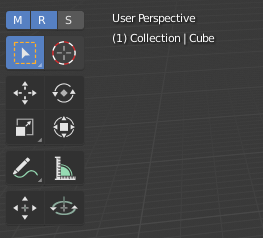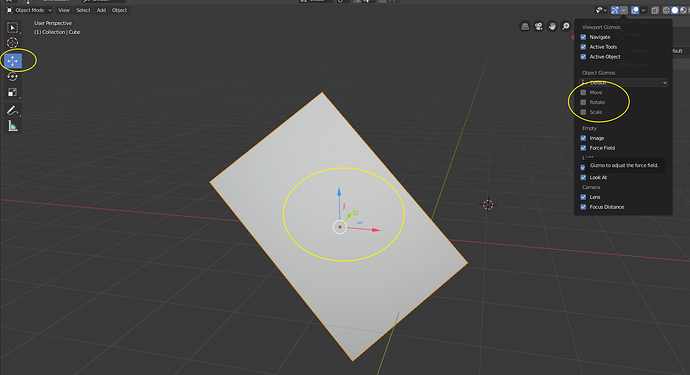I actually lost interest in this keymap once they started introducing MMB to perform actions and transformations…
This feels more like a Maya keymap than anything else. Sad…
Ok so the qwer addon is great and gets the functionality of active transform tools, the way I use and understand them at least, into the select active tool.
But beyond that there are two additional benefits. 1 is less fiddling in the keymap, only need to adjust select active rather than the 3 transforms. More importantly, the transform gizmo is toggleable using the same key you press to use the tool.
Great work, I’ll be taking the ideas behind the scripts, or just copy paste, and throw them into my space_view3d.py. I know it probably isn’t good practice to clutter that script but I’ve already been doing that and it seems fine. Want to put this addom in a menu for easy remapping should I need it later.
I’m getting a lot of positive feedback for the addon. See the quotes below taken from PMs and posts on other forums. I decided to make a video describing the problem and my solution. Please watch! @billrey @pablovazquez
My solution begins at 5:27.
The way 2.80s gizmos work is really terrible and an unusable workflow, but this addon fixes all that and makes Blender behave like other DCCs for selecting/translating.
Thanks again for your addon…i’m really getting blender dialed in to my liking and being able to interact with objects quickly in a way that I am used to really helped me to embrace the rest of the software.
Wow this is exactly what I was looking to do when I started asking questions yesterday (Why does blender have two move tools? ).
Awesome, I was looking for something similar as the Industry Standard Keymap is too simplistic in my opinion but I still want something closer to the industry standard applications in terms of transforms/navigation.
Calm down man. It’s just crazy in my mind to want to remove standard tools like the transform ones, while there are many ways of improving it without removing it.
Ok, maybe that last one wasn’t a good example. But it makes me want to point out that I think the transform active tool icons in the tool bar should be replaced with buttons that function like the ones in my addon.
I would solve the exact same problem but in the exact opposite way: Allow for a way to make it so you can enable gizmos in the toolbar but still select by dragging in the viewport.
This has a few advantages.
- The toolbar icons make it much more visible if you have the Move, Rotate, Scale or Transform gizmos visible
- It allows you to click on them easily, and doesn’t rely on hotkeys only
- This way we don’t need the confusing and slow popover, which conflicts with the toolbar
The Industry Compatible keymap already works this way, and we could add a tool option to do this elsewhere too.
Not sure what you’re saying. Enable Gizmos from the toolbar, or Active Tools? Select by dragging being as in the way the keymap can be edited now, or would the selection method be switched elsewhere?
I would love for the buttons on the toolbar to just toggle the gizmos and not make the gizmos go away when you use another active tool (extrude normal with the scale or rotate gizmo active is really useful for instance). I would similarly hate to have a super convoluted and difficult to maintain keymap, which I could see happening if you wanted drag to box select, maybe some key and drag is lasso select, etc.
The primary purpose of the active tools system is precisely to enable more gizmos in the viewport. Which they already do. It’s only a matter of adding a tool option that makes it possible to easy drag to select at the same time.
I guess this would work, unless you also loose visibility of selection modes, then we’re in the opposite situation that we’re in now, which is also bad. Something you would definitely lose with this approach is the ability to have an active tool like inset, extrude normal, or bevel enabled while also having move, rotate, or scale gizmos…unless you use the hidden gizmo check boxes. Very clicky…very hidden.
Thank you for your time. I appreciate your feedback.
This could be added, but I don’t even think it’s that much of an issue. You can already hold Shift to extend selections and Ctrl to subtract.
The solution here is that we really should add more gizmos. If all the tools have some visual way to activate them, then you could still drag to select outside of that gizmo.
I have to admit I love active tools. Especially having them alongside with modal tools which makes new and advanced users happy same time.
From another hand I find transform active tools a bit imperfect. I fully agree with @DanPool in that case. I think his proposal is closest to keep best of two worlds. Dropping transform active tools (loc, rot, scale) and switching back to buttons with gizmos (aka 2.79) plus slightly modified tweak select as @DanPool described keeps all functionality that we have now, plus adds a lot of other possibilities like box select, circle select, lasso select, all while desired transform mode is chosen without any hassle.
It sounds like this is adding more ways to select. My main complaint is that there are too many ways to do the most basic and most used functions of 3d software. It just sounds cludgy and like it will require too many clicks to make this work. If I’m in the move tool and I have to go to tool settings to change my selection mode and then go to rotate and again have to set my selection mode and the whole time there’s a big selection mode button right there taunting me from the tool bar. But I can’t use that because it takes me out of my transform mode. Having to click 3 times as much as you do in other software is one of the biggest complaints I hear about Blender. It was definitely one of the biggest issues I had switching from Autodesk software to Blender. This is an excellent opportunity to fix this perception.
I want to say this again…I really like the active tools. It opens up a whole new way of working quickly because you can mix it in with the standard operators…but it doesn’t work for transforms. It just doesn’t.
You guys are doing a great job. I’m really happy with how 2.80 has improved my quality of life. Thank you, guys.
emmm. I thought that QWER addon like this:
- Press G to show Move Axis.
- Press R to show Rotate Axis.
- Press S to show Scale Axis.
Right now not show Axis.
I don’t like have 3 another buttons solution on the toolbar ( M, S, R button). a little superfluous, and long distance to click .
2.Maybe xy,xz and yz handles are missing is a bug. but It’s not big issue. it’s ok right now.
Maybe the cause is Rotate have no xy, xz and yz direction. Single Move and Scale have it .
- It has already fixed. cheer !
It sounds like you didn’t disable the default key assignments for g,r,s at first. Blender makes you disable existing default keys before your changes to the keymap work.
I agree that separate buttons on the toolbar are not the best approach. I’d much rather replace the move, rotate and scale icons on the toolbar with buttons that work like mine (ie don’t lock the user out of other active tools, let you enable more than one transform gizmo st a time). I’ve tried many different ways to make this change, but it appears the developers have locked out these types of changes unless you want to dig into the C code and build a separate branch.
No, I didn’t disable it , I don’t know how and I think no need to do.
Sorry , I have to say that QWER Addon not useful , not solve important problem.
I think the important problem is not default opened “Move” Axis in Gizmos. Especially for new users of blender or from other 3d software users. They don’t know where open it, because maya, c4d default have “Move” Axis . but this problem will be solved not by add-on.
QWER Add-on made more confused and mess . 9 buttons + 3 buttons = 12 buttons.
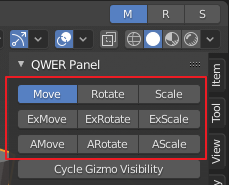
Right now, I just need Press R to show Rotate Axis. but it’s also no need. because click Rotate icon on the T-plane will show rotate axis. When click selection icon, Move and Scale Axis will back.
Because most of modeling just need move and scale by default.
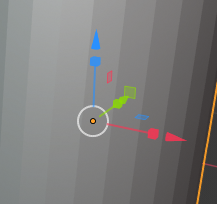
But the issue is Axis is too small, the distance is really close.
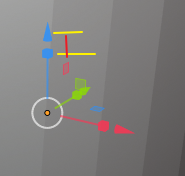
I don’t think the tool settings is meant for day-to-day use with the transforms, but more like a visual aide. Some people will use it that way because it is there, but most would do one of 3 things, use the modal keymap, use the gizmo keymap, or modify the keymap to do both.
Fortunately you came up with the tweakbetter operator where you can easily hide the gizmos and modal move without leaving your selection tool of choice
Use the panel to remap to whatever shortcut and selection tool you want and then get rid of it. Not meant for actually using the addon
For the move scale combination gizmo you’d probably have to modify source to change it
I read through your whole post instead of skimming it like earlier and I get that you don’t see the point of the addon so I’ll explain why I am using it.
I like to use gizmos and modal for transform. Before I was modifying keymap to enable box select for move scale and rotate operators. Now that you can show hide gizmos with a popover it is possible to make a custom operator and map this to a shortcut instead of moving your mouse all over the screen and clicking a button /checkbox.
The addon takes advantage of this, so already you can get a clear view of your work by hiding the transform gizmos, show them again, and get back to work by hitting GRS or WER.
For people like me the
tweakbetter operator allows you to modal move inside of whatever operator you assign it to without making a separate shortcut for move scale and rotate because it checks what gizmo(s) are enabled, favoring move if none or 2+ are there.
From your screen shot it looks like the addons been updated so I’m gonna check it out maybe some other nice stuff is there now
It’s a nice addon but there’s no reason to get rid of active transform tools when there’s no conflict
Steve…I think you’re missing the point here. The buttons only activate what is already available in the interface, but require too many clicks to activate. I didn’t create the gizmos. They are built in to Blender. I simply made it so they require less clicks. The buttons in the QWER Panel are only there to make it easier to set the shortcuts. MRS buttons in the top bar are very usefull if you just want buttons to enable the gizmos, but the 10 buttons in the QWER Panel are only for quickly setting the shortcut keys. You will need to go to the keymap and search for the G, R, and S key key-bindings and disable them for the 3d View category. Then you can reassign these. To anything you want to.
The main thing that is the focus of this addon that is not already available:
- Enabling, disabling and switching transform gizmos don’t require opening a separate menu to access them.
- You can easily switch from one transform gizmo to another without having to disable the first one. Right now to switch from move to rotate, you have to disable move and enable rotate. My addon lets you go straight from move to rotate using the MRS buttons in the top bar or assigning the ExMove, ExRotate, or ExScale to key-binding, or you can add additional gizmos by pressing shift and clicking the MRS buttons or assign the AMove, ARotate, or AScale buttons to key-bindings.
- It allows you to mimic the drag behavior / functionality of the Move, Rotate and Scale active tools available in the tool bar by enabling the Select Active tool, or you can enable a different Selection mode (Circle Select, Laso, Box Select) while keeping the transform gizmos active.
With the active tools, as you say, you can only have one transform tool active at a time. Like you I want the move and scale tools active when modelling, but if you switch to the extrude tool, the move and scale gizmos disappear if you’re using the active tools, but these can remain on screen if you use the transform gizmos that are in the gizmo display menu.
Thanks your explanation.
But sorry for that . It’s really complex for disabling, enabling, learning and changing keymap(shortcut conflict) for the little unimportant stuff.
I don’t need frequently switch from one transform gizmo to another . Keep move and scale axis as default is good.
Right now, I think don’t need to press G,S,R to show axis that is clever than Maya, C4D.
In C4D, just can only show one axis, rotate axis or move axis or scale axis . it can not show 2 or 3 axis( can not show that move and rotate , move and scale, move and scale and rotate).
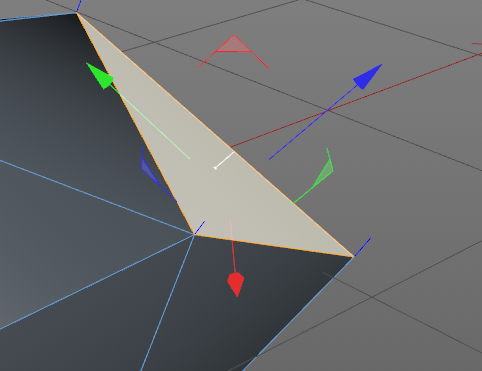
In C4D, If I want to rotate an object, We have to press r to show rotate axis, select y axis and rotate it.
But in blender, press shortcut R for immediately rotating is better way .
In blender, I don’t need always show axis when use extrude tool. because, it has a blue line. it’s very clean , clear interface. I like it.
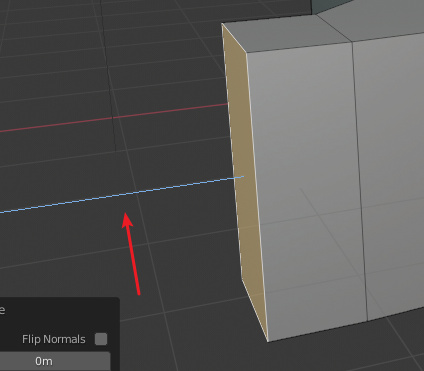 .
.
But in C4D, it always show axis when use extrude tool or press D. because, it has no a blue line .
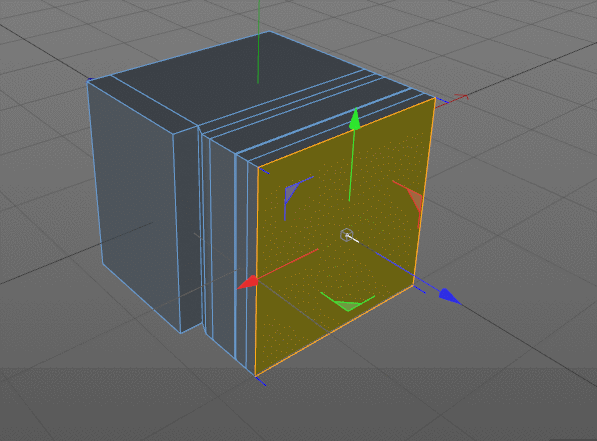
Maybe your add-on is good for C4D, Maya. ![]()
In the beginning of learning blender ,I also have complained something, Why so many shortcuts, why not show axis, why … it’s so stupid way. Why don’t like maya balalall, Why don’t like C4D babalalala. After that, I have claim down to use blender .But found that some default stuffs and add-ons are better than C4D and Maya. Yes, another stuffs is not quite good , such as Localization , add-on online market, lessons, icons, daily version update, ecosystem, etc. but it’s okay. I can find solution to solve it , it’s not big problem right now.
Hi.
I am a new blender 2.8 user, I like the new UI (more user-friendly than in previous versions) and I like the useful features like gizmos.
But it’s a bit annoying that it is currently not possible to Select and use the Transform tools at the same time.
When gizmos are enabled/displayed (thanks to the Object Gizmos dropdown menu), maybe developers could add the possibility to use both (selection and transform tools) at the same time.
Here is a mock-up animation that I made to illustrate my suggestion:
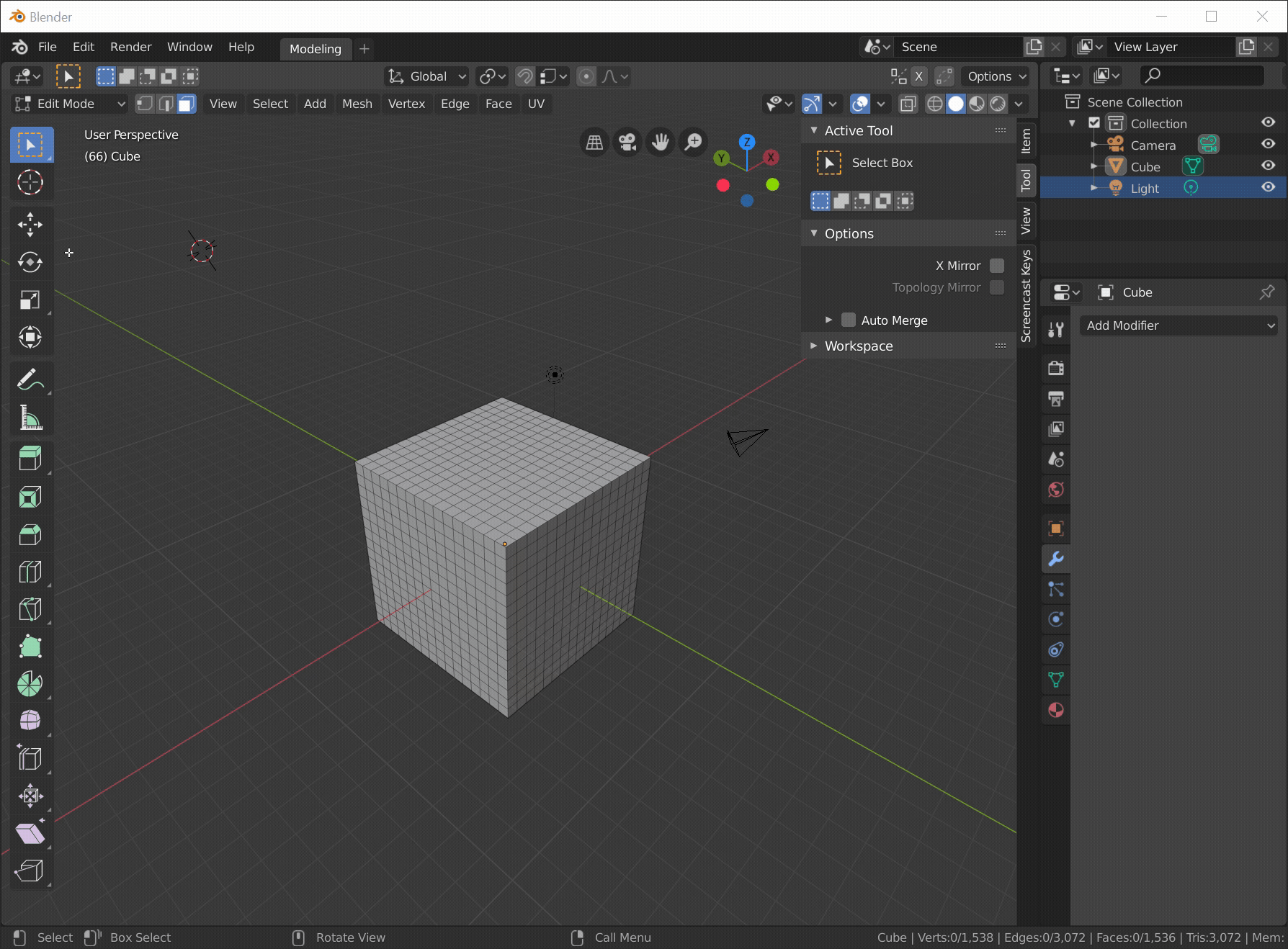
What do you think ?
Suggestion also posted on RightClickSelect: Right-Click Select — Blender Community
Yep. That would be the best way for this to work, for sure. If only those three buttons could work in a slightly different way, the new UI would make a lot more sense. I did modify my QWER addon to have the MRS buttons just above the active toolbar, which makes it a lot more handy, but the Move, Rotate and Scale buttons on the toolbar remain, taking up space.