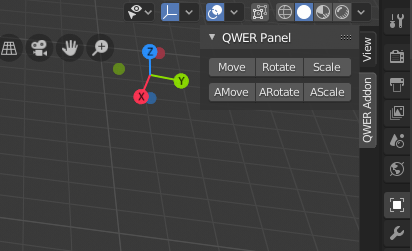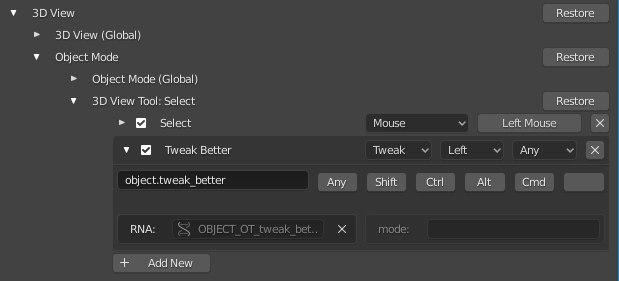The whole issue here seems to be fear of new users doing any sort of customization. Use the keymap if you need more than what the included ones provide. Work on the existing ones to get them close enough that most people wouldn’t think about customization, there is a point of diminishing returns here though. Mostly because everyone is different.
If you want esc key to leave the transform tools, just map it to the selection tool of your choice. Maybe employ the use of autohotkey if it conflicts with blenders cancel operation. Or just map your selection mode(s) of choice to an acceptable button.
You do lose something by changing how the transform tools work. Sure, even right now, you can get the functionality that you are wanting. Which is, not leaving the selection tool, aka not entering the transform tools. The problem is, if you are like me and enjoy transforming with both the blender way and the maya way, it is way less ergonomic to set it up.
It makes more sense to just hit one key for using either move scale or rotate, and then dragging to select, or dragging to blender move, and then having modifier shortcuts to do drag move, or drag select. I can access any selection mode I want from 3 active transform tools, and have it behave exactly like maya. Plus, if you want it to do a blender style move, it is just a ctrl-RMB. If you are more blender inclined, the opposite is just as ergonomic. Ctrl-RMB is just my choice, anything you want can be substituted.
But if I want to do the same with the selection tools, I need 3 times the shortcuts, a different one for each transform. I don’t know about you, but I am safe assuming you move between GRS a lot more than you move between different select modes. The gizmo that turns the manipulators on/off is cool, but it isn’t as good as doing it the other way around. Not for me.
So, since both ways happily coexist currently, and even without the manipulator gizmo, you can still get what you want. Why would anybody choose to remove a viable alternative? What harm is it doing?