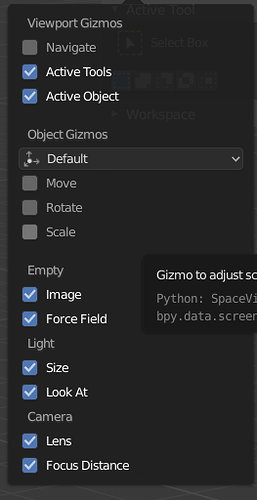This is already possible. Check in the gizmos dropdown in your right corner.
The point is to be able to do that by toggling Transform buttons status from the toolbar (on the left), and not having to constantly go to the Objects Gizmos dropdown menu to switch from Move to Rotate (for example).
Some might tell me that there is still the B hotkey to select while the Move Transform tool is enabled. Yes, but goal of blender 2.8 is to enhance the ease of use of the whole software (and its interface too, not only the user experience as a whole).
Btw, I am sure there are some users who prefer to model without using hotkeys (people who discover blender for the first time). Who are we to tell them what or how they should to do this or that? Of course using hotkeys makes modeling faster but it’s up to every blender user to decide. And my suggestion was about making the tools (on the interface) easier to use.
You can assign hotkey to those
Selecting transform tool and border select tool at same time on other hand create overlap since both are left click and drag…
In this case it is better to have object gizmo not hidden in drop down menu, but how it was in 2.79.
Guess if transform tools behaviour can be change to object gizmo while other tools active that will be possible, which also removes need of object gizmo being in drop down or anywhere else…
Not only beginners personally I’m using blender for few years now and I almost everytime use the gizmo. It is much faster and more intuitive because you instantly see the axis and you don’t have to move your hands on the keyboard.
Now that we can select through the gizmo it is perfect! So why not removing the active tools on the left and replace them by the ones in the dropdown menu ? What is different with these active tools ?
It just gets exhausting to have to do a key press with everything you do. If you haven’t tried my addon, you should. It was initially made because for a couple of weeks, you couldn’t assign the gizmos in the drop down to shortcut keys.
It has evolved to do several extra things though. For instance I put buttons on top of the active tool bar, so they are right there with the other tools. Also, clicking the move button while the rotate button is active activates only move, but if you hold shift and click move, they are both active. In other words this works just like the 2.79 gizmo buttons and works exactly the way the Move Rotate and Scale buttons should work in the active tool bar.
This has been addressed with my addon. If you choose the select active tool, you get the drag to tweak behavior of the current transform active tools. The current drag behavior of the select tool without my addon is always move regardless of what gizmos you have visible.
Exactly. There is no reason to have both…except that the active tools are inferior, but are the most prominent transform tools in the interface.
The problem with just assigning shortcuts to those is that the other transform tools remain active. For instance if the rotate tool is active, you have to hit your hotkey for rotate again to toggle it off and then hit your hotkey for the move. If you just hit the move hotkey, you have both active.
Coming from 11 years of 3ds Max, I agree. Selecting ‘G’ and then going into an auto-transform state locked on two axis based on your view seems foreign and more difficult then selecting G and getting the move transform gizmo.
Yes you can change and tweak all these things… but it should behave in a more controlled manner as a default. If the user is a view such as “left orthographic” or “top orthographic” then locking two the relevant axis makes sense.