I don’t get it… if the 1 key becomes Tab key and all the number keys are shifted one to the left, how does that change anything? It will work the exact same way, but arguably one of the most important key mapping methodology for any kind of keymap that claims to be industry compatible - the vertex, edge and face mode keys will be on their appropriate place.
vertex/edge/face must be 1,2,3 without any discussion about that, I don’t see any important change that could explain don’t do it.
And then what about objects other than meshes?
Meshes would be assigned like so:
1: Edit Vertex
2: Edit Edge
3: Edit Face
4: Object Mode
5: Sculpt
etc
Take curves, for example. For those, the situation will be inelegant at best.
Then it would be:
1: Edit Mode
2: -
3: -
4: Object Mode
It also would mean to disobay the order in the mode dropdown:
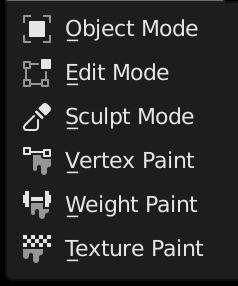
We could just disregard those issues and do it anyway, but it’s just less nice for other object types.
I don’t want to talk a lot about the industry keymap because I’ve lost a lot of sight of it and I don’t understand that the user doesn’t enter the editing mode and directly enters the selection modes (this isn’t something very standard)… but 1,2,3 for vertex, edge and face is the only thing that matters.
And yes, the object mode may not be elegant on key 4, but I think the standard industry is just to please industry users, no matter how absurd their preferences may seem and not very beautiful.
Ok, I have switched it now to 1: vert, 2: edge, 3: face, 4: object, etc.
This is a lot less elegant, leaving gaps and inconsistencies now between object types and editors, but if this is really what most users want, I will try it.
It’s better, but I still don’t get why does object mode have to be a number key? Why can’t it be Tab key, or any other key that’s close. It just feels random at 4 now. Object mode is different to sub-object mode. It’s the mode when you are out of any other modes, not another mode.
How about tilde key again? Yes, I know tilde key is not on all keyboards, but Blender’s keymap editor allows to map multiple keys on the same functions, so tilde, as well as for example zirkumflex could be preemptively mapped to object mode too.
Maybe it was because in maya you don’t have modes in reality and you only select components all time?
Hi Billrey, I’ve made a video about this “bug”?
https://dev-files.blender.org/file/data/rknwaoz7tnfamtm5bwcx/PHID-FILE-n7upgvvkhhph3b5ssan4/Desktop_2019.05.18_-_20.58.21.02.mp4
Why not use 0 for Object mode ? not as close but makes lot of sens and feel very natural when I try it.
0 is on the opposite side of the keyboard:
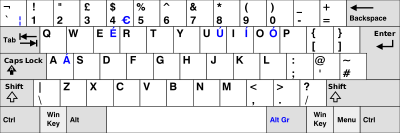
exactly but feel natural for me to use right hand for this special mode which is not just a mode between modes but the top level mode. Also this solves the issue for other object types.
errrrr… I don’t think that it solve nothing…
what do you mean Alberto? obviously 0 for object mode would solves the issue noticed by Bilrey when object mode use 4 = make inconsistency and gaps for other object types, this is not the case if object mode is 0.
And obviously at logical level 0 makes complete sens as a first term in a list, but just try it you’ll be surprised how it feels right. The downside is that you would use right hand for it so it breaks the left hand workflow, but in 3DSmax object mode use 6 not as far but I would also use right hand for it.
Just to clarify, Tab for search in Maya and Nuke is only used in the Node Editor. There is no other search hotkey for the 3d view in either of them.
I would prefer Tab for enter/exit Edit mode as well. Seems to work great in default Blender for any object type as well. Not sure what other object types would cause a problem here.
@Billrey, not sure if it’s made on purpose or just a leftover,
for armature pose mode I would have expected 2 not 3.
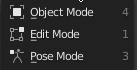
Also as expected the “4” hotkey for object mode is far from perfect,
for some reason I always need to look at my keyboard to find it, or I have the fingers too short ;).
So trying Rawalanche suggestion, I found that whatever the keyboard layout Blender seems to always get the same event from this key at the left of the “1” key:
here on french keyboard this key is ² but is identified as "(quote character) in the keymap manager.
So I remapped object mode to this key and as expected it’s just perfect.
Can someone with another nationality keyboard confirm (or not) that the event of the key at left of the “1” key on your keyboard, is understood as the "(quote) event in Blender keymap manager ?
Yeah well that is why I held onto the previous solution. It had no downsides, no gaps, no inconsistencies between object types, modes or editors, and kept Tab free for other, more standard uses
@billrey, But what do you think about mapping Object mode to the key at the left of “1” key, because it seems in Blender this key will always trigger the same event whatever the keyboard layout, so it would work for all keyboard natinality, is just perfect for productivity, and could preserve consistency of the previous solution but shifted one key to the left.
(well only one flaw : whatever character you have on your keyboard for this key it will always be shown as the quote character shorcut in Blender UI)
Ok, I was able to reproduce your issue. Should now be fixed.
That key differs on different keyboard layouts in various contries. Unfortunately we cannot use it.