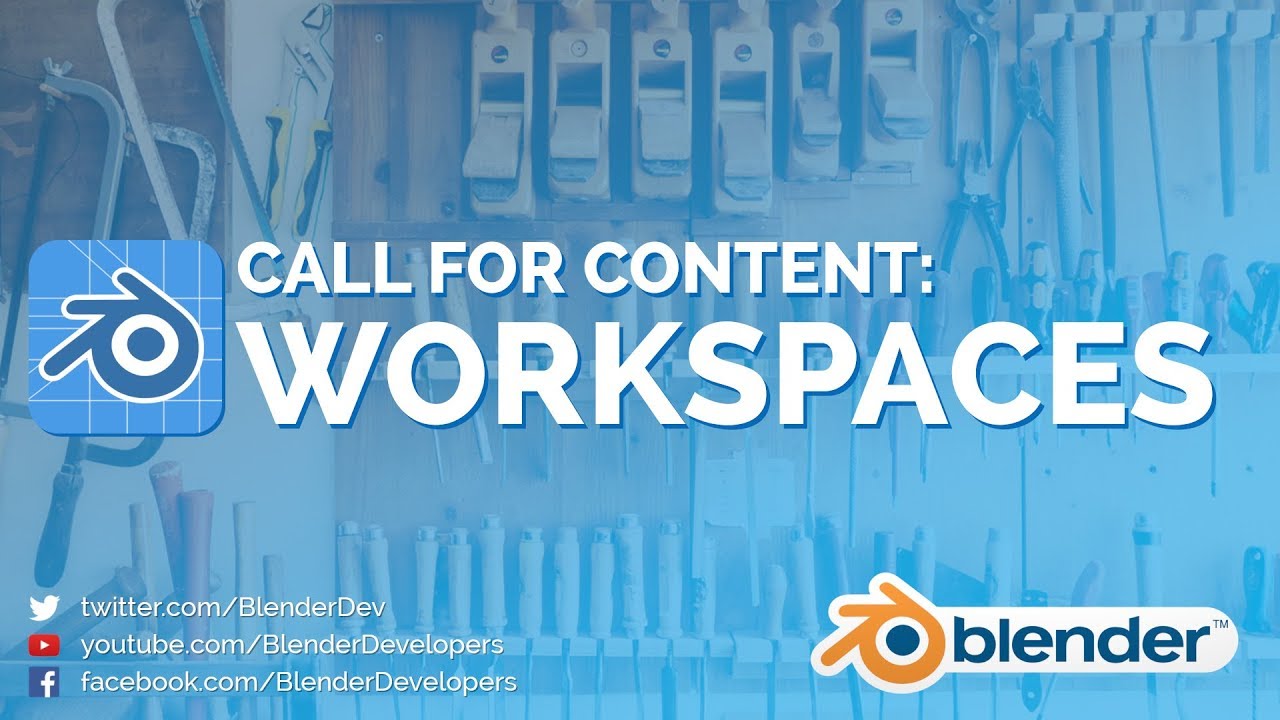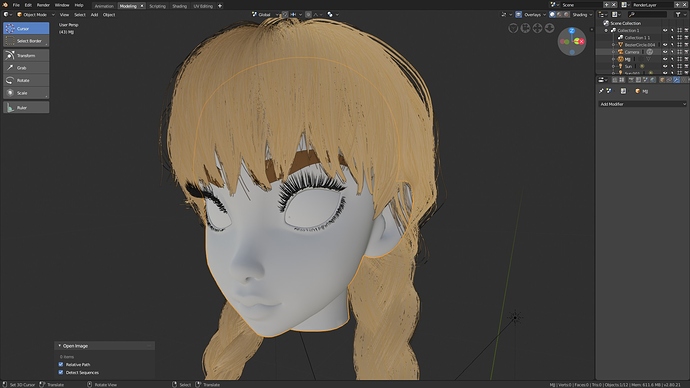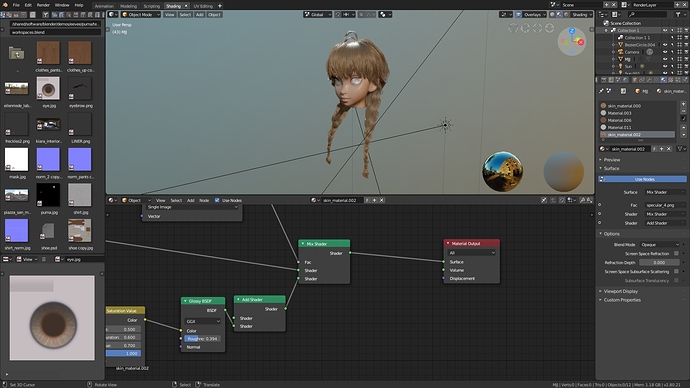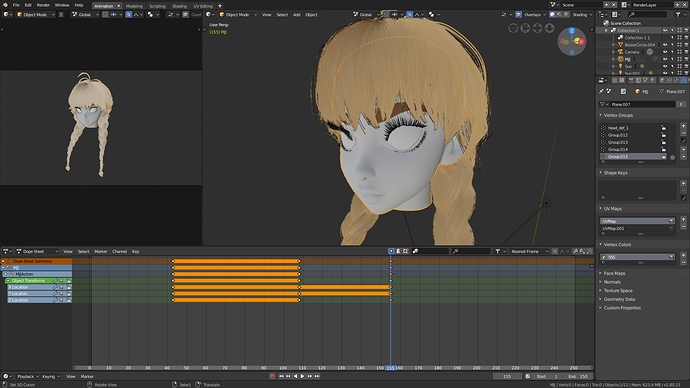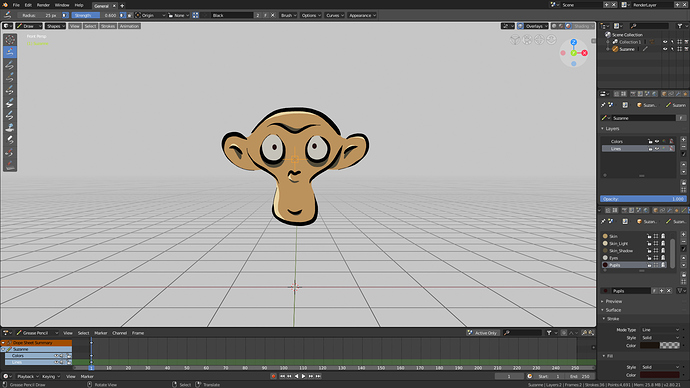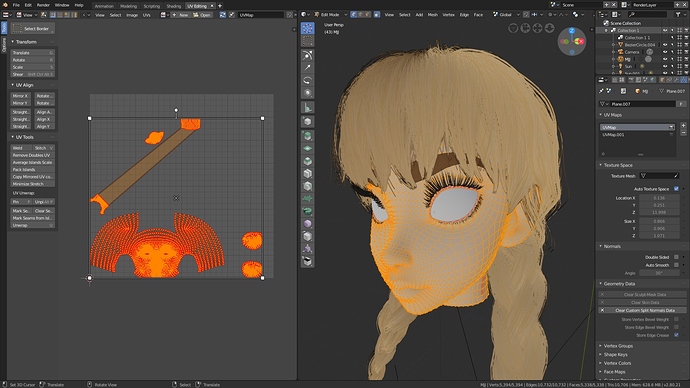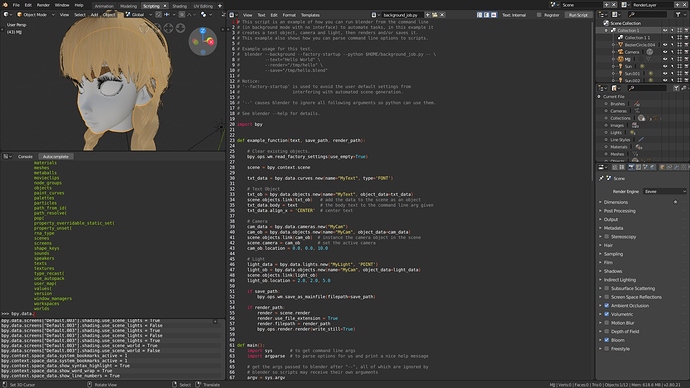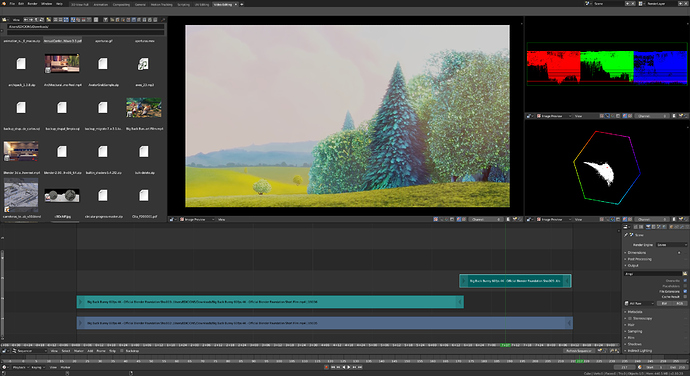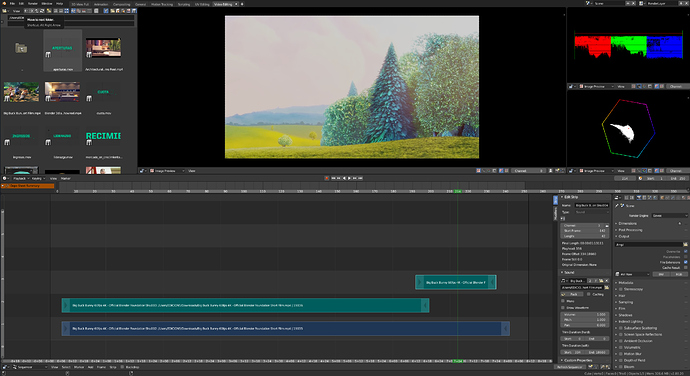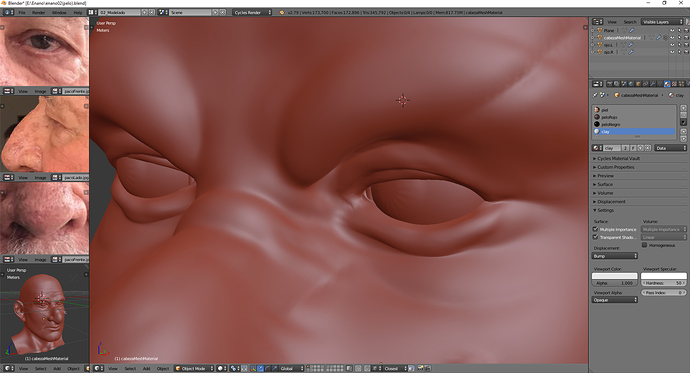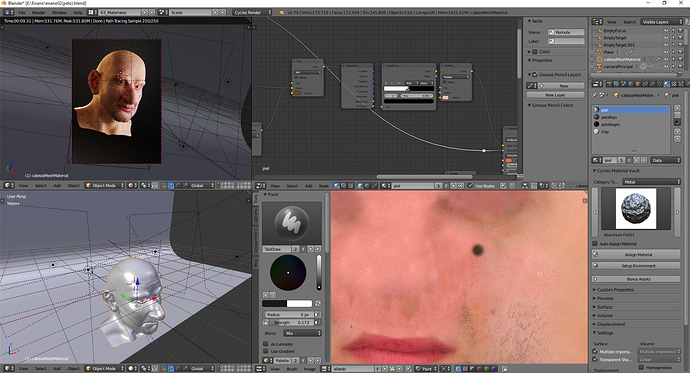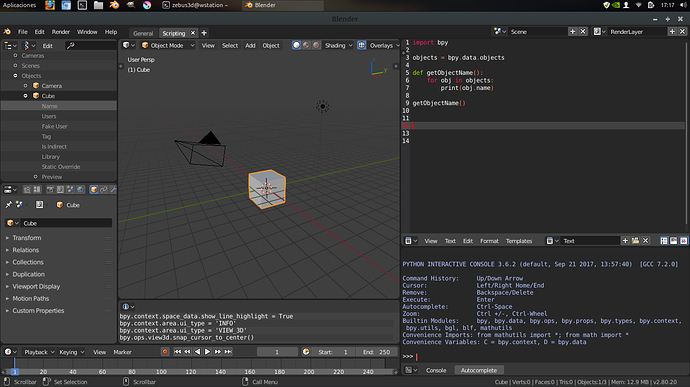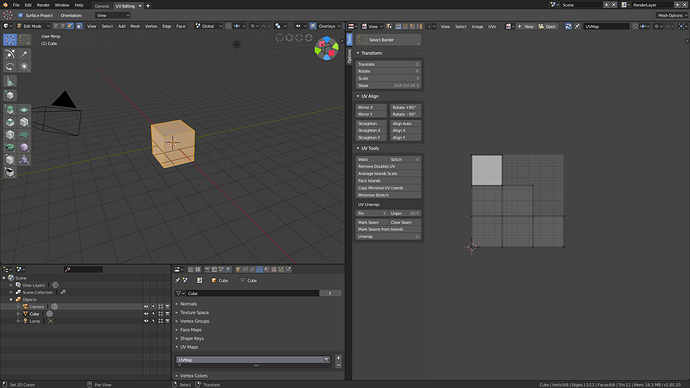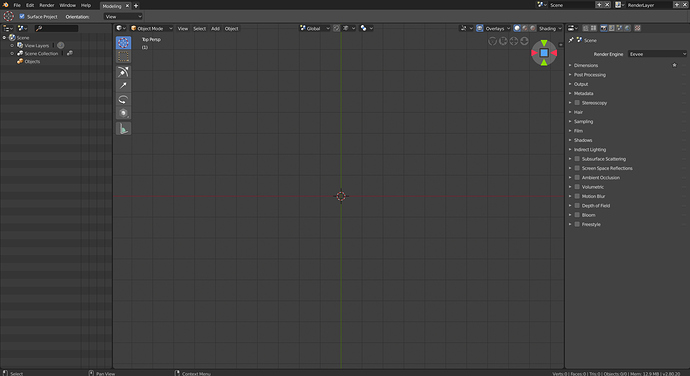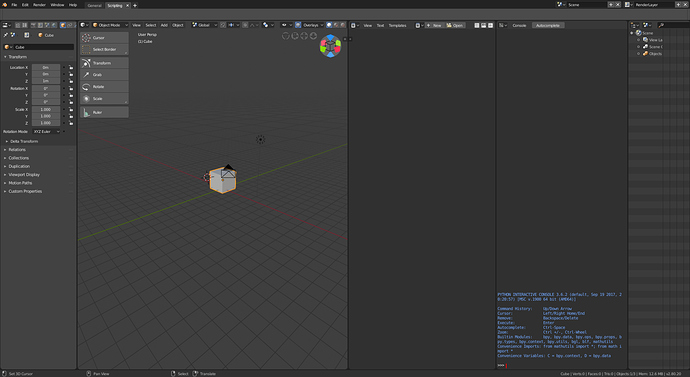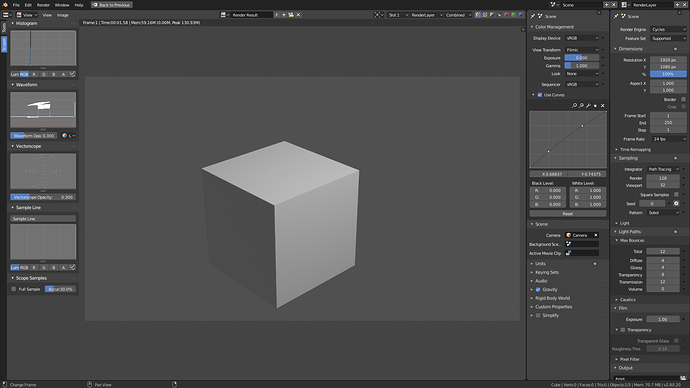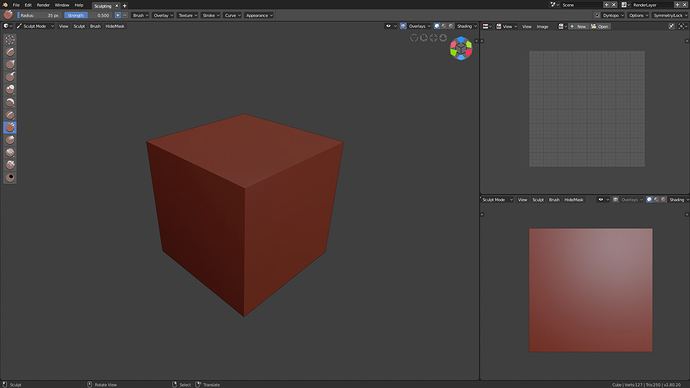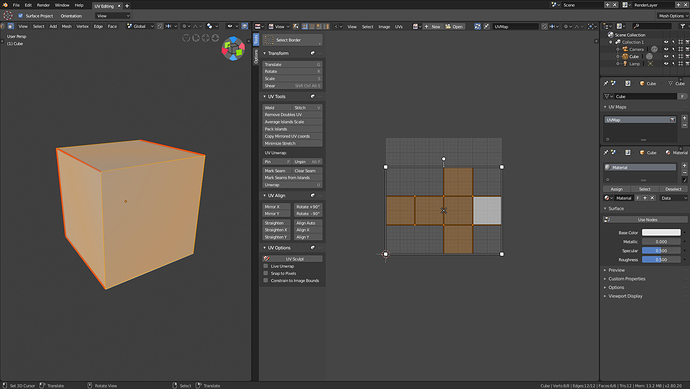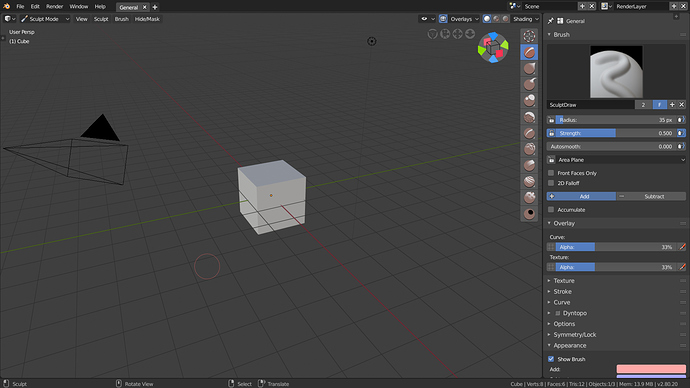In 2.7 the arrangement of editors and areas was done via “screens”. In Blender 2.8, screens (now ‘layouts’) live inside a bigger category called ‘Workspaces’.
Even though Workspaces can be added and removed at any time, it’s important to ship Blender with a good set of predefined Workspaces with the most useful editors and settings at hand. That said, each Workspace should have a clear goal and a clean design. Focus on one task, don’t overwhelm the user with a dozen editors.
Predefined Workspaces
Below is a list of proposed predefined Workspaces that will ship with Blender. These represent the most common workflows used in movie-game making and general purpose.
Modeling
The starting point. Properties editor in Modifiers context. No Timeline,
Shading
Features a quick way to browse and preview textures, and drag-drop them in the Shader editor. Properties context is set to Material. This Workspace is in LookDev shading mode, this has to be discussed as it can be slow on heavy scenes.
3D Animation
After talking with animators, we came to the conclusion that they never have both Dopesheet and Graph Editor in the same window. If they do they’d use two windows on a different screen and for the graph editor. What they would do instead is toggle between the editors with a shortcut, which is something we are planning to implement soon. Something like Ctrl+Tab to swap Dopesheet/Graph Editor.
2D Animation
Designed by the Grease Pencil team.
UV Editing
The viewport is 50/50 split with the Image editor. Properties context is set to Mesh.
Texture Painting
Sculpting
Motion Tracking
Scripting
Compositing
Video Editing
Rendering
Extra Workspaces
These will show up when clicking on the “+” tab. This list includes Workspaces that are handy to have but very specific or not necessarily needed for all workflows. A bonus feature of Blender 2.8 Workspaces is that they can have their own add-ons! Allowing much more customization per
- Retopology
- 3D Printing (with 3D Print Toolbox add-on enabled)
- Hard Surface Modeling (with extra add-ons)
- Motion Graphics (?)
- Architecture (?)
- Propose more!*
*If you need to have a discussion regarding one specific Workspace, please make a dedicated thread for it (or the comment will be split into its own discussion thread).
How to Share
Basically a screenshot is enough, but in order to make it easier to test and compare Workspaces you can also share the (empty) .blend file (PasteAll lets you upload small .blends).
- Use the latest 2.8 build
- Use the default theme (go to File > Load Factory Settings)
- Start with the default preferences (File > Load Factory Settings)
- If you change certain settings for a specific workflow, please specify which settings you changed and why.
- For example: “the Sculpting Workspace uses MatCap shading, instead of Solid.”
- Factory startup, no extra models, no extra add-ons, nothing but the 2.8 default
- Take a screenshot:
- 1920x1080 (you can force the resolution by running
./blender -p 0 0 1920 1080) - No window decoration (go to Window > Toggle Fullscreen)
- 1920x1080 (you can force the resolution by running
Test
There’s a nice feature in Blender 2.8 that allows you to save and test multiple Workspaces. Just setup your Workspaces, save the .blend as ‘workspaces.blend’ and put it in your config folder (next to startup.blend and userpref.blend). The next time you open Blender these Workspaces will be available when clicking the “+” tab. See this screenshot image on how to share
Example
Cast Your Vote
Just like in the Call for Content: MatCaps, give the Workspaces you like the most a like (![]() icon on the comment).
icon on the comment).
That’s it! Thanks for reading all the way down here, now bring on the Workspaces!
Pablo