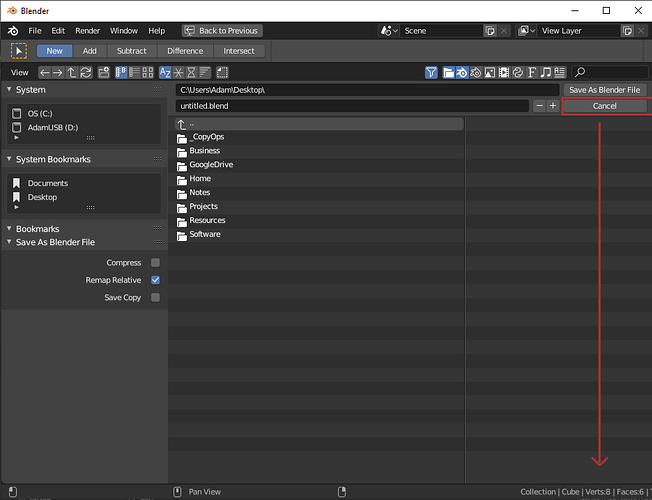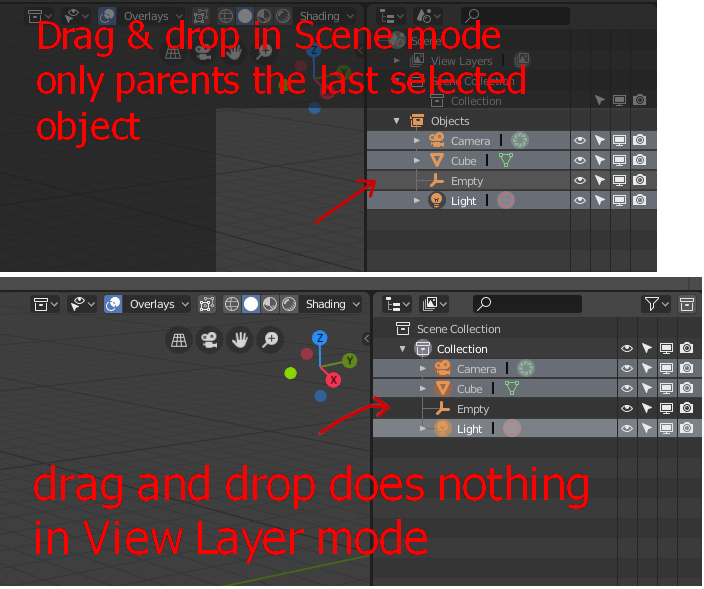This isn’t a UI paper-cut but a feature request. An interesting feature request to be sure, but posted in the wrong place non-the-less.
Fair enough! – but as an Animator, I see all the nice tools blender has for changing the bones and controls, yet everytime I do, it always stings because I have always wanted to just click on my mesh in Blender and make it move by dragging it around. D:
This is being worked on via the new Face Maps feature. It was originally a 2.80 target, but may not happen until 2.81.
Face Maps were originally designed to be a very complicated feature, whose purpose was very fuzzy and was partly a way to replace bones and rigs, and also allow manipulating rigs in Object Mode in new and complex ways:
https://developer.blender.org/T51675
But for now the idea is to make it much simpler, to solve the simple problem of selecting and displaying bones as though you are manipulating the mesh:
https://developer.blender.org/T54989
Just doing the simple version solves the main problem (bones are hard to select and get in the way) without having to introduce a new type of rig system.
This is awesome.
Seems like Face Maps could just be an additional feature of Vertex Groups (which are automatically populated when loading a rigged character most of the time).
This could eliminate some of the tedium of manually creating these since most rigged characters have verts already assigned to bones, right?
Yes, that’s a possibility too, or at least it could take those vertex groups as a starting point. It won’t always work that way though, because in some rigs the deform bones are not the same as the control bones, so there needs to be a mechanism to manually define it.
Animation Papercut – Onion Skinning Control instead of Mesh…! D:
It is painful to not be able to see the Character’s Mesh as a “ghost” while you’re animating using a control-rig or IK solver…
There are only two options to animate with “ghost” option and control rigs: – all meshes, displays, and controls showing (with controls, appendages, etc cluttering the viewport) or nothing helpful (the currently manipulated control you’ve selected, rather than the mesh it deforms.) I need to be able to see the important character bits (not the extras) while animating it.
A solution:
-
We need to be able to select an entire list of meshes we want to be included in the Onion Skin / “ghost” for the currently-selected collection or armature, then let this main “ghost” mesh selection set (for the currently-selected collection/armature) be activated globally from the “Overlay” menu with a single click/toggle while in Pose Mode (for armatures) or Object Mode (for collections).
-
This “ghost” option in the “Overlays” menu needs a slider to slide between a manageable min/max number of frames we want to see before/after the current frame.
-
The “ghost” options could even disappear from “Overlays” menu if we’re not in pose or object mode…
When using GPU preview rendering, my interface slows to a crawl. Editing nodes and render settings becomes a hassle. I’ll generally use CPU for preview and then switch over to GPU for the final thing, but I’m not sure why this should be necessary in the first place.
I don’t think it’s really a bug per se, but definitely a long standing annoyance that could be solved either by allocating more GPU memory for the UI or allowing preview and final renders to use different devices.
It’s not necessarily the GPU memory that’s the issue there, more than likely the rasterizer and shader units that are pegged. For best results use one dedicated GPU just for interface and GL viewport, and another dedicated card or more for compute. Assuming you are dealing with professional work and can afford a proper decked out workstation, of course.
In edit mode toolbar, knife and vertex slide have almost identical icons. I find myself selecting the wrong tool frequently. Maybe just show a knife icon?
thanks
When you are selecting, the tool tips at the bottom of the Blender interface doesn’t tell me which modifier key adds to the selection and which modifier key subtracts from the selection.
Regardless whether if I hold down shift, control or alt, it just says “Select”.
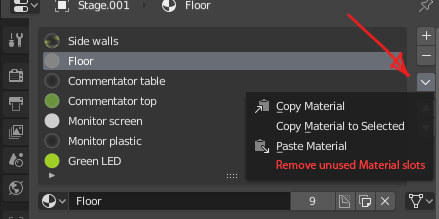
It would be nice if the materials context menu had an option to clean up unused material slots.
I can’t even see if the material is currently being used in the object or not.
Yes and also this Blender UI paper cuts
Double-clicking and dragging to select text in the Text Editor
One more little thing - it is quite usual to be able to double-click on a word to select the whole word and drag forward to then grow the selection to the next whole words. This works everywhere - web browsers, text processors, even the simplest text editors and elements of various operating systems even smartphone touch screens(tap and hold and then swipe) but not in Blender’s Text Editor. It would be nice little improvement.
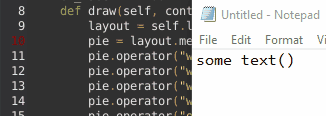
Have blender save the file browser size
Column shift select in Outliner!
How it should be:
How it is now:
Managing outliner order manually.
Currently, the object order in the outliner is managed alphabetically. This sometimes in orders like,
- Arm
- Body
- Head
- Leg
which makes no sense.
A drag-and-drop reordering would be handy
Agreed, this area is also one of the more confusing layouts in blender’s UI, I always wished for a bit of redesign work on it.
Move the “Cancel” button in the load and save dialogues to the bottom of the U.I or away from the “Save” / “Open” button.
It’s way too easy to hit cancel right now and can result in you accidentally closing the dialogue and having to navigate back though folder structures to the directory you wanted to save to or load something from.
Fix Drag & Drop Parenting Functionality in the Outliner
Dragging and dropping objects onto one another in the outliner to create parent child relationships isn’t implemented fully. In the new View Layer (collections view) mode it doesn’t work at all and in the Scene View only the last selected object is parented when dragging and dropping a bunch of selected objects onto another i.e. an empty.
I know how to use Ctrl+P to parent multiple objects but I feel this functionality should be present in the outliner as it’s the intuitive behavior you’d expect. The lack of any hierarchy in the View Layer (collections view) mode of the outliner also seems odd. There is no visual feedback on parent child relationships whatsoever unless you switch to the Scene mode, other than the dashed lines that appear in the 3d viewport. As View Layer (collections view) is the new default mode for the outliner this again seems counter-intuitive, especially for new users.
it was in blender 2.79 addon “amaranth toolset”, but unfortunately it doesn’t work with 2.80. Maybe someone fix that?