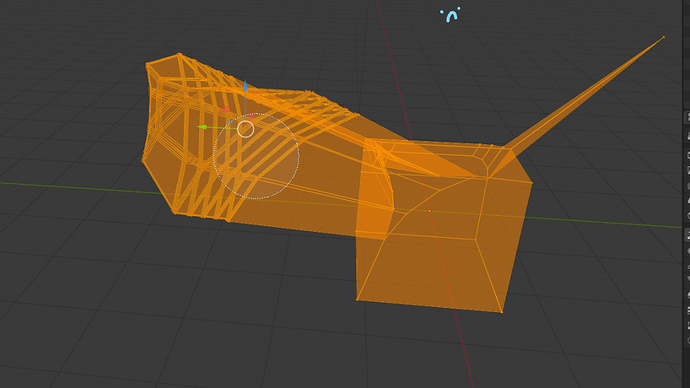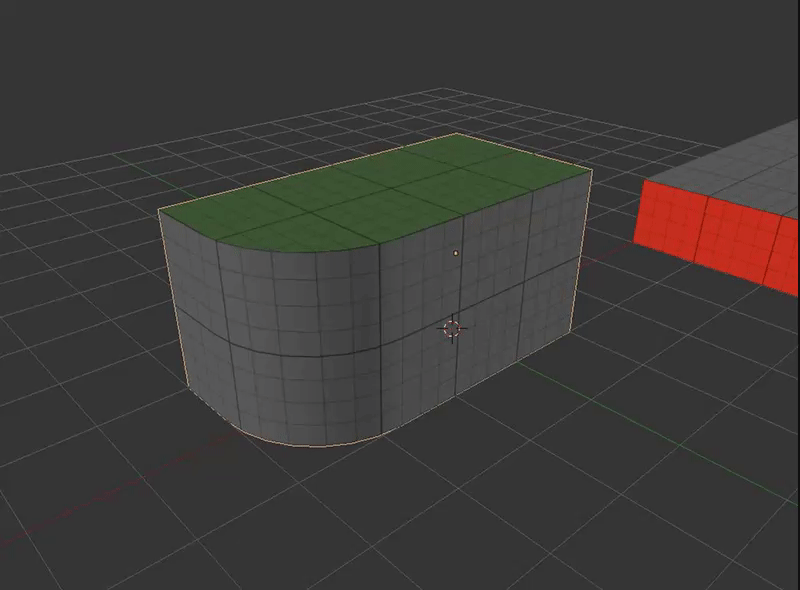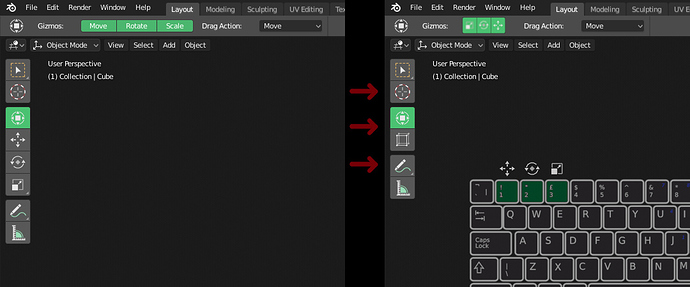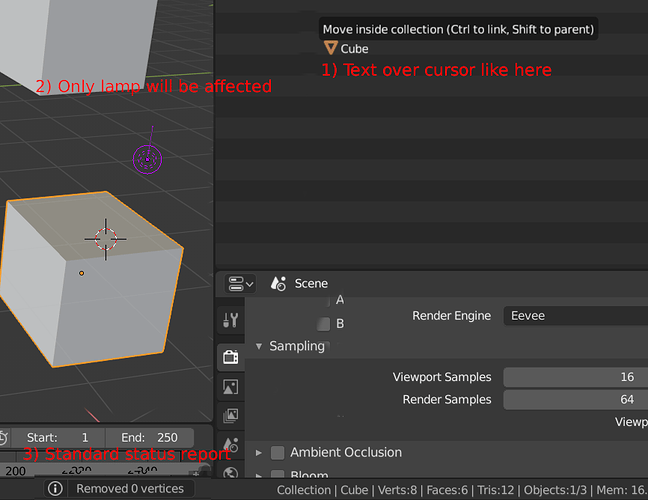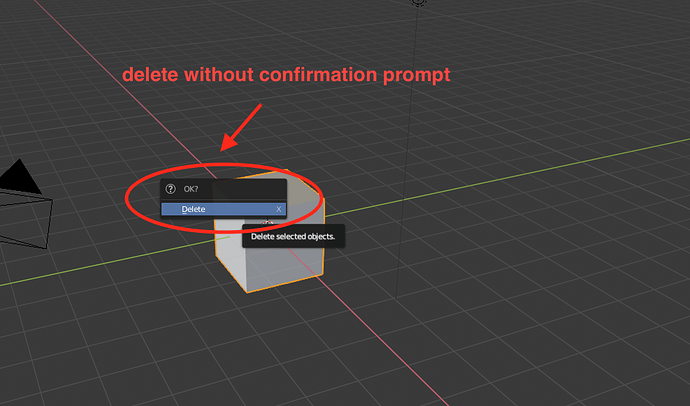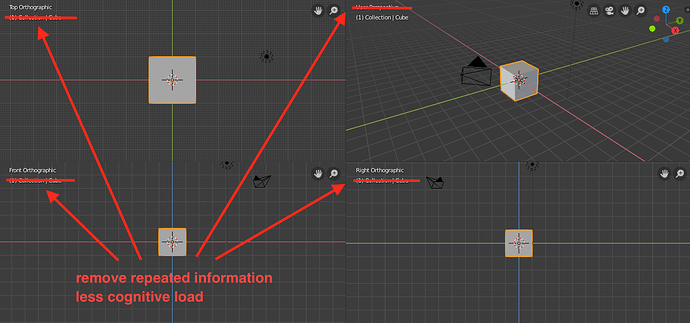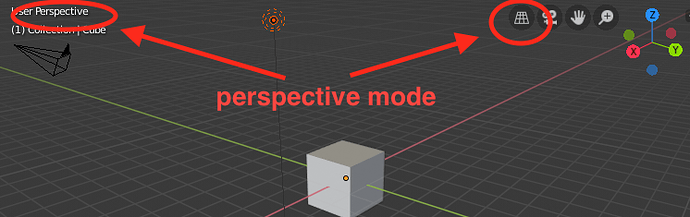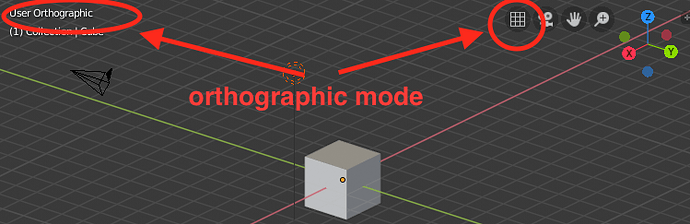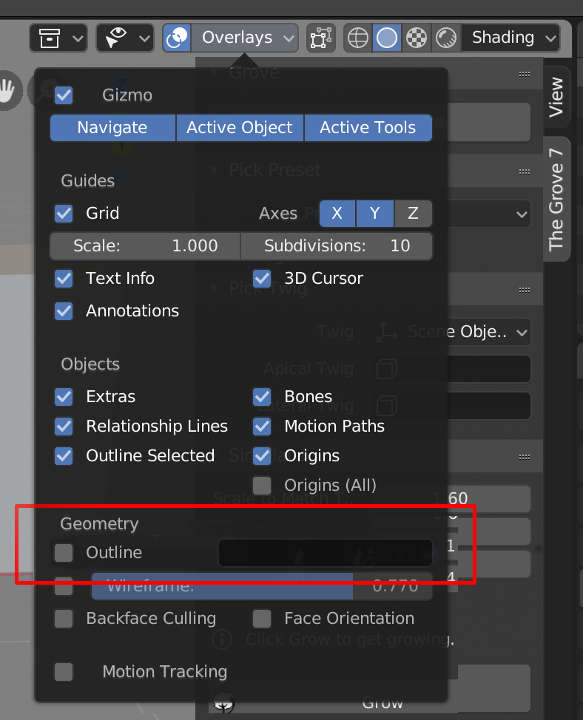Yes, this is clearly an issue. This is one of the things addressed in the project to revamp the User Preferences, here:
They could also appear by mouse proximity as it does the scrollbar. If you are coding that shouldn’t be a problem.
I had this issue as well. When I want to close window i hit that “X” few times before realizing close is above it. Proposal for this is so great. I always thought Chrome and other browsers having those buttons integrated in window is next level UI. I understand it could be tricky and even messy introducing that change.
You’re right, the Blender window frame is pretty useless, it could be integrated into the UI like in VS Code to clear up screen real estate and make it look nicer and less redundant.
Circle select (Brush select) wont erase selection on middle mouse if accessed through shortcut “C”
Also why tools like move is activating on all mouse position ?
Another small thing
FPS in viewport without playing animation!!
It repeats the first action you did. Its a bug.
I’ve added a patch for the ANT Landscape spelling papercut here:
https://developer.blender.org/D3971
This is my first contribution to Blender, so if I’ve done anything incorrectly don’t be afraid to point it out.
I really miss the possibility of deleting objects from the outliner with Delete or X keys. Just like delete Collections.
So make it work in edit mode, it’s crazy it doesn’t as selecting vertices or whatever else is the fastest most accurate and intuitive way to set the origin.
I’ve been using this script for years Script – Set origin to selected – Blender 2.6x | Le blog à Ghigi
Quick and painless, just like the simple act of changing a pivot should be.
This option (object_origin_to_selection) should be in Blender by default!
I would like to propose changing the current transform gizmos to something like this. Because having all of them laid out under the all in one gizmo is repetitive in my opinion. Also I think they should be interchangeable with the 1 2 and 3 numbers, much like vertex/edge/face in edit mode, to resemble W E R in other software packages
Problem:
Alt + click on property allows to modify value in all selected objects, but
- It is not discoverable
- There is no visual feedback
- you never know if the change is actually applied, so you go to another object and check it manually. For example if you edit lamp specyfic setting
Proposal
add visual feedback when alt is clicked:
- hold
alt- show text over cursor, that says something like ‘Modify value for multiple objects’ - hold
alt, hover over property - change color of object outline in 3d view - add status report
Sorry my mocap is far from perfect. Hope you get my idea. 1 and 3 should be easy to implement.
UI
When there is only one scene or one collection, delete button will not perform any action. Why not have it grayed out?
A little thing: i noticed the View Layers node in the compositor is still called Render Layers.
can we have an option to delete objects without having to go through multiple actions? even if an object was removed accidentally it is possible to undo any undesired action by clicking Ctrl+Z or Cmd+Z
we could only benefit if repeated information could be removed, especially if it doesn’t provide substantial value. we could find things easier
same goes for default 3D view
since we have navigation icons information provided through those is sufficient to realize if we are in perspective or in orthographic view
I think Outline in the Shading popover should instead be in the Overlays popover. I found myself wanting to disable object outlines many times, especially when working with trees where it adds unattractive thickness to the branches. And every time I try to do that, I find myself looking in the Overlays popover. A good spot for it would be just above Wireframe, below the Geometry label - like in the attached mock-up.
@wybren, we try to keep a clear distinction between overlay and shading settings. The overlays work for all display modes (wireframe, solid, Eevee lookdev, Cycles) and are disabled by the overlays toggle, while the shading settings are specific to display mode and would be part of future shading presets.
The outline kind of makes sense as either, but it was decided to have it as a shading setting. It lets you create for example a Sketchup like viewport with flat shading and shadows, where the outline provides a kind of toon edges. But you wouldn’t want that outline in every display mode, or have it disappear when toggling off overlays.
The thing is, when multiple objects are selected, the natural thing would be to modify the value of ALL selected objects.
But Blender has this weird thing of leaving only a single object “properly” selected, and having a second highlight for all other “not entirely” selected objects.
I bet there’s an advanced user level case for this, but for a beginner (or user accustomed to “industry standard UI”, it’s a pretty fricking huge paper cut (a slice actually, so perhaps out of the scope of this thread).