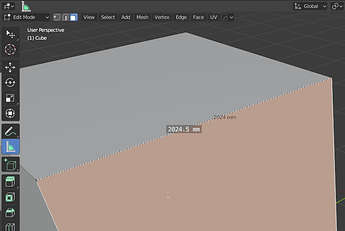You’re probably right, neverthless I’ll try again:
When in Orphan Data view (outliner) datablocks with fake user are shown with the ‘QUIT’ icon which is wrong. It should be ‘FAKE_USER_ON’.
I’m sure @pablovazquez and @billrey will not ignore the third iteration of this papercut ![]()
Like this?
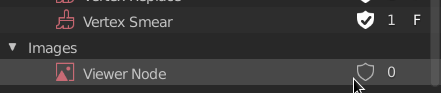
Edit: Or even better, get rid if the F now that we have a proper icon
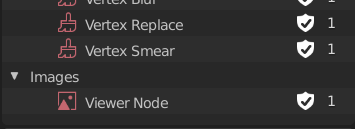
I fixed this in my soc branch, and I’ll get that in master asap (after UI team review of course)
Yeah like that! ![]()
and maybe some love for this?
Since there are many CAD-users arrived and more to come with latest sketchup news
Summary
for free rotation I think it need to be restricted with 0.1 degree, to not get result like this
Why do you want to reduce numerical precision exactly ?
AFAIK there is currently no way of changing the order of UV sets on the model (can be important when you’re exporting the models into other software which requires specific UV set order), the only way currently is to duplicate the first set as a third one, then deleting the first one, so the second one becomes the first and the third one becomes the second. Would be nice to have buttons for that just like in material menu:
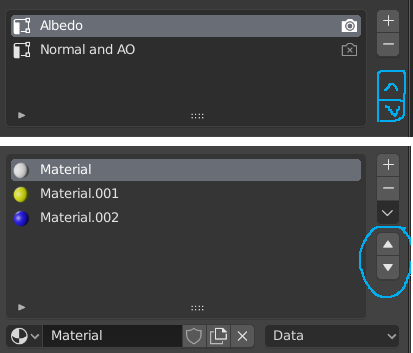
since forum reply system is broken and we can’t see to who reply is for
I think this comment is for me.
Reducing is for more accurate value, we still can be type any value we need, but in more cases value like 14.2781 degree after rotation is not necessary, I would say is bad, after that you need to tweak it to 14.3 or 14.2
Example Modo free rotation
Yes that was meant for you, I’m on mobile atm so maybe doesn’t work so well…
in more cases value like 14.2781 degree after rotation is not necessary, I would say is bad, after that you need to tweak it to 14.3 or 14.2
Why do you feel these values should be rounded ? I don’t get the rationale for this, it’s not like you have to remember them by heart ?
not rounding, rotation increment to 0.1 degree
agreed. Most of the time people either eyeball something, in which case the numeric value isn’t needed to be some exact fraction anyways, or they want an exact value which they already know, in which case typing it in is the way to go.
Big Rotation increment (using Ctrl) is currently set to 5°, Small (Ctrl+Shift) to 1°, though the rotation is around the chosen rotation axis which can be arbitrary. IMO that is sensible. Not just sensible, but practically necessary:
In fact, doing rotation increments around arbitrary axes, such that the three main global rotation planes increment in exact 0.1° steps (or what ever) is impossible to perfectly satisfy.
If you really need nice round numbers, constrain your rotation to a global axis or plane (same thing for rotations) by hitting x, y, z, Shift+x, Shift+y, or Shift+z while in Rotation mode.
Rotating with R (free rotation) not with Gizmo
With Ctrl holding, I got this
as you can see there is not 0.1 increment at all…
-136 but real is -135.542d
-15.9 real is -15.9058d
-60.6 real is -60.6212d
There is. It’s a 5° increment around the axis in the view direction. Which just happens to not be 5° as expressed in Euler angles, unless you view from exactly the front, back, either side, top, or bottom.
ok, last argument
here is no 0.1 increment also
(without ctrl holding, just free rotate)
Without holding down Ctrl there is no increment at all. As it should be.
Hold down Ctrl and you get 5° increments. Additionally hold down Shift and you get 1° increments.
If you want specifically 0.1° increments for finer control, that is a different matter. It just doesn’t seem like that’s what you’re arguing for here.
My point is: or show value as it is (14.2458) or if it round in the view then make it exactly when I click on it
man thats so trivial. Post it on right click as well. This is mot an actual papercut but some serious lack of functionality. Maybe post this into other threads here IDK
Ok I think I see your problem now: Blender only ever shows three places of precision. So an angle like 180.1° will be displayed as 180°, one like 18.14° will be displayed as 18.1, etc.
You want to see more precision with big angles. That actually does make sense for angles in particular. I’d like to always have shown at least two digits of precision after the decimal dot. Smaller values (try typing in something like 0.01234) can then get the three digit treatment as they do now.
Transform Pivot Point dropdown doesnt share the same GUI as the rest of the Header dropdowns. Any idea why ?
Also the position of the dropdown title is inconsistent within the Header (some have it bellow some above) and some dropdowns dont even have it
Committed! https://developer.blender.org/rBfdfe85c616d2 (I also swapped the locations of the number and fake user button)