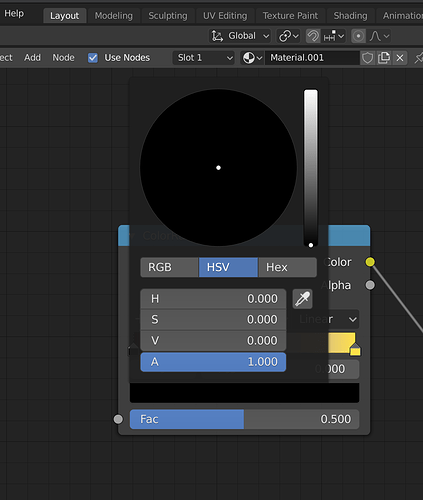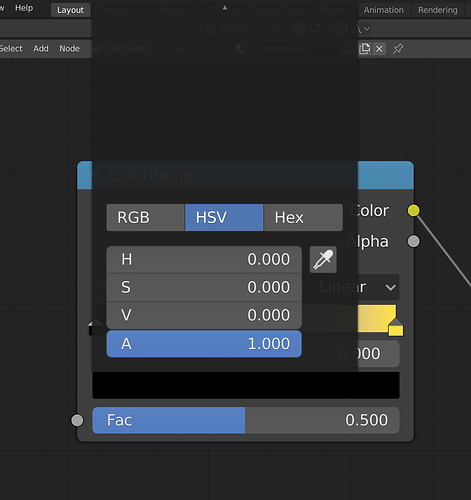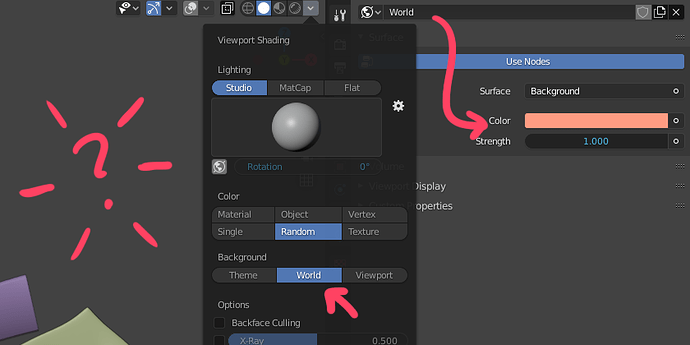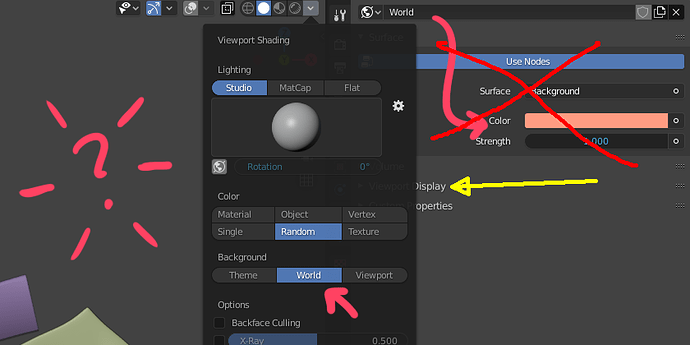On the Outliner I can assign any shortcut to the Delete operation, but sadly the Delete key after being assigned it doesn’t work, but if I assign the Backspace key then it works… Bug, limitation, design?
You could call it a key conflict or you could call it poor design. Instead of having one operator to delete anything in the Outliner there is a separate operator for deleting objects and for deleting collection (poor design) and if you bind both to the same key then you get a key conflict. As a workaround you can set one of them to activate on Press and the other to activate on Release.
See here:
https://developer.blender.org/T67462#882366
Did that proposal ever make it onto Right Click Select? It seems to me that the GSoC 2019 threads are no longer a good forum to bring up issues since it is over.
RCS is like throwing trash into volcano…
This seems like a pretty simple thing to implement (or maybe it’s too hard), but unfortunately no one is willing to take a look.
It’s a bit Sisyphean I guess. Which void would you like to shout into? A GSoC thread that is no longer read or a focused RCS proposal that is ignored? ![]()
Zooming in onto a color ramp and trying to choose the color is a bit painful at times (color wheel disappears when zoomed in the shader editor) -
sisyphus cheated death twice before his fate with that boulder, so it can’t be all that bad
Thanks for pointing out. Funny how there can’t be an "universal " delete key like in any other software, from excel to PowerPoint to photoshop for example.
Is this a bug or I remember it wrong that it behaved correctly before?
If I set the Viewport Shading Background to World I expect the background to use the World background (just like in material preview and rendered modes)
Otherwise what’s the purpose? It just changes slightly from the theme grey to a lighter grey.
Thanks a lot.
It’s logical… perhaps… but not at first sight. It’s hidden.
We use nodes by default which is great - but if I turn that off, the viewport display syncs with the color above. Makes sense, sure.
But can it be a paper-cut request that it still syncs in node mode as long as it’s just a single color?
Any UI proposal in RCS is wasted time… it’s not important the numbers of likes that you have.
Don’t know if this is still considered UI:
Any kind of edge marking could really benefit from an additional “mark selection border”.
Otherwise it’s always select boundary loop first, then select edge sharp, seam etc.
Despite 2.8 cutting down on shortcuts, I still managed to trip a shortcut booby trap today. Can you guess why all objects move instead of just one here?
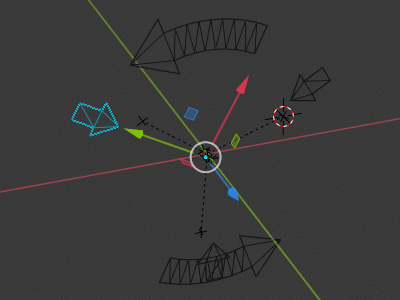
The first part is just visual chaos (whyyyyy, designers, whyyyy?), but the second part should give you a clue.
Spoiler
The proportional editing was on, because I accidentally hit O. Now, luckily there’s actually a highlight on the proportional editing icon that I should have spotted, but two important things:
- The circle was so large that it was outside my entire viewport, and hence invisible!
- Imagine instead if there would have been a heat map colorization on the influenced objects.
Small UI papercut: the delete menu still shows in edit mode while nothing is selected.
For example the other day I accidentally lost my selection before hitting the delete key, and the menu still popped up. It can be a bit confusing. It field it would a bit cleaner if the delete menu only shows up if you actually have a selection.
The Outliner ‘Restriction Toggles’ have inconsistent descriptions, some describe the toggle’s enabled state while others describe the disabled state:
“Exclude from View Layer” - (Describes the disabled state).
“Selectable” - (Describes the enabled state).
“Hide in Viewport” - (Describes the disabled state).
“Disable in Viewports” - (Describes the disabled state).
“Disable in Renders” - (Describes the disabled state).
“Holdout” - (Describes the enabled state).
“Indirect Only” - (Describes the enabled state).
It’s a subtle issue, but when you think about it the user has to uncheck the “Exclude from View Layer” checkbox in order to exclude a collection, which is backwards.
I suggest a tweak to these toggle descriptions so they always describe their enabled state when the toggle is active, and their disabled state when grayed out:
“Include in View Layer”
“Selectable”
“Visible in Viewports”
“Enable in Viewports”
“Enable in Renders”
“Holdout”
“Indirect Only”
Inconsistent name for “Move the view to the selection center.” operation:
The ‘View’ pie menu calls this action “View Selected”.
The ‘View’ menu in the 3D Viewport header calls this action “Frame Selected”.
Personally, I prefer the name “Frame Selected”, but either way this is the same action and needs to be called the same thing between menus.
I’ve made a similar post to this but…
If you select File>New>Video Editing then you probably want output file format to be video with audio, not a .png sequence.
I would recommend
FFmpeg video
MPEG-4
H.264
PCM 320
3 “outliner” papercuts in 1 !!!
- in the outliner the disable in viewports button doesnt stop calculating rigid bodys still
2.hiding rigid bodys is same. the rigid bodys are still calculating
- if holding ALT button and then clicking on disable in viewport button then i can disable/ hide them but it doesnt work for enable them
reported this few weeks ago and they said its feature request : ( its not not feature request but bug or forgotten / half finished work for the ALT problem. but for rigid body is a must feature because how can i stop calculating them to not lose massive performence if i building for example new destructable object which later want combine the hidden objects?
please developers fix this already
- in outliner it would be very nice if would be able to double click on parent icon to select children.
this would save clicks for pressing SHIFT + G and then select childrens
and this same for collections
- in outliner pressing mouse button and draging on arrows to expand doesnt expand other objects…
There’s only a single place to get the dimensions of an object in Blender that I know of, and that is in the hidden “n” panel that new users don’t know about.
Those dimensions are "live, as in they change when you scale an objects, for example. Unfortunately, they disappear the moment you enter Edit Mode.