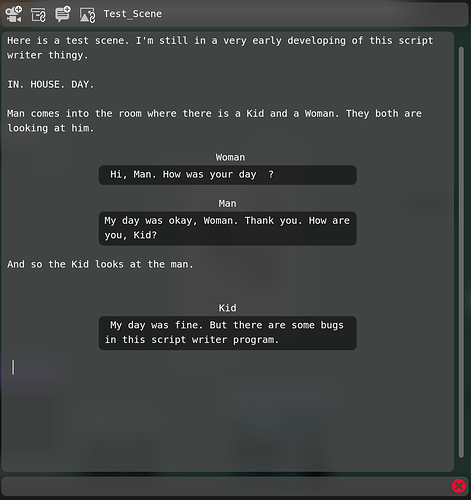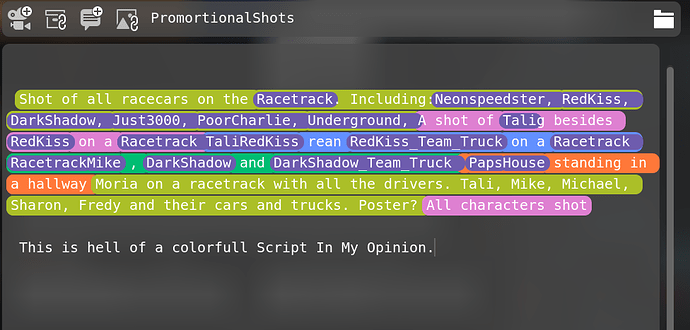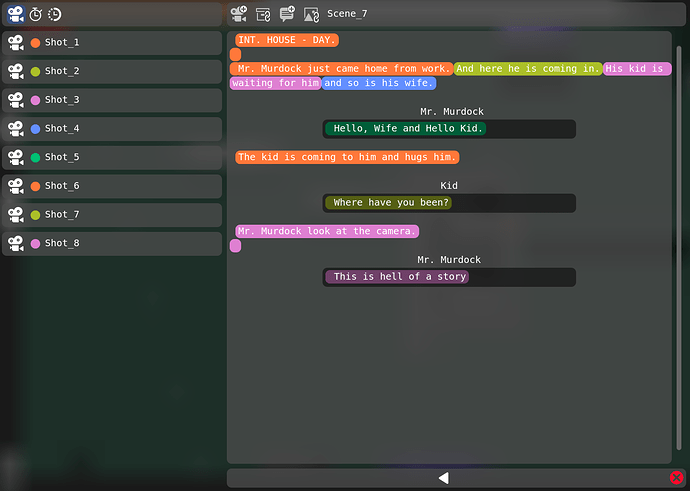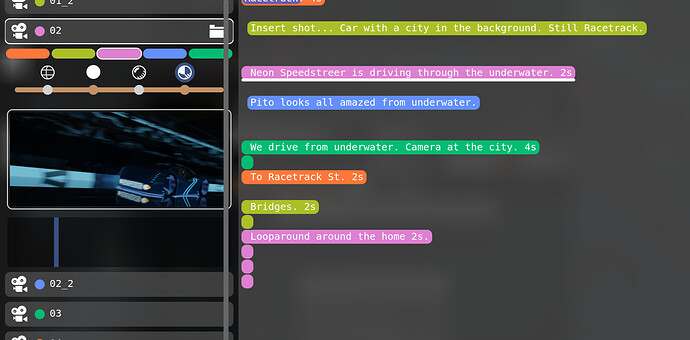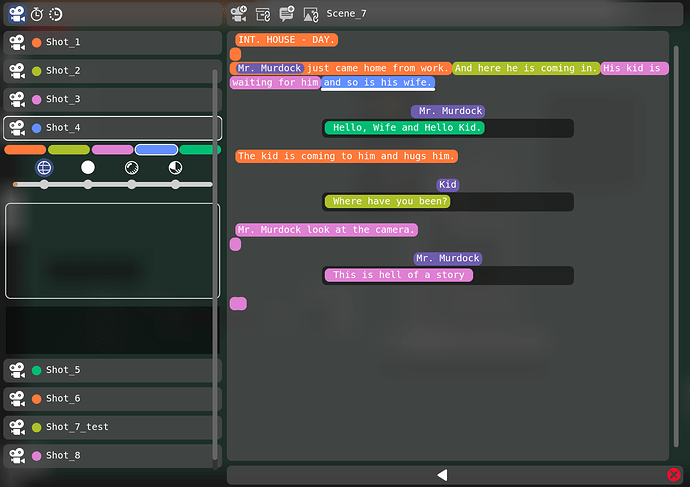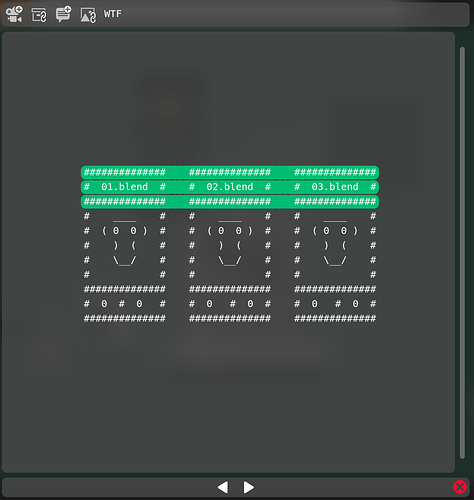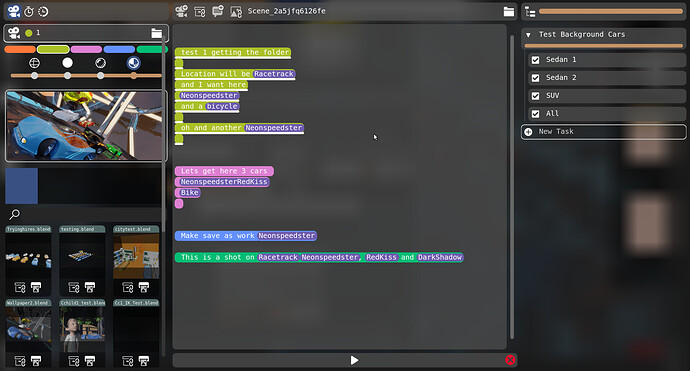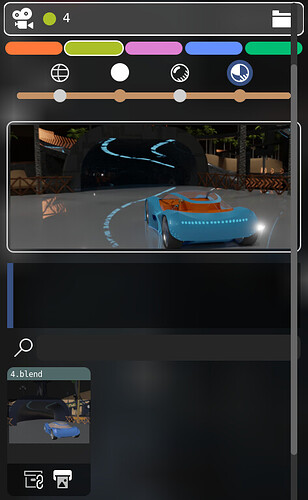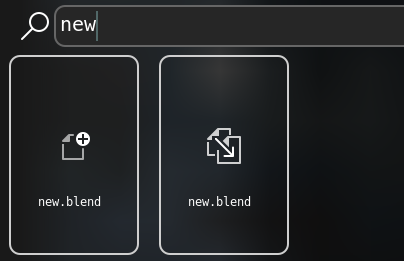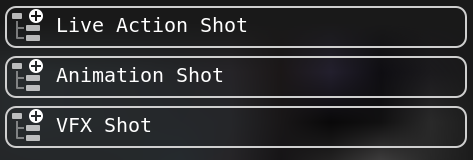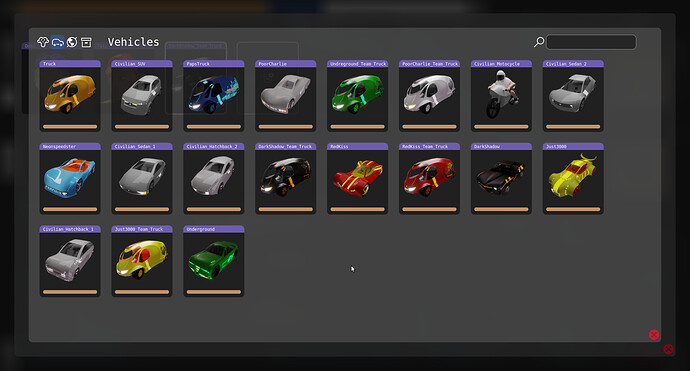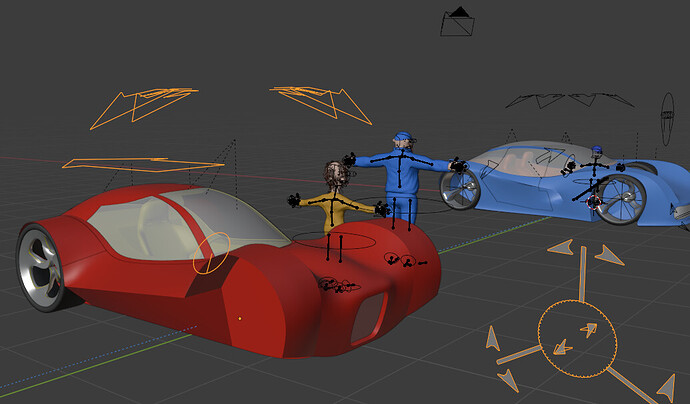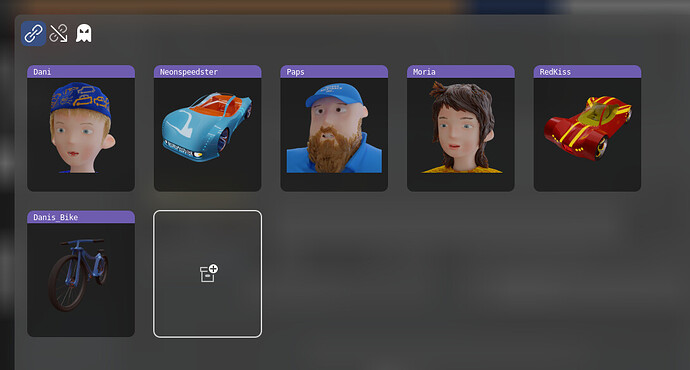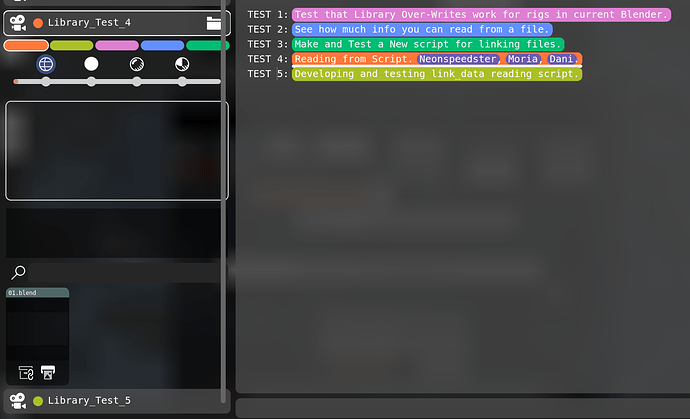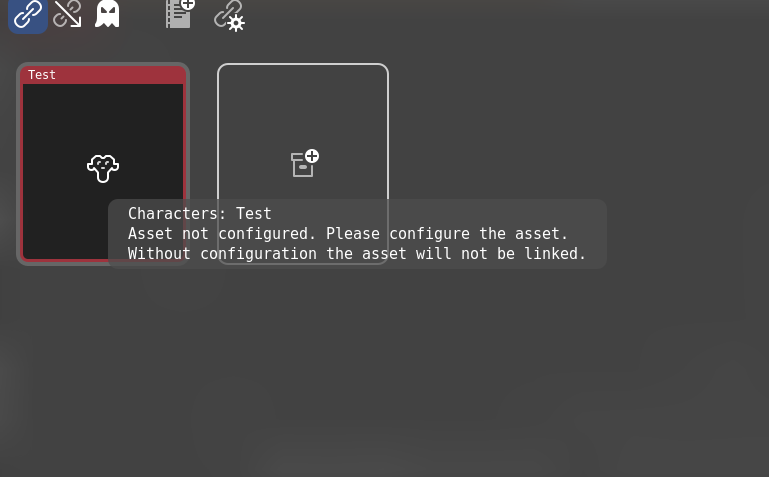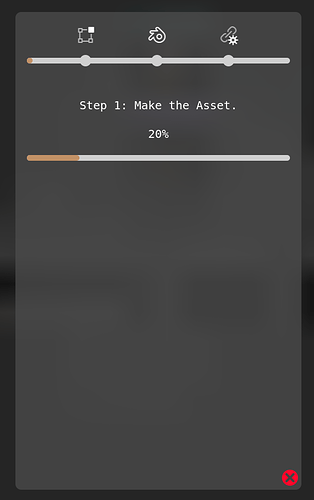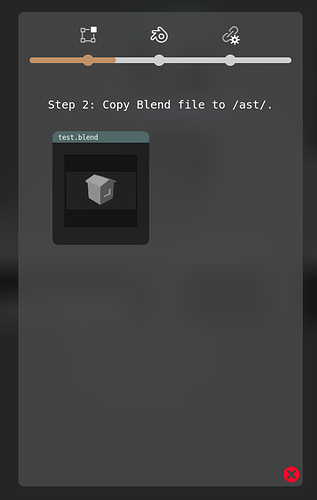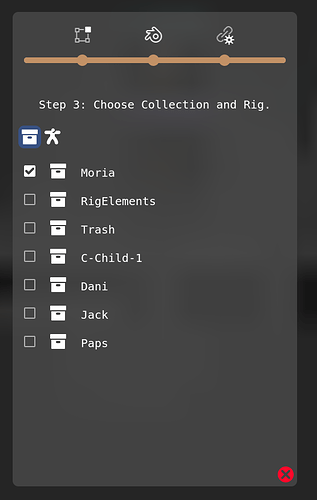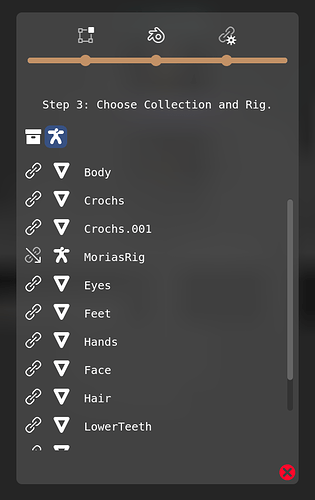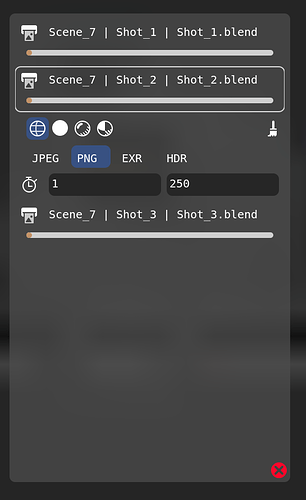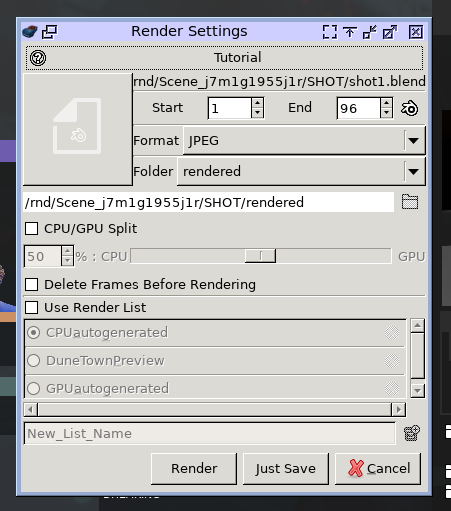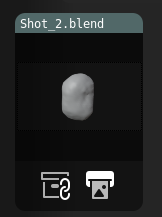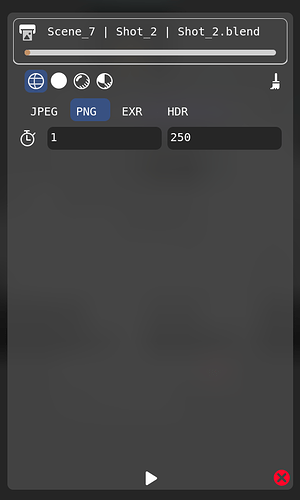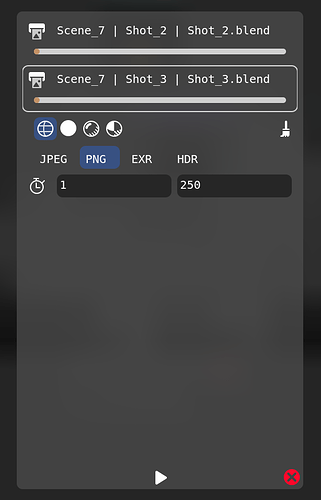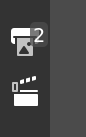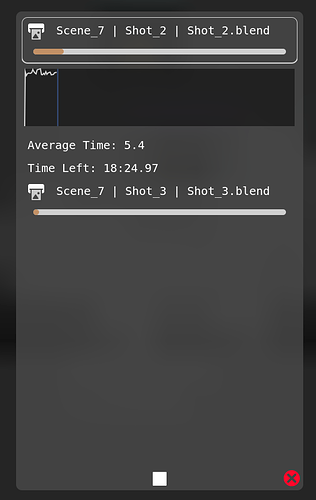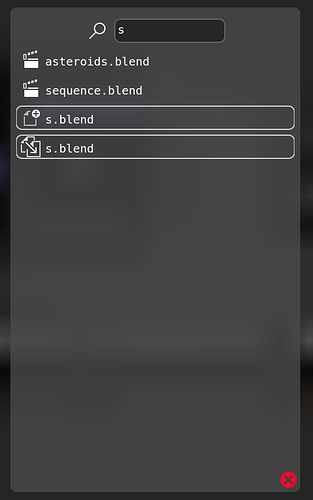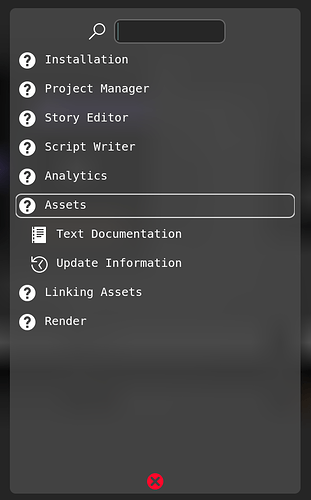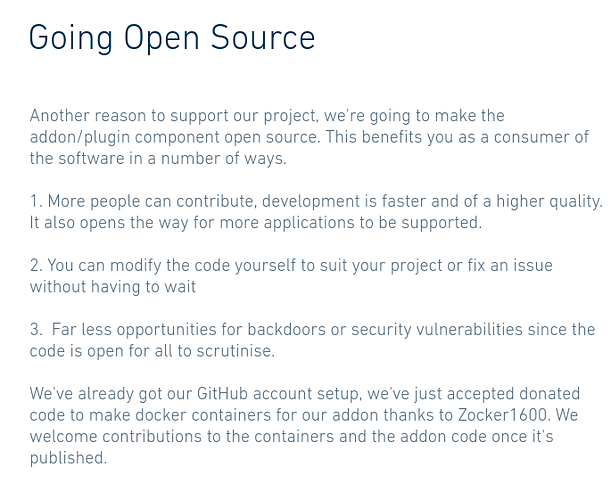Rendering
So you have your blend file in the shot fully animated and you want to render it.
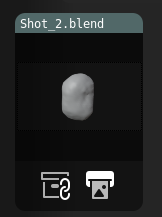
So you click on the render button and you get this window.
Let’s go over all the settings in this window.
Folder
First you need to select the folder to which you render. It’s either:
- storyboard
- opengl
- test_rnd
- rendered
But the user doesn’t nessesarily know about their existance. Untill the editing stange.
The names were chosen long time ago in like 2016. To make it backward compatible with older projects I’m keeping the names. But the icons I chose illustrate everything more clearly.
On the side from the folder you have a little clean icon. If it’s selected, renderer will delete all files from the folder before rendering. Else it will start from the first missing file in the folder.
Format
I’m not giving too much options here. Well one thing is that algorithm of the renderer is frame based and does not support video. Tho this is extendable.
Start and End frame
It should take those from the blend file automatically. But if you want to set them up manually. You can do that.
Multiple renders
Now if you will click on render on multiple files. They will be all added to a list. And rendered one after the other. In future with multiuser I want to allocate files to different machines. This is going to be it’s own headache.
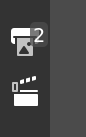
Current Renders
You can always access the render list from the main window. In the panel on the left you have this render icon. Which is just giving you access to all currently setup renders.
During Rendering
If you click the launch button in the bottom. Currently rendering file will not show you the settings, but rather, will show you the graph and some analytics data about the render.
How the renderer works.
Short answer. Read this.
Long answer. Renderer is a complitelly separate process from the VCStudio. That means you can close VCStudio and it will not close the render. Basically it’s a python script that launches blender -b on each frame. And communicates with VCStudio using UDP network protocol. Now you might ask… What? Internet?. No. No internet is needed for this to work. It communicates using 127.0.0.1 which is basically telling the computer to send messages to himself. You can even listen to 127.0.0.1:54545 to see what communications are happening between those 2.
Also this is why stopping render is a bit buggy. It sends an abort message that not always is catched by the renderer script.
How the renderer chooses frames. So basically it’s a re-imlementation of the render script from Blender-Organizer. It looks if any renders are now setup and selects the first one on the list. Then it checks if any frame between start_frame and end_frame is missing from a set folder. And renders the first one that’s missing.
This way even if it crashes mid way through the frame. It will just do this same frame again. Untill it actually appears in the folder. And also if user deletes a frame somewhere in the middle, it will find this missing frame and render it first. When all frames exist inside the folder it will remove current setup from the render list and start rendering the next one. Or quit if nothing is there to render.