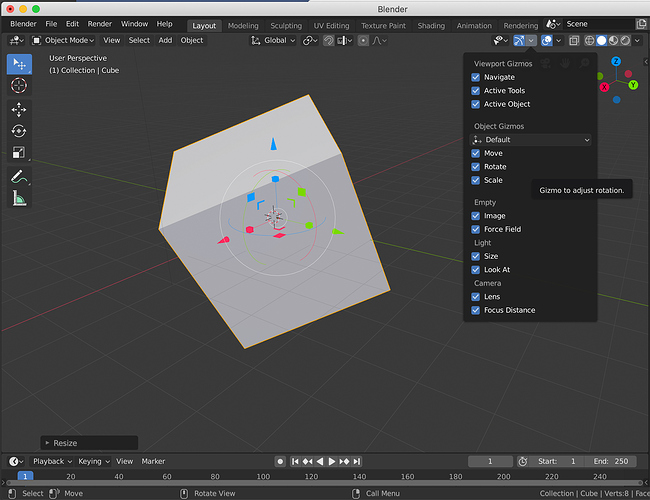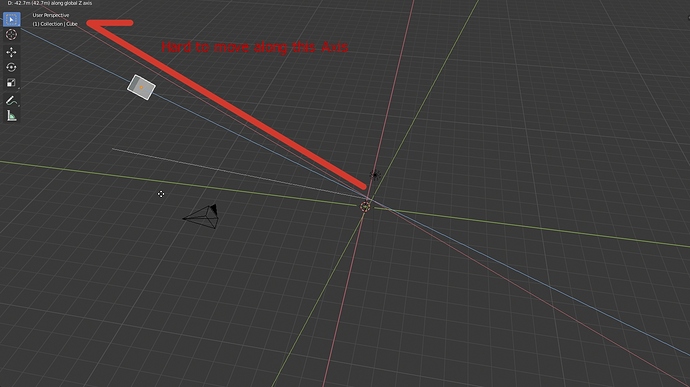the first image , i think it’s planned to bring back the Trasform tool in the tool bar which solves the problem, the second one, lock on two axes is not possible when you have both move and scale, which one takes the action?
The d.b.o thread about the transform gizmos is chock-full of mockups that solve this issue one way or another but they’ve not been implemented so far. I hope they get another chance.
https://developer.blender.org/T47032
Yeah you’re right. Didn’t think about that. I guess if you wanted this functionality you’d need two intermediate two-axis widgets - one for transform, one for scale. (pic below)
This is offtopic, but I unified the two transform modes (one is reactive from toolshelf, the other is active from keypress) to the same hotkey. So when you press GRS (or WER) then it will activate the widget (new transform) of that mode. If you drag on the same keypress, then it will immediately move (traditional transform). The visual feedback of the transform mode that you are in is intuitive, and you aren’t stuck to “activate + then move” workflows. You can do this in the keymap.
I like how blender ui looks, the only thing is tool panel seems to be underused sometimes, especially in object mode. I think devs could add more stuff there, despite new buttons may not be “actual tools”, for example adding primitives (in object mode). It would be a nice addition since it looks that target audience of tool panel are people new to 3d modelling.
Personally, I would like to have customizable hotbar, like quick favorites, but actual panel with buttons, maybe as a new type of editor.
Only downside of GRS (not toolbar) is you have to guess which Local Axis object has in a direction you want to move, rotate, scale.
I like the idea of click for select and click + drag for move in TimeLine
By pressing MMB, there are 3 colored lines representing 3 local axes popping up.
By hovering one, while releasing MMB, you can choose the desired axis. There is no guessing.
That’s equivalent to a gizmo.
Its not fast enough (must double press one of axis to be in local mode)
Another issue is viewport angle. Its uncomfortable to use sometimes.
I don’t like gizmos. Its in a way but user needs to know where to move selection. There could be an indicator somewhere in UI?
You need to double press only if you keep default orientation to global.
If you change current orientation to local, you don’t need to double press anymore.
There is an indicator. The little white dashed line. Chosen axis is the closest to it and it is brighter than the others.
No. It is not different than with a gizmo. Axis are starting at object’s origin like a gizmo.
Object starts movement at same position and ends it at same position than with a gizmo.
If view angle is not adapted to reach desired goal with this method, same view angle would not be adapted to reach same goal with a gizmo.
Ok, thank you
I noticed it just now. What I imagined was more like this
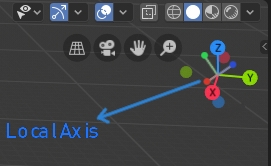
Small Arrows (local) in Big ones (Global). Shows when object or element is selected.
(There could be different colors for local axis. Its just an idea)
Correct. But with gizmo you don’t have to go through any process. You can just change angle and not think about it.
It looks unreadable to me.
Sincerely, I prefer to use a gizmo.
Most of times, I don’t need an indicator for local axes.
Most of time height of my model corresponds to its Z axis.
I can recognize front, back, top or bottom side by what detail model shows.
I added them into one of standard view. So, they are pointing into one direction and indicating local axes before I start to think to move object to a different location than scene origin.
OK, this is not the case for default cube. But if I need a face of a cube pointing into one direction, generally, I don’t care if it is front,back,left,right, bottom or top one if they all look the same.
It may not be case for characters, but hills, rackets and anything with similar shape.
The biggest issue is probably with sphere like objects.
Hi, I don’t know if I’m at the right place to talk about this: The volumetric toggle ON/OFF button.
It was removed in last blender versions. If a volume is detected, volumetrics are ON automatically.
I think there are some cases where it can be interesting to have the option to disable it.
For example, if you are working in Mr Elephant scene, volumetrics are now enabled by default, and if you are running a middle range computer, the scene will be slow. I think it can be interesting to have the possibility to continue to work on Mr Elephant scene disabling volumetrics (in the occurence you can simply remove volume scatter shader in world node shader editor but it is not really handy and you can loose your settings). Then you can enable volumetrics again just before doing your render/anim…
It can also be interesting to render with/without volumetrics enabled to compare.
I don’t know if there’s a simple way to enable volumetrics automatically when you add the 1st volume to the scene, but keep the possibility to disable all volumetrics when you want.
For the world, you are not forced to remove the volume shader node. You can simply mute the node.
For volume objects, they can be hidden.
It can be easy if creator of blend files grouped them into a collection.
It can be complicated if it is not the case and user did not give an explicit name to them.
So, you are right.
There might be an option into Simplify panel to disable all kinds of volumetrics.
Indeed, mute node and/or using collections are good ways. It was just a remark but it is not that important. Thanks for your answer.
Personally I liked the change of Volumetrics enabled by default, but I had not thought about people with low end GPUs.
Anyway in your case if the scene becomes too heavy, you can set the highest value of “Tile Size” and low values of Samples in Volumetric item. Probably so that it does not become annoying to constantly change the configurations for Rendered view and Final render, perhaps it would be convenient to have different configurations of mentioned settings separately for Render and Viewport under Simplify item.
If the volumetrics comes from World, you remember that in LookDev you could enable Scene lights without enabling Scene World for fast navigation.
Flip Region F5 keyboard shortcut on panels is only available for 2.79 keymap. Why is it almost hidden for 2.8 keymap? Is it problematic in any way? I believe that Flip Region’s ability is a very powerful customization option for users. This should have keyboard shortcuts for other Key Maps, even it should appear as an option in a menu when you right click on a panel.
I kind of agree here… Sometimes there are situations where you really want to disable all volumetrics. Maybe it would be sensible to put that volume toggle button/ticker into the simplify-tab, since it is basically a simplification that would most likely be wanted in the viewport, but also still be rendered.
But Cycles also does not have a checkbox to disable Volumetrics globally, and volumetrics in Cycles is even heavier than Eevee in rendered view (if you use same GPU to display and render). In the message above I have given options so that it is not heavy, even you can configure Samples = 1 in Volumetric and it would work in the same way as it being disabled.
For me what would be more important, would be to have separate configurations for Viewport and final render.