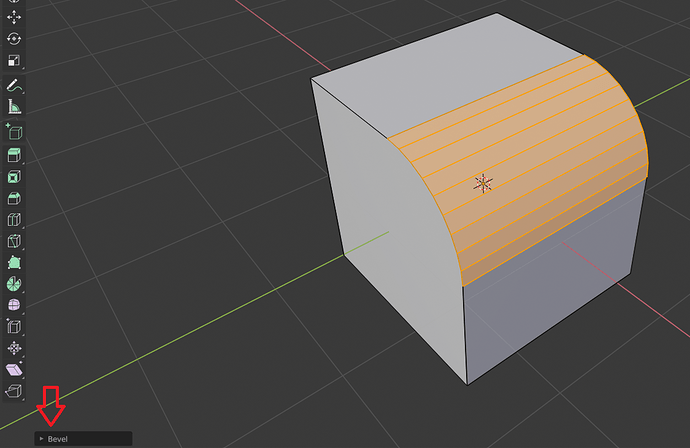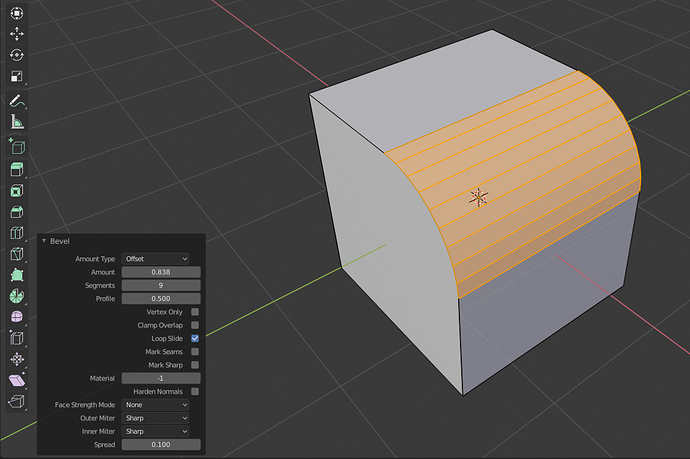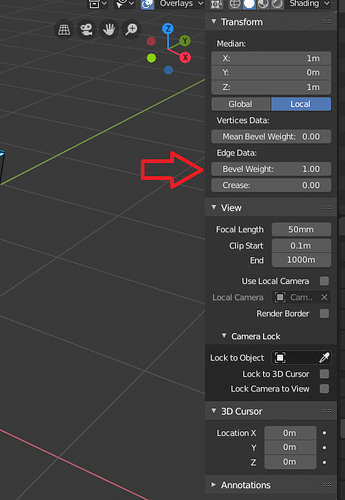Aah ! Ok fair enough. I wasn’t aware of all these extra hot key controls for the knife tool. Thanks for your positive feedback. Much appreciated. 
Tip: look in the area in the header or down at the bottom (depends on 2,7 vs 2.8) for hot key reminders in modal tools, like Knife and Bevel.
I saw the video:
I was an XSI guy too before the software became Autodesk, I also use 3DSmax quite well, and Maya (but not for modeling).
Once you get it Blender became super fast, I think you are just not used to it, yet.
I agree that subdiv modifier should be available via shortcut even in edit mode, as it was in 2.7x
I also agree that the box selection is not working well at the moment, I also made a video about it.
I don’t agree with your idea of modeling, in xsi infact you have to press 2 button to perform an operation, in blender by pressing G/R/S you already moving you selection and with middIe click is possible to pick an axis very quickly, I think is way more faster in this way actually.
I suggest to spend time on customize your layout to fit what you need and also make you custom pie menu to speed up the modeling.
cheers.
Hi Max,
I wasn’t aware of the Middle Click option under the Grab operation. It is definitely faster and quite impressive to be honest. Thanks for pointing that out !
Thanks for the feedback Howard, I wasn’t aware of it’s importance.
You always can try, after made a change, see the redo panel (bottom Left corner, or press F6 to show the panel) to see the different options of the tool. All options here normally are editable with a hotkey when you use the tool.
I don’t see anything after hitting F6. No menu pop up.
I think it defaults to collapsed, but there should be an expandable panel at the bottom left of the viewport in 2.80 after you have initiated an action, won’t stay should you do something else right after though.
It was pre-2.8 hotkey for “adjust last operation”. You can find it here and press right click > assign shortcut, but i dont think that you need it in 2.8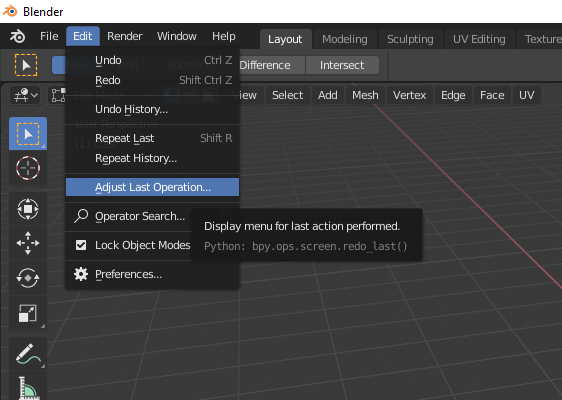
In 2.8 just unfold this menu.
And it will give you basically the same
It contains settings for the last operation.
For example you can press “ctrl+b” for bevel and tweak it here before applying.
F6 in 2.79, in 2.8 was removed
You can get (most? all?) the 2.79 keys in 2.80 with the 2.79 keymap.
If you use it via key, the dialog appears under current cursor position, and can be dismissed with a cursor shake (similar when called from the menu, but the place will be more or less the same always, because the menu is in one static place). The bottom left corner (and the menu) means travelling back and forth to the zone where you are working, unless you work near the corner all the time.
So for speed, two hands, key and shake.
I’m curious to know if there is a way to go back to your bevel options and make adjustments after. In Softimage, I can go back to my bevel options and make adjustments even an hour later if I want after I continue modeling. This is true so long as I don’t bake the operations (make history operations permanent, meaning they cannot be undone). This is because the operations are node based and the parameter controls can be dug up again when needed.
But for Blender, what I’m seeing is that the moment you’re done with the tool, the Bevel menu is no longer accessible. And it cannot be turned OFF if needed.
@XSI-Guy
glance your eyes on how it should work on blender in pro way 
if you notice the use of the shorts to “re-learn” is really minimal … but with 3-4 days of learning … the benefits become huge …
and you will not want to go back … and you’ll wonder why you’ve waited so long ^ ___ ^
Mind blowing results ! Very inspiring ! Thanks for sharing 
I never used Softimage so i can’t compare. In blender you should use modifiers for non-destructive approach. Bevel modifier has “limit method” option, it will allow you to bevel only parts of your mesh. Here you can read about “Bevel Weight” https://docs.blender.org/manual/en/dev/modeling/meshes/editing/edges.html#adjust-bevel-weight
Select edge or face > press Ctrl+e > edge bevel weight > move your mouse
Or you can find it here in the “N” panel
Then just select weight method in the bevel modifier.
But you should know how modifiers work in general (i don’t know if Softimage had them or something similar). They are core of non-destructive modeling in blender. You have to learn them (at least the most used/important ones.)
As far as i know blender doesn’t have node history, so if you bevel something by hand in edit mode, there is really not much you can do. You can only ctrl+z (undo)/ correct it by hand/ or use some custom scripts ( i never used them, so i can’t tell how reliably they are).
That sucks. I wish it had a non destructive workflow. So you’re saying that if I do it once, then I just have to live with it.
Problem is if I do a bevel as a modifier, then it adds it to the entire mesh. I can’t just do it to a part of the mesh.
Also, with the Ctrl+ B, I don’t know why my bevels are only limited to 8 segments. I’ve seen your previous response with 9 segments. How do I go higher than 8 ?
You can limit effect of the bevel modifier to ANY part of your mesh, even single vertex. That’s why i told you about “limit method”. Play with “weight” and “vertex group” options there, you will understand.
About 8 segments limit, that’s “soft” limit for some reason in the “last operation” panel, you can just type whatever number you need. I don’t know why they did it that way, but when you just press ctrl+b and scroll the mouse wheel it doesn’t have cap as well.
Oh, Ok, I figured it out. Thanks for the feedback. I understand how it comes together now.
I put this under space bar, it pops up under my pointer, very fast.
In the keymap config you have to look for “redo last” shortcut
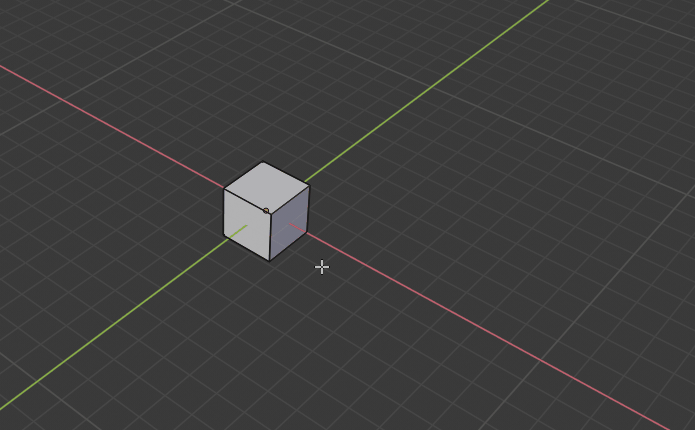
There is a quick way to bevel only sharp edges. In edge select mode use “select sharp edges” (tweak angle if you need), then just give them “bevel weight” and use “weight” limit method in the bevel modifier. This way you can add/remove edges affected by the modifier at any time, that is the most used case of this modifier.