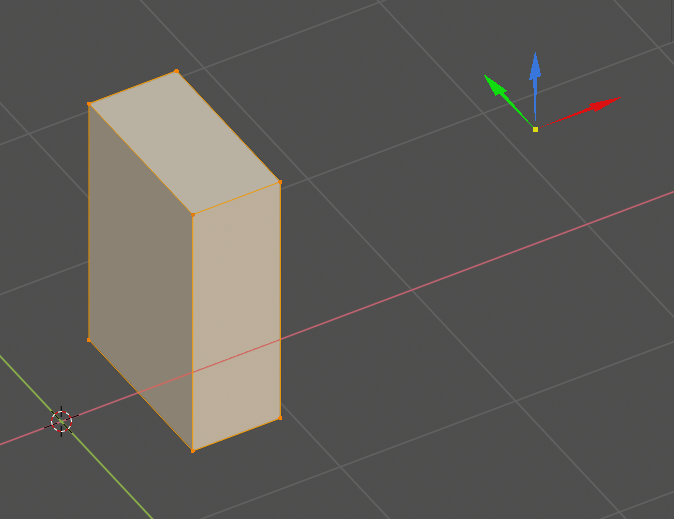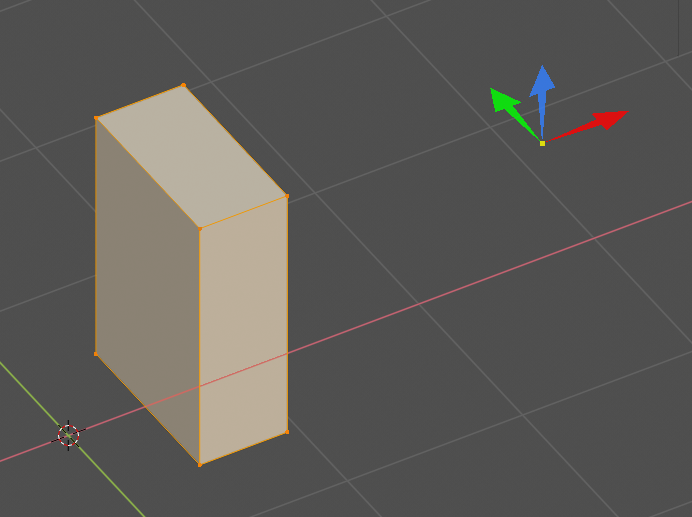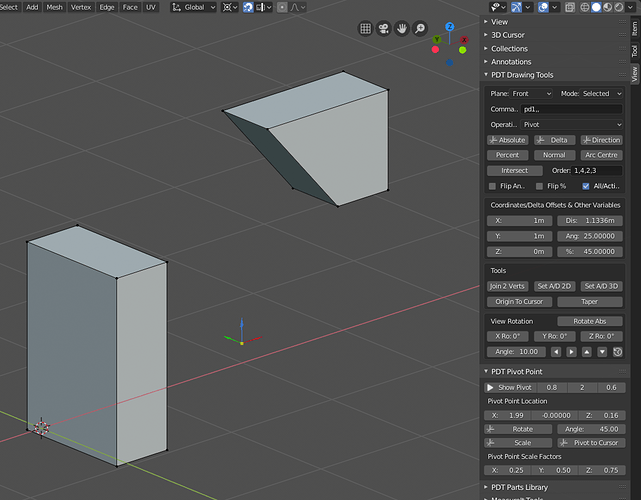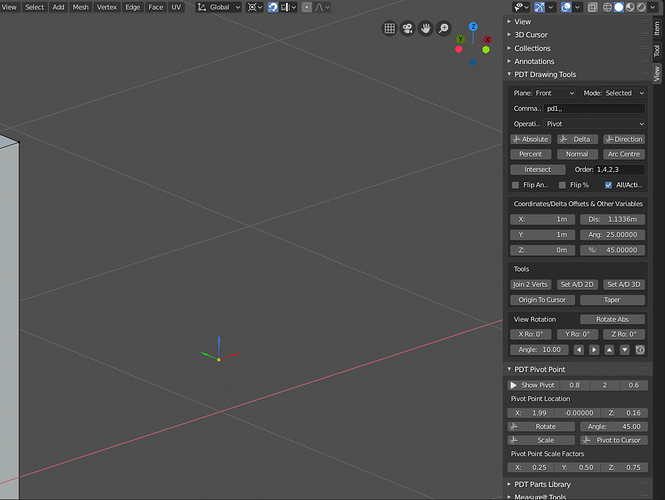Personally I would always work in Radians, because I understand them, but most people don’t and degrees are more commonly used. It is interesting that in this code snip from my addon, I must convert degrees to radians as that is what Blender uses in the sine function:
vector_delta[a1] = vector_delta[a1] + (dis_v * cos(ang_v*pi/180))
vector_delta[a2] = vector_delta[a2] + (dis_v * sin(ang_v*pi/180))
There are calls in python to convert, but I prefer the old *pi/180, or *180/pi to go the other way. The same applies if you use drivers in Blender; all angles must be in radians.
I have used Blender since the release of 2.5 BTW, and I spend many hours reading the manual, or just pressing random keys to see what happens, I was most frustrated in the my early days with Blender that accuracy was not easy and it still isn’t! In my ealry days in CAD most commands where keyboard driven, so I was used to Absolute, Delta and Directional inputs, I am surprised that Blender did not allow for this in an intuitive manner, but it was not written for precise modelling, you don’t need this to model aliens…
I once helped someone rig an aeroplane undercarriage, the fact that he had not modelled it accurately from the drawing dimensions, rather just traced it, meant it would not work until I remade it to the dimensions on the drawing. Many old drawings were not drawn accurately by the draughtman, but the dimensions were always right.
One day, my friend, this will all be in Blender…
Cheers, Clock.
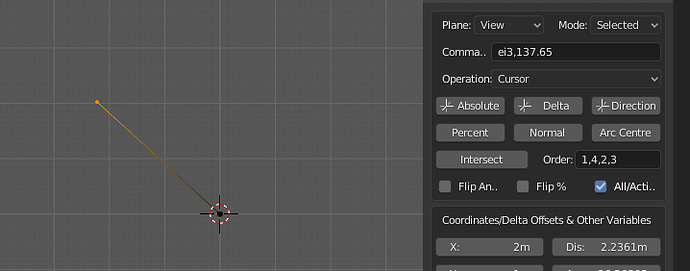
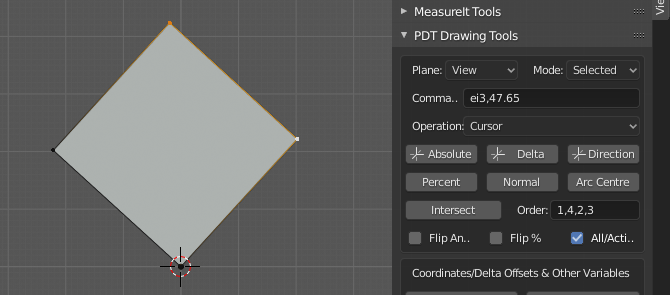


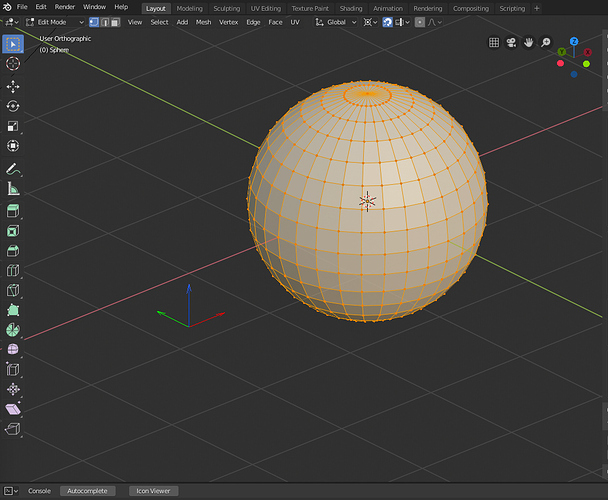


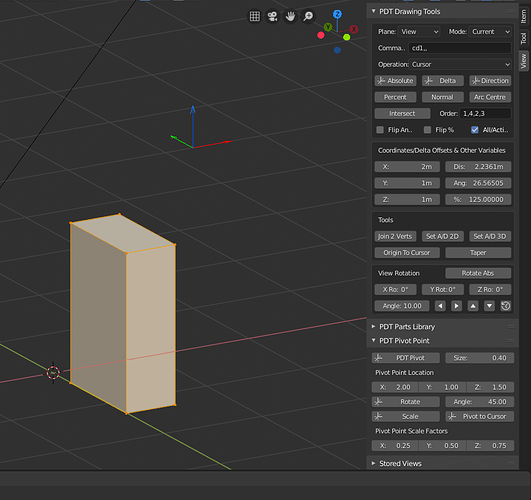
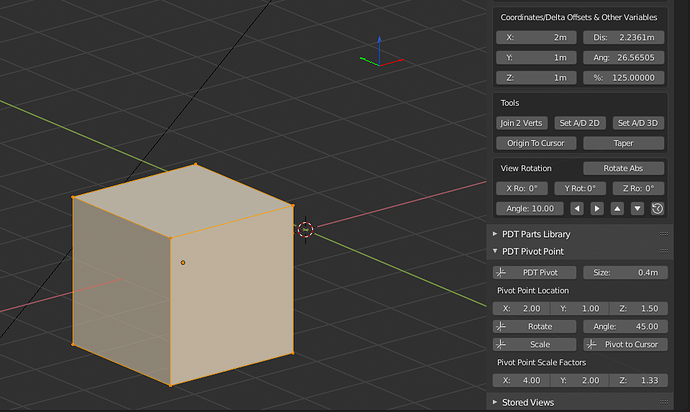





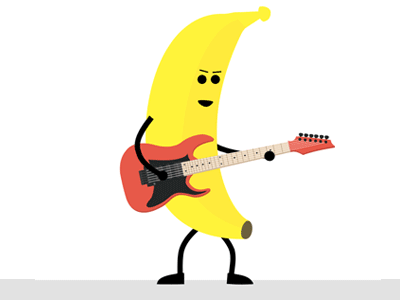

 , or is it not supported anymore. I am using official release 2.8 for MacOs.
, or is it not supported anymore. I am using official release 2.8 for MacOs. What you youngsters have to bear in mind is that when you get to my age this will happen to you also.
What you youngsters have to bear in mind is that when you get to my age this will happen to you also.