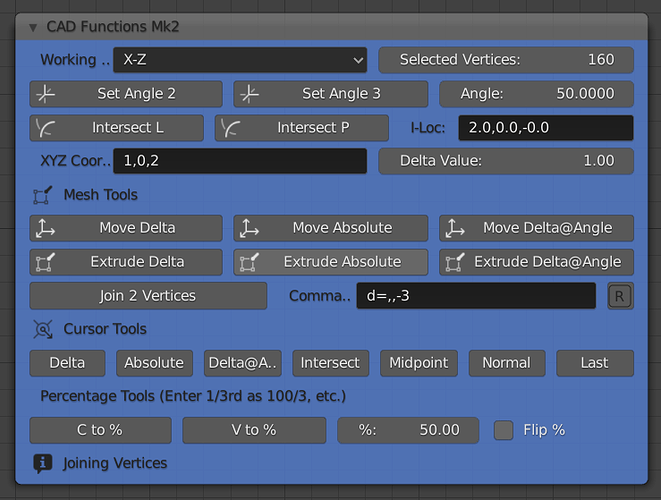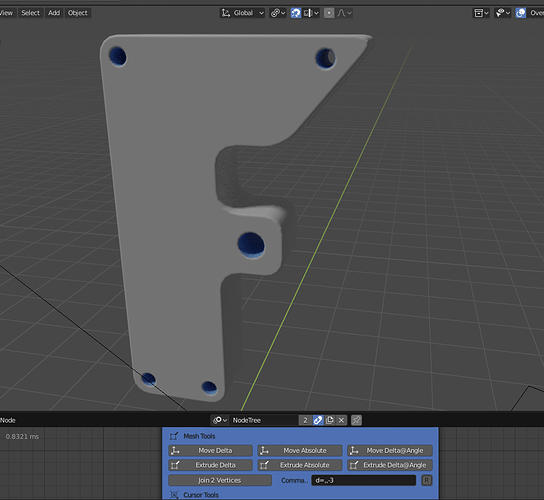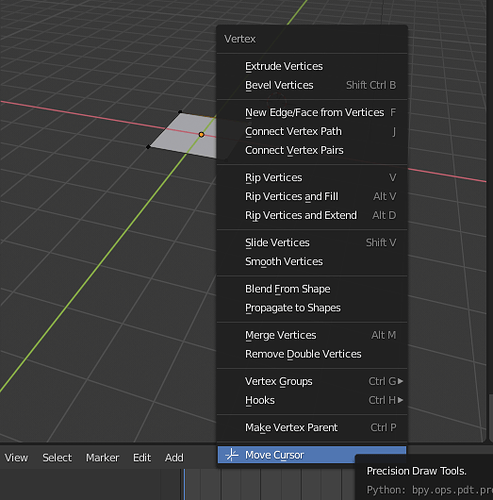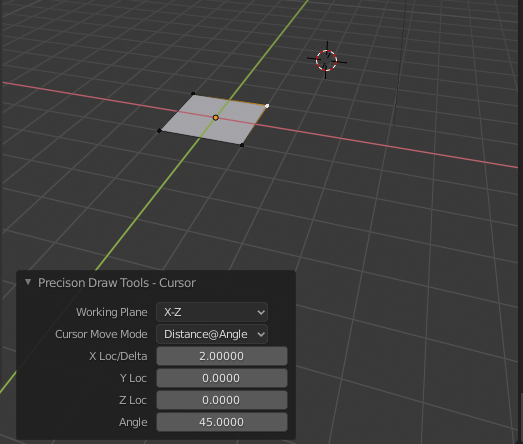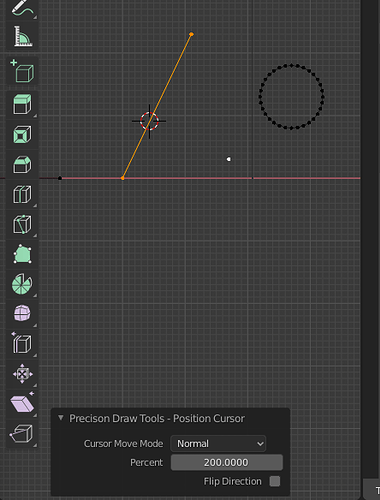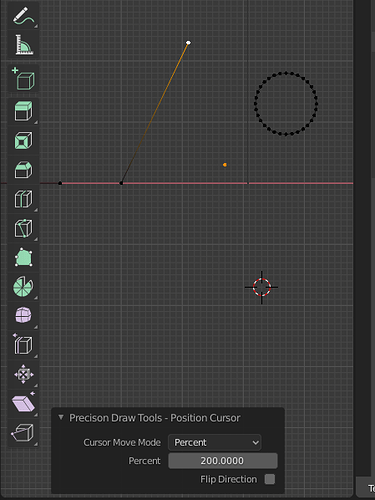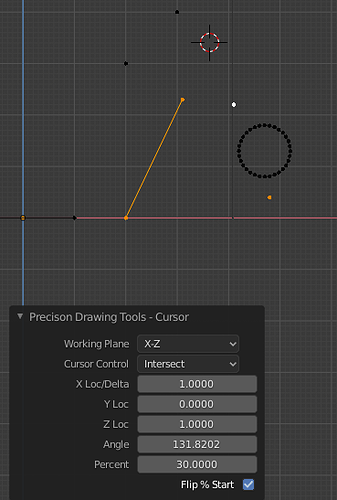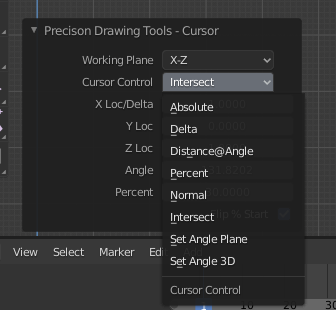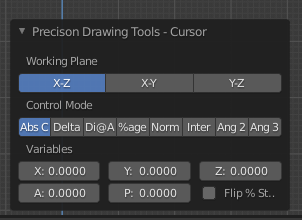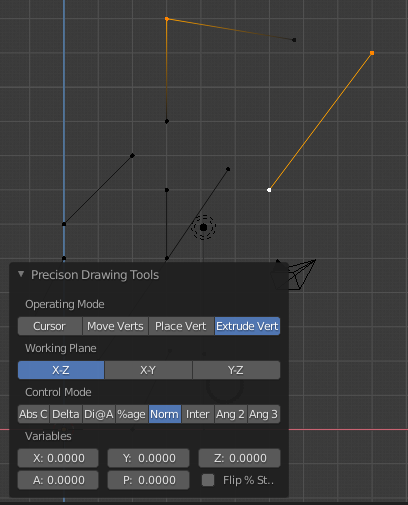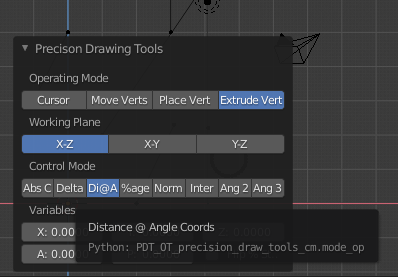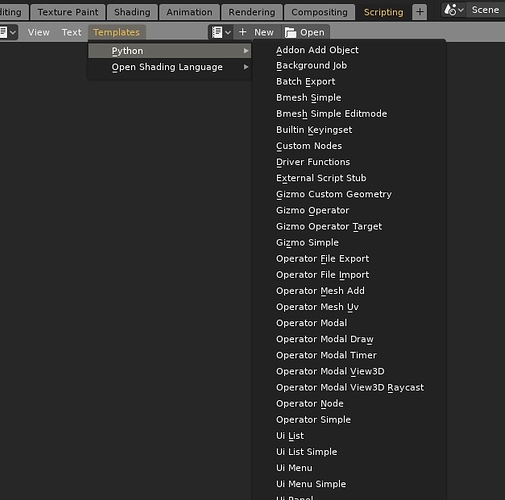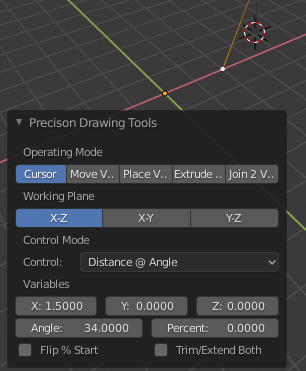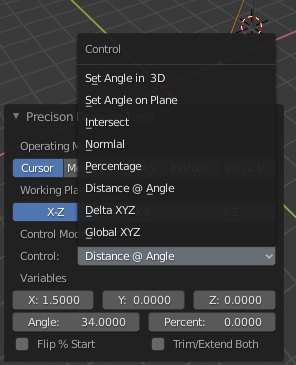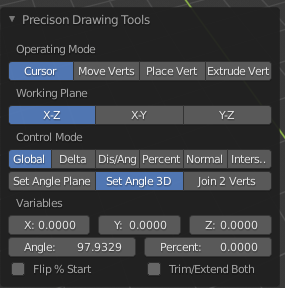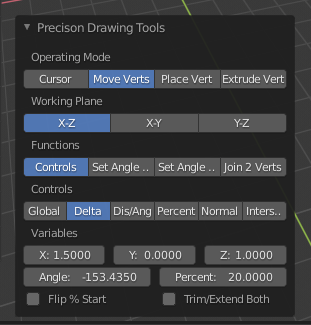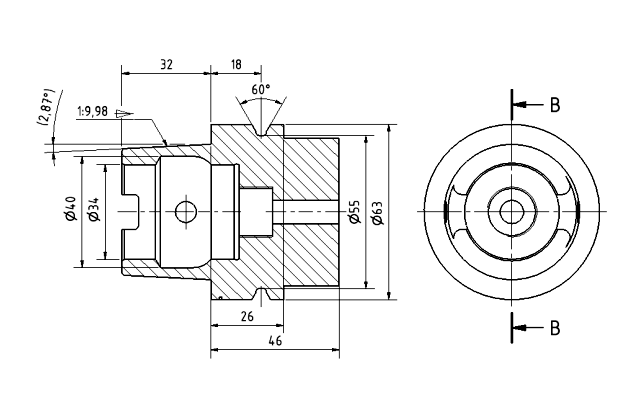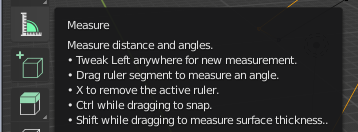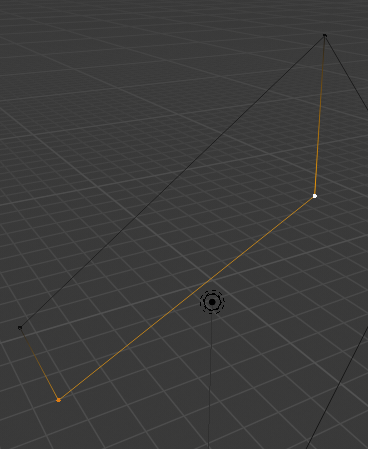Introduction
What started off as a request for help in making my initial work using Animation Nodes into an Add-on has grown significantly. After an enormous amount of work over four and a half months and an enormous amount of help here from so many people, we now have an Add-on that ships with Blender 2.82.
Precision Drawing Tools Explained
Artists tend to start with a primitive 3D form, then cut/extend/modify/etc. it into a final mesh. Dimensional accuracy is not necessarily the end goal of the artist.
PDT is aimed primarily at CAD Designers of all genres, to help them draw and model in a precise fashion.
CAD models are typically created by starting with a 2D plane (2D mesh) where faces (polygons) and sections are carefully drawn to dimensions and then extruded to produce a 3D model (3D mesh) with the least possible complexity and number of faces.
So unlike Artists, polygons and circular arcs are a Designer’s best friend, Sub-Division Modifiers are not!
Status
We know we still have work to do on documentation, especially looking at CAD workflow and modelling techniques, this is being addressed, but will take some time. We are also aware that there will be tuning and refinements to the system, these will be addressed as they arise.
We have plans to expand PDT to produce dimensioned Technical Drawings in the next major release, this is some time away still and requires more development from our initial experimental systems.
PDT Links
PDT GitHub Latest Release.
PDT GitHub Master Branch.
PDT GitHub Wiki.
PDT Issues.
PDT Blender Repository.
PDT On My Website.
Please try to use the Issues link above for any issues relating to PDT, that way they can be addressed in a professional, ordered & traceable manner.
Credit Where Credit Is Due
I should like to thank all those who have helped me, including Blender Developers and @BrendonMurphy who guided the process into the Blender repository and all those involved in the review process. I should also like to thank @ermo for joining the team and helping so much with getting my code up to expected standards.
Original Post:
Hello, I have made the following CAD Functions node in AN (that being what I currently understand how to do):
I would like to make this into an Add-on, titled something like “Precision Modelling Tools”, or similar. But I have no idea how to go about this. What I want is to have the various operator buttons and input boxes available in the 3D window when editing a mesh.
As far as the node is concerned, it does not require AN to be executing, has no inputs and no outputs. Examples of what it does would be “Place Cursor at a known XYZ”, “Move Cursor a delta amount from Selected Vertex”, Extrude a Vertex by a Distance at an Angle", “Place Cursor at Intersection of two Edges” etc. The user simply clicks the appropriate button to activate the command.
There are 4 input boxes, for Angle, XYZ Coord, Delta & Command (I=Loc is just for my information and is not used), but it would be nice if the XYZ, Delta and Command where just key-ins. So the user might select a vertex, key “e” to extrude, or click an “Extrude” button, then key, for example i=2,56 meaning extrude 2 units at 56 degrees in the chosen plane, this would be followed by more similar commands, like d=2,,4 (meaning delta values), so the vertex is extruded around a given “path” to form an edge loop, but not necessarily a face. If this is not possible, the command could be entered in the command box and is executed when Return is pressed. Angle needs to be stored as a variable as the system can measure angles between vertices and use them to move, or extrude, vertices.
A further enhancement would be just to click a single “Cursor Move” button then key a=2,1,4 meaning absolute coordinates of 2,1,4 in XYZ, or d=2,,4, or i=2,78. Maybe the = sign can be omitted, so the key-in would just be something like a,,4 meaning XYZ = 0,0,4.
So, some questions; Is this possible in Blender 2.8, How would I go about it? How do I make an Add-on that users can easily load into Blender? I have written all the code necessary to drive the functions, much of which uses Numpy routines for speed and efficiency, particularly the intersect routines, I just don’t know how to make this a vanilla Blender Add-on.
These tools are intended to improve the precision modelling facilities in Blender and make it more “CAD-Friendly”, or that might be written as “Designer-Friendly”. Ultimately I should like to see these tools in vanilla Blender to attract Designers away from expensive CAD software.
Here is a part made very quickly and accurately in Blender using the tools in my node:
Thanks for any thoughts and help, Clock.
PS. I have renamed this thread now that I have found out how to do this…