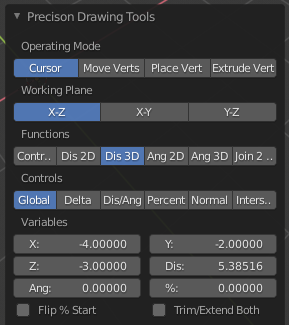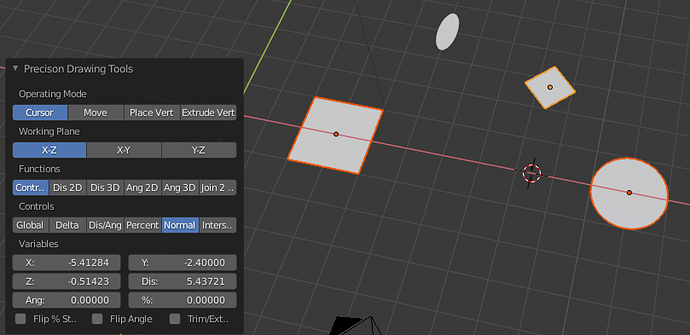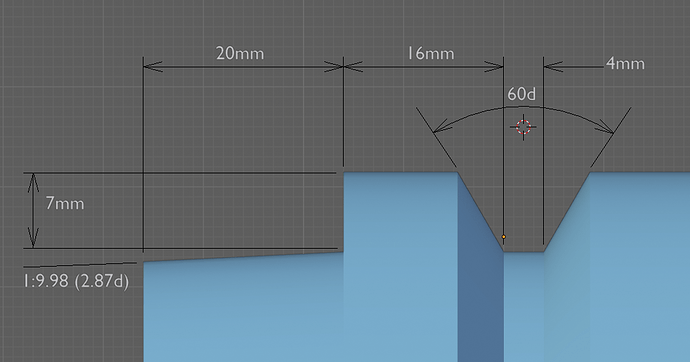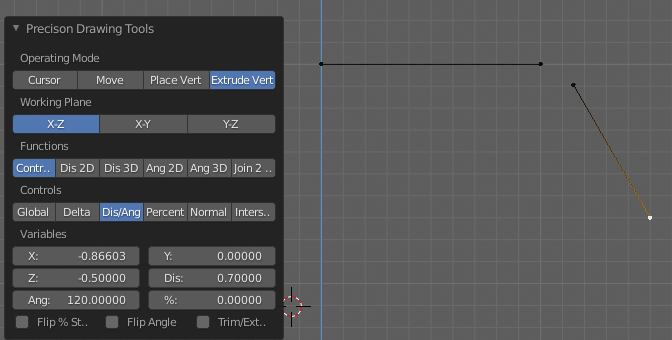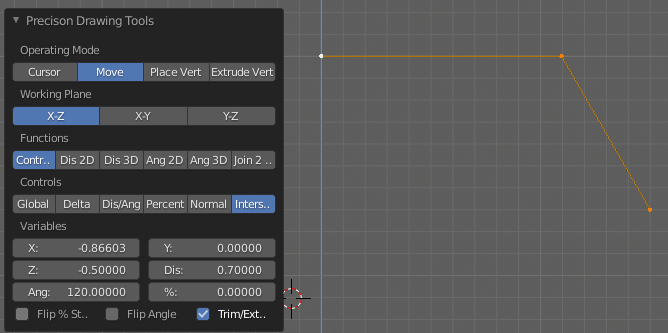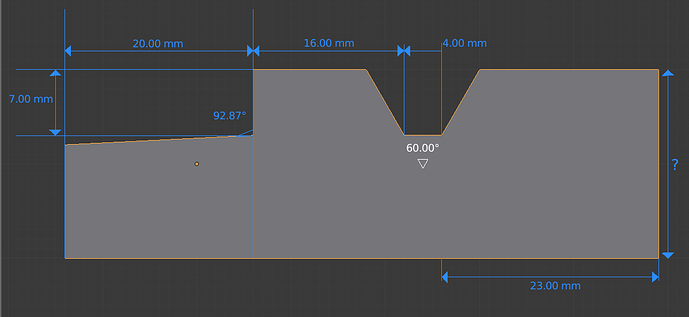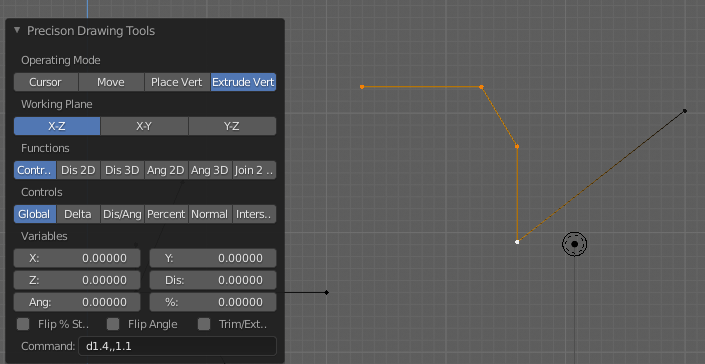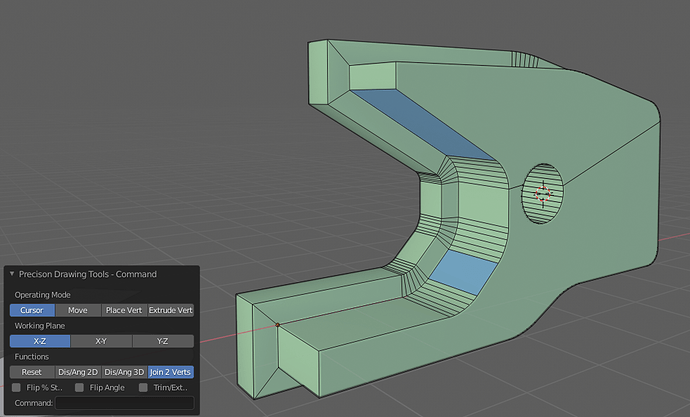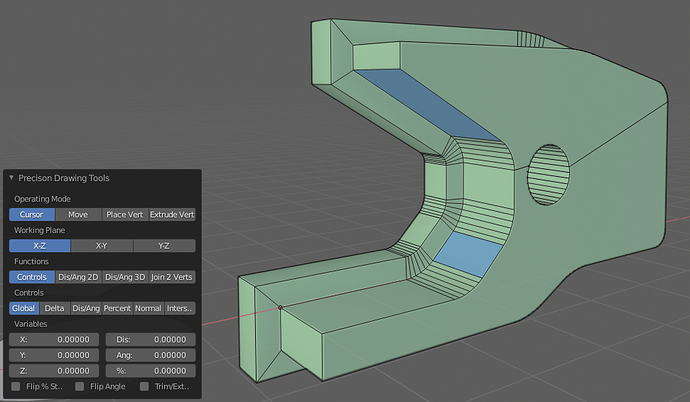Well, I did some more work and came up with two interfaces now:
This one allows me to enter commands, such as a1,, in Cursor mode to put the cursor at Global 1,0,0, or v1,45 in Extrude mode to specify a delta of 1 at 45 degrees in the active plane. I can also enter i to get the intersection, as I did here to get the hole centred on the intersection of the front edge of the two blue faces. I can also enter commands like d1,3,2 for a delta offset from a chosen vertex, or n to get a normal intersection, or p30 to get 30% of the way between two selected vertices, from the active one.
If I enter something like vd,a it will use the distance and angle as measured by the Dis/Ang commands, a blank value will use 0, the Reset function zeros the stored values. An input like v1,a will cause the system to use the stored angle value, for example, similarly dx,y,z will use the stored X Y and Z coordinated as a delta. The point being that a blank will use 0, a number will use that number and anything else will use the appropriate stored value, so in fact df,f,0.5 would mean delta stored X, delta stored Y and 0.4 in Z.
One issue I had was that I did try to display these stored values in the dialogue, or in the message area, but they did not update when I clicked the options, only on the second time I clicked them, I guess there must be an update option in the variables, but I have not found out how to do that yet.
I can also use the other interface that allows me to use options rather than keyed commands:
So now I need to know how to make this a patch for Blender, so these commands could be used for normal modal inputs, like when you key e to extrude a vertex. I might see if this is possible…
The part was made using my Add-on, Offset Edges Add-on and standard Blender routines.
Cheers, Clock.
![]() ):
):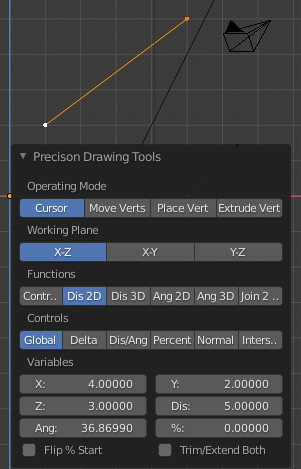
![]()