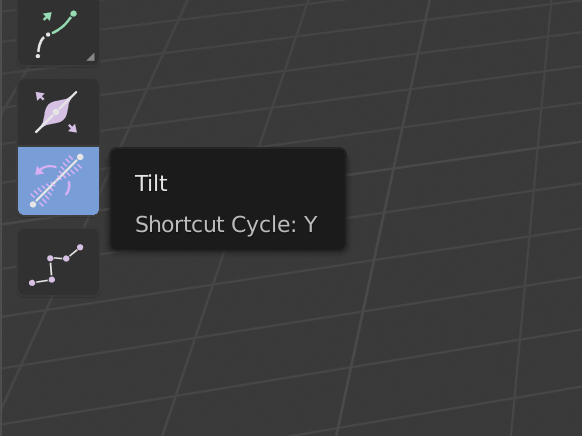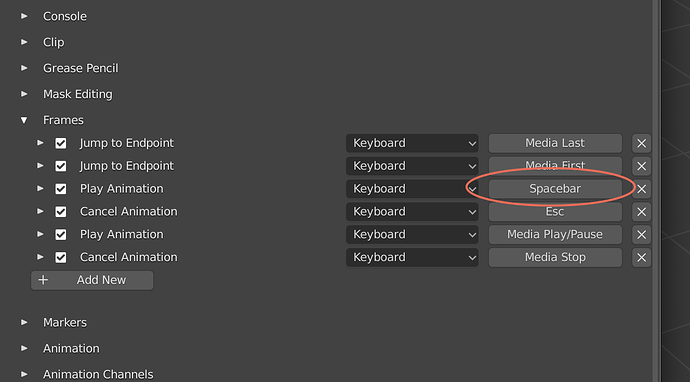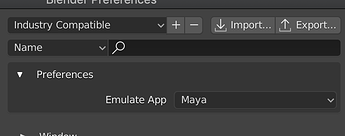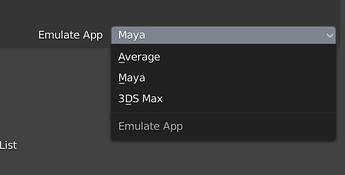Alt + C does nothing here, but yes, the highlight of the loop cut active tool is kinda more thick than the one from the modal loop cut tool… Weird…
None of those things are related to the keymap.
Sure, and when reported as a bug these days, they will not be considered a bug either. So basically let’s just leave it sucking forever, right?
The pattern is always the same. Everyone on the dev team always rushes to be the first to escape any responsibility. Everyone just loves to say “it’s not technically my problem”, regardless of if they actually can do something about it or no. Everyone strives to have as little ownership of anything beyond their ultra narrow pool of responsibilities.
Technical interpretation: Is the view pie menu data stored within the keymap .py file? No.
Practical interpretation: Has the sub-optimal view pie menu layout negative impact on the usability of the keymap which maps it on one of its own keys? Yes.
Technical interpretation: Is the loop cut tool data stored withing the keymap .py file? No.
Practical interpretation: Has the sub-optimal loop cut tool behavior negative impact on the usability of the keymap which uses this version of the tool as primary means of performing cut operations? Yes.
With this kind of behavior, refusal to take responsibility for anything except the bare minimum, the progress in the area of Blender’s usability will always be equally as slow as it is now.
@billrey Great job on the keymap so far.
Using the January 4 version of 2.82, while “1” “2” “3” work for vertex/edge/face selection in the UV Editor, they don’t work when sync mode button is enabled in the UV Editor.
I can get them to work if in the keymap editor section Image > UV Editor > UV Editor (Global), I add three entries for mesh.select_mode for vertex(1)/edge(2)/face(3) BEFORE the four Context Set Enum entries.
If I add the three mesh.select_mode entries AFTER the four Context Set Enum entries, they won’t work, so they need to come before.
Indeed - will fix that.
Recent fixes:
- Polybuild tool fixed
- Properly support GP Edit Mode
- Support the recently added Drag option
- Support 1-3 keys in the UV Editor when Sync Selection is enabled
When Using Industry Compatible keymap how can I disable and replace the Play animation action when pressing Spacebar. I want to Toggle Quad View like in Maya and although I assigned the Spacebar for that (at least I think so) its still playing animation.
yeah It worked. Thanks !
Since this is about a keymap that works like in other Softwares there is an issue that i found, if you have the mouse cursor over the gimzo and rotate with the Alt key it uses the gizmo instead of rotating the 3d view.
here is an example between Maya & Blender.
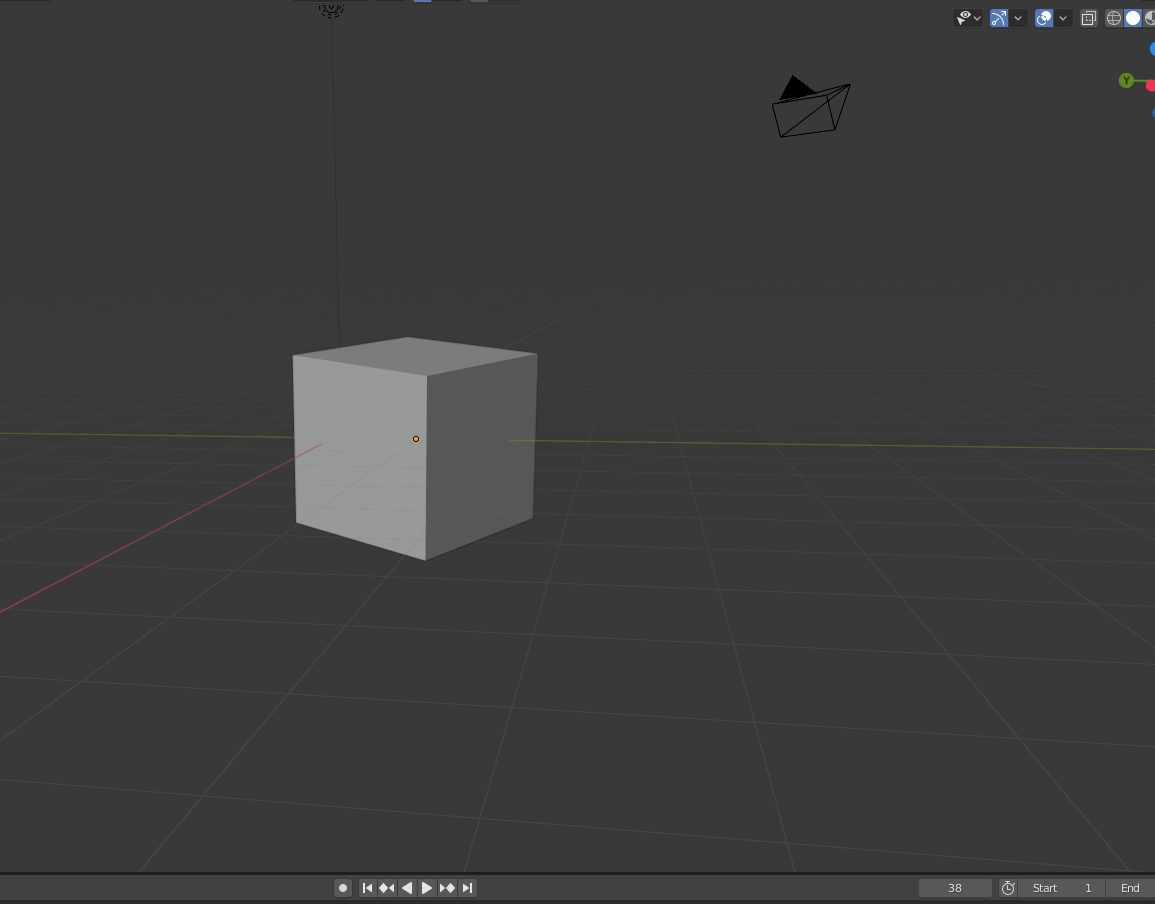
But after reading this part, I am not sure if this can be fixed, and people who use this
keymap have to accept it the way it’s.
Thanks - indeed that is annoying and should be fixable. We had this issue before and fixed it, which caused some other issues. I’ll look into it.
I thought it was more like a feature request which could affect how the tools work in general, Great to hear that it’s fixable  .
.
This should now be fixed.
My next goal for this keymap, is to try and make a special keymap preferences to tweak the keymap to work more like specific apps.
I have it working so that if you pick Maya, you play animations with Alt-V, and if you pick 3DS Max, you play animations with /.
So far, that is just a beginning. Initially I expect to only support Maya & Max since their keymaps are very similar (both QWER-based), but would also like to add special support for other apps like Modo, although if they are too different, it makes less sense to expose it as a variation of the base IC keymap. Houdini, for example, is probably too different from Maya/Max to make sense to support in this way.
We could also expose these special versions as separate keymaps in the main keymap-picker, even though internally they are still just various small variations inside the same keymap - much like we do for the 2.7x keymap.
I will likely need lots of feedback from users as to which keys should be changed for various apps, and also just lots of testing.
Now I have it working so that you can adjust the keymap to emulate ‘average’ (current keymap), Maya or Max:
When you select Maya, the space bar will toggle quad view, play animation happens with Alt-V. forwards/backwards in time happens with comma and period, and so on and on.
Question: Is this something users of this keymap would want? This could be interesting for Maya animators in particular.
Personally I like that idea.
Not sure if its that important for that many features / shortcuts. But certainly nice for some more very common/typical usecases like the ones you listed.
But in principle the IC Keymap itself does sort of enough to make blenders workflow and keymap comparable to other apps, at least to tools like maya, max, c4d and quite some more.
So the main aspect for many of us is already in place with the the “Average” IC Keymap itself, speaking of the QWER controls, left click select, the comparable selection behaviour and edit mode controls. Other differences like different shortcut input methods/techniques and ui specific differences and customization possibilities will remain anyway and keep similarity at a certain level. And for quite some shortcuts its ok for the IC Keymap to be different.
As it seems the right moment I’d vote for a Cinema4D scheme to add.
Beside all this, there are still other important parts I see, where the IC Keymap could/should improve.
Even if this keymap is meant as a “basic” set it still has room to grow. I think it’s really important to get this keymap to a point where it is in combination with the rest of the ui possible to control blenders toolset. The sum of menus, toolbars, sidepanels, pie menus and shortcuts should offer at least one way to make blenders tools working. The searchfield on the other hand is no adequate option for using tools normally. Maybe for calling exotic and uncommon features but not for the rest.
So eg thats true for some proposals I already made here, and that didn’t get included yet.
-
There are tools like the skinmodifier, which is blenders pendant for z-spheres and they are not controllable from within this keymap. And I think this tool is quite important.
-
Or the new Sculpt-masking tools that are using the topolgy and curvature information. Not possible to control from within this keymap.
-
Respecting different keyboard layouts is also be a point causes quite a hassle for many of us. Parts of this keymap stay uncontrollable for many users because of this.
-
Quite some modal keymaps resemble the blender keymap but there are no versions for the IC keymap. Are adpations for these possible?
The keymap can very well be emtpy enough to add some needed shortcuts here and there easier, but should not require edits to make blender fully work because:
-
Even if the keymap is simpler it’s no trivial task to edit it. The keymap editing-ui eg doesn’t help to control conflicts and also it has no list of available operators or tools, as most other tools have. So it’s definitely a much more complex task than in other apps to gain control or keep an overview over what’s possible. And that is especially true for new users.
-
Duplicating the keymap for edit is explicitly not recommended as it’s an opt out for further keymap updates, editing itself lead can lead to conflicts if the edited keymap evolves.
-
Trying to use it as is, shows that quite some tools are not included at all or partially or not reachable.
Currently the only option is still to edit the original IC keymap itself and keep personal edits minimal / write them down / backup edited code parts manually / recreate stuff if there was the need to reset it once again. But should not be typical user stuff. Especially not for a keymap that is meant to lower the barrier for new users.
I will look at the ones you mentioned, but afaik there are no features that are completely unavailable with this keymap. Everything should be available within context menus or pulldown menus. Not all operators have shortcuts in the Blender default keymap either - in Blender there are thousands of operators, for which there aren’t enough keys on the keyboard anyway.
My focus here at the beginning was to make sure all the basics work as well as they can. Mode switching, tool switching and things of that nature. Most other apps don’t have so crazy keymaps with every single feature exposed as a shortcut, so at least initially, I have tried to adhere closer to that kind of idea, also to keep the keymap relatively simple, ensuring no conflicts or problems. The default keymap is a beast to edit, since it’s so massive in size.
Of course over time we can add more shortcuts to this keymap also, where it makes sense, and if other apps generally have equivalent shortcuts for the same kinds of things, I am happy to add shortcuts for those things in this keymap too.
I think I understood your focus here quite well, but some tools are definitely uncontrollable. Another one that right now comes to my mind is the ability to control the curve twist. Pretty sure thats also missing.
Curve twisting is done with Y currently: