In some way I would like to get rid of those icons since some objects don’t have any use for it like the Camera, if you unfold it and click on the here 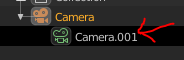 nothing happens and this goes for lights as well. so having this icon which is exactly the same as the object makes the Outliner with redundant visual information.
nothing happens and this goes for lights as well. so having this icon which is exactly the same as the object makes the Outliner with redundant visual information.
But… if you for example double click on that icon then the Object data tab gets open, then there is a use for that icon.
Hope it makes sense.