I think it would be really useful if the visibility/renderability of collections could be controlled with keyframes and drivers, so that you can very quickly keyframe the visibility/renderability of several objects at once.
Hi. Small idea: double click on this empty area (not on the collection name) to select collection hierarchy.
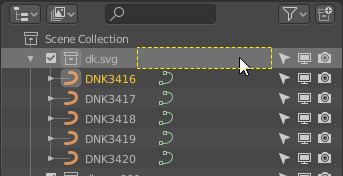
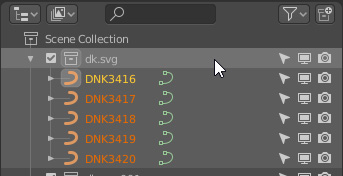
I suppose the option in the conetxt menu could be easier implemented but yeah the one that projected the Cinema 4d UI was a genius. Too bad Cinema 4d modeling and game content creation was kinda forgoten. Stupid development. Still the current somehow limited tools cinema 4d has are some of the most refined out there.
Maybe it was already mentioned, but it would be nice to be able to organize the objects by type, so that all the lights remain together, for example.
It would be great to be able to sort by any attribute (position, size, visibility …)
Preview the object under the pointer, clicking the right button would be very useful, I think.
Normally, you have to select it and zoom in on the 3D view to see if it is the desired object, and it is not very productive.
@ZanQdo Setting the active camera is a great idea! I’ll add it to the list
@Regnas Each camera object has the camera datablock as it’s child. It actually shouldn’t be too difficult to set active camera by clicking on the icon. It would be similar to clicking on the mesh data icon to enter edit mode. This could be a feature, as well as the context menu.
@NoahJamesBradleySmit It would be nice to keyframe collections. I wonder if there is a reason why they cannot be keyframed at the moment
@another0ne I hadn’t considered double click as an interaction method. I like it 
@wevon While sorting by type would be nice, there is already a filter by type feature. I’m not sure if sorting would be a large enough improvement to merit adding that feature. I’m not entirely understanding the preview object under the pointer. Do you mean to highlight the active object in the 3D view that is about to be clicked in the outliner?
I was referring to seeing miniatures, of objects. Not all, just the object under the cursor in Outliner.
Displaying a preselectio in the 3D viewer would also be fine, although the object may be left out of the camera.
Got it. That’s an interesting concept. I can see why it might be useful but I’m not sure how the representation of the object would be shown in the outliner. For now, you can select an object in the outliner and then in the 3D view press ctrl + numpad . to align the view to the selected object. It’s not the most elegant solution at times, but it works.
@natecraddock I could be wrong, but my understanding is that collection visibillity isn’t an actual property of the collection, but rather it’s just a convenient thing so you don’t have to manually disable all of the objects’ visibilities. Since it’s not technically an actual property, it can’t be animated.
@NoahJamesBradleySmit That’s right, I had forgotten that not all props are defined in the RNA. Thanks for the reminder 
And this should be keyable ![]()
Right now we have to unfold the hierarchy of an object to select the Object Data icon to enter in Edit Mode, but this unfolding is unnecessary since the same icon is when the Object is folded.
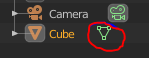
What if we just click on the icon to enter to Edit Mode without unfolding it and click on the object to exit Edit Mode?
In some way I would like to get rid of those icons since some objects don’t have any use for it like the Camera, if you unfold it and click on the here 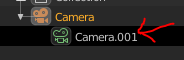 nothing happens and this goes for lights as well. so having this icon which is exactly the same as the object makes the Outliner with redundant visual information.
nothing happens and this goes for lights as well. so having this icon which is exactly the same as the object makes the Outliner with redundant visual information.
But… if you for example double click on that icon then the Object data tab gets open, then there is a use for that icon.
Hope it makes sense.
That would be awesome. It was something I tried to do but failed miserably. The one obvious Boolean doesn’t do it and I spent some time in vain trying to find what was keeping it from working on a collapsed row. Expecting a “well, duh” moment when someone does it right.
@jc4d I think clicking on those icons without unfolding would be great! I’m planning on making greater use of these icons as well, Just like edit mode and pose mode work for their data types, the others should have some functionality.
What if we just click on the icon to enter to Edit Mode without unfolding it and click on the object to exit Edit Mode?
this could be extended to any properties of an object like if you click on it, it go directly to the good panel in the properties editor
@natecraddock: Thanks for your already hard work! Now with your improvements the outliner becomes the attention it needs to deal with lots of geometry in a deep hirearchy! I have to work with such hierarchies every day and often it is a pain. Especially if you see, other software packages, have the features in their outliners, that you would need.
So I have one other thing, that you could maybe write on your outliner to do list.
In the moment it is only possilble to filter objects in the blender outliner: all/visible/selected/active
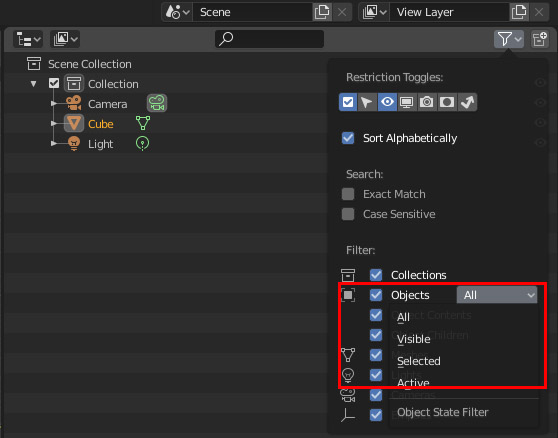
It would be nice to also have a filter for invisible objects.
Often in a very large nested hierarchies you hide something but later on you want only unhide a few of this objects. Because of the large nested hierarchy you can´t find the objects in the outliner anymore. Unhiding everything (alt+h) would ruin your overall configuration. So filtering only the hidden/invisible objects in the outliner would be really great! Maybe it isn´t a tought coding job?
All the best for your GSOC project!
Not know, Is something already is suggested. Just see a post and want to mention here:
Outliner Filters - Object filter affects parented Collections
This does have a use.
The “Camera.001” in your case is name of the Object Data block. You can have several camera objects use the same camera object data block, while using other data blocks for others. The same way you use the same material on different objects.
For example, I often use several cameras (let’s say 10) for different perspectives in the same scene. But I just use three different data blocks, not ten: “Camera_normal” is used by most of these cameras. And then I use a “Camera_panorama” data block for 360° panoramic shots, and a “Camera_wide_angle” for the places where I need to render a wider field of view. It’s not bad at all that I can see this information in the outliner.
I see, thanks for the clarification. But the unfolding is still unnecessary since you could click (double click) on it as I proposed to open the object data tab. If you want to see the name of it, then a tooltip would be enough.
A new guy is suggesting Automatic scrolling when dragging objects in outliner