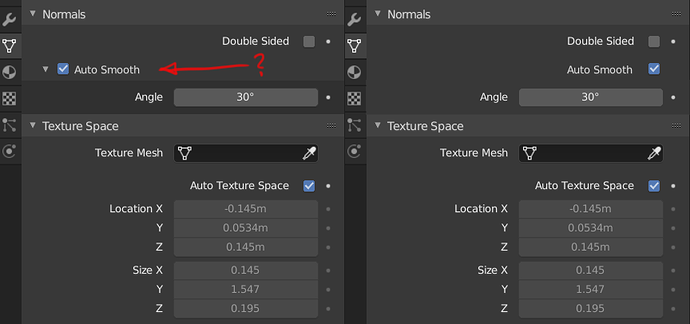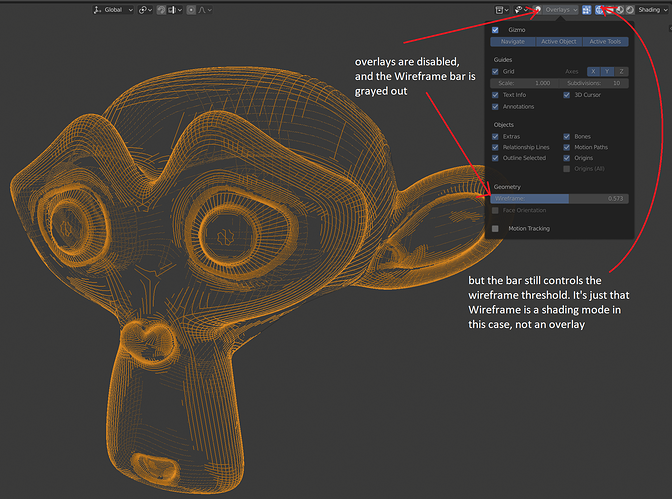You’re right nokipaike, yesterday I was trying to play videos in the classroom, and there was no way. When I got home, it worked for me, and today when I returned to class I found that it only worked for me when I dragged the time with the cusor.
To work in Empty Image, I have to add a single key in the Offset depending on the case.
Video textures not updating was a bug that was fixed and available in yesterday’s build I believe, so if you haven’t updated in the last day or so then see if that fixes it for you or whether this is a new issue.
Yes, the context sensitive menus are a mess.
Remove Doubles should always be available regardless of which mesh selection mode you’re in. Introducing an extra step to switch to vertex mode to remove doubles is not conducive to efficient work flow.
And who’s idea was it to change what the shortcuts do when in the different selection modes?
Example:
Face Select - “D” is for Dissolve Faces
Edge Select - “D” is for Dissolve Edges
Vertex Select - “D” is for Remove Doubles and “T” is for Dissolve Vertices
How does that make any sense? Where is the consistency?
thanks, i have verified, now it works!
edit:
it’s nice that it works …
but I noticed that with a simple cube with a video as texture if I send the scene into play my CPU gets to consume 60-70% of the resources and I can not get a smooth playback … it seems that the video is decoded using cpu …
now I’m ignorant, but I remember that on the old blender in glsl mode I could even play 3-4 videos and used the video acceleration of the gpu, I remember that on linux there was a function to be enabled on old radeons, "video as texture on ".
By this I mean that perhaps the devs must find a way to exploit the video decoding of the GPUs as textures
The Apply menu has an odd set of choices, we have these:
Location
Rotation
Scale
Rotation & Scale
But we don’t have an option for Location Rotation and Scale all at once, or other combinations.
I am aware that the operator panel will let you choose even more options, but the number of options that are on this list is very strange and incomplete.
Teeny Tiny papercut:
The Insert Keyframe Menu lists Scale as “Scaling”. Everywhere else in the UI (including other options on the same menu) it is properly labeled “Scale”.
Not sure if this goes here, but… abs() isn’t working in the drivers panel.
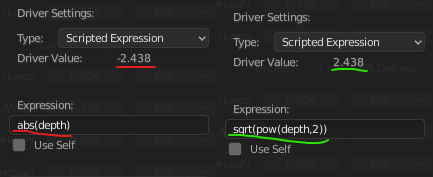
Selecting multiple nodes in the shader editor and then attempting a drag results in only one of the nodes being dragged…
When I am editing a point in an RGB Curve in the shader editor, and then press delete (or even right click in the curve and select delete from the context menu), I expect that curve point to be deleted, and not the last node I selected, which even turned out to be a completely different node!
EDIT: I see the little add/delete icons on the curve node now, but it’s still a papercut to me! How is even a different node allowed to be selected than the one you are actively working on?
EDIT: I’m using left-click select and left clicking in the shader editor background doesn’t de-select a node…
Several of your listed issues are known and already mentioned here:
https://developer.blender.org/T57918
These are critical issue that should be fixed before 2.80 is released.
Why did the “Auto smooth” jump to the left recently, but Double Sided is still right aligned?
Why even clutter the tab with an arrow and different shades for hiding the angle? Is it that important?
26 posts were split to a new topic: Default transform axis in 2.8x
At worst, just set a keybinding to jump between global and local and you should be set (I have one of my own).
Papercut!
In Wireframe shading mode, the slider to adjust the wireframe threshold is located in the Overlays popover, it adjusts the threshold even when Overlays is turned off, and it’s shared across the Wireframe shading mode and the Wireframe overlays in other Solid shading modes. I guess it’s still like this since Wireframe shading mode was added late to the game, but it’s technically a shading option, not an overlay
I propose for the “Wireframe” slider to be moved to the shading popover when you are in Wireframe shading mode, to not be available in the Overlays popover while in Wireframe shading mode, and to be independent from the Wireframe Overlays slider from the Solid modes, ie so you can adjust the shading one without affecting the overlay one
Did you forget about view option? It should be as default as well
![]()
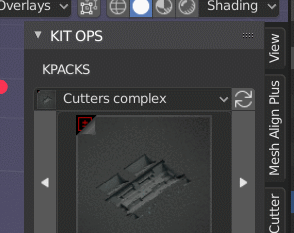
What ungodly reason does the Blender developers have for this horror of a UX? ![]()
Super papercut:
An object hidden by a collection in the “layers view” does not show a hidden eye icon in the “scene view” despite not being visible!
Just like with all tools, you can use it on the view plane by dragging anywhere in the viewport. Additionally, the gizmo follows the orientation setting in the viewport. By default it is set to Global but you can set it to whatever you like.
Could be great delete the fly mode, only exist walk mode and that you can activate fly controls inside walk with a hotkey, like F
I’ve made a mockup to improve that. Solution to the sidebar panel design
Unfortunately there are a lot more important things on the table right now.