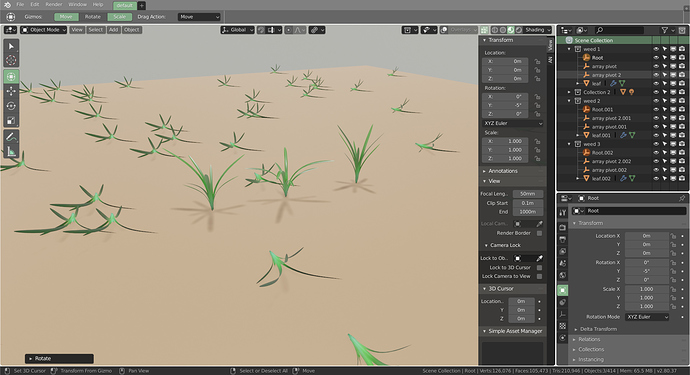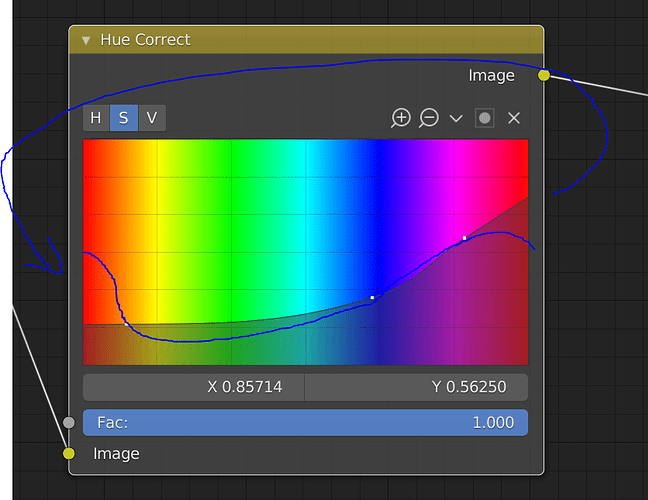I’m pretty sure very few people are aware of this new standard, since most (if not all) professional 3d/video editing apps are shipping with the old standard.
So yes, blender needs more presets covering the old standard.
In a perfect world if i set up a particle system with objects, the instanced objects have the orientation of the parent particle right away. Maaaaaaaaan! Sorry.
I admit that it’s debatable whether this is UI related or not.
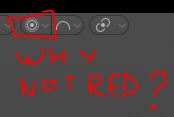
quite annoying that its red in object mode and not in any other mode, it make us think that its disable but in fact its not
Utilities/things that shouldn’t be hidden behind developer mode.
- Vertex Indices
- frame rate and profiler
- The different drawing modes (color, normal, SSS, AO,…)
This is more of a feature request:
Right-click on menu item > edit shortcut.
Should open user preferences with input category open and the specific keybinding zoned in for instant editing.
example:
Navigate to
View > Align View > Center View to Cursorright-click and selectadd shortcut. Hover mouse over the assignment field and hitHomekey. Right-click the menu item again, selectedit shortcut. User preferences opens with the Input category open and search set to search by keybinding with the field populated with the stringhome.Now its easy to locate the newly created keybinding and tick the alt modifier option.
Grid fill is in face menu but works off of edge selection so after selecting your edges and right clicking you wont find it in the supposedly contextual menu.
The contextual menu should not only include the items belonging into menu corresponding to active selection mode(s), but include all operators that work off of the active selection type.
When a collection is isolated and you move an object from it to another, it doesn’t hide the object like it should if that collection is hidden.
Hue curve is not continuous
Its very hard to set the reds right. On compressed videos even harder to avoid blocking.
Now my workaround is to set manually the ending points at the same hight, and eyeball the slope.
If you didn’t notice nothing wired, lets go to implement it ![]()
Thank you
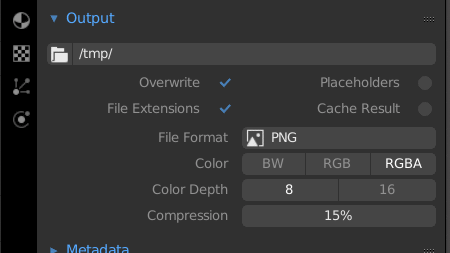
(folder icon moved to left, follows file format here, material, texture or any other list, visual connected, graded, logical tree)
Current looks abandoned. Elements connected by background field is not a way.
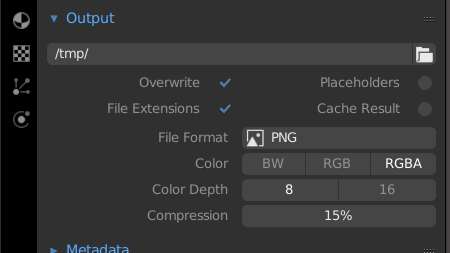
Another papercut about the Navigation Gizmo…
If you click on an axis ball and then drag it, it should move in the direction that you drag.
It does work in this logical fashion if you do so by dragging on an axis ball that is in front. So if the “X” or “Y” ball is facing toward you, then you can drag them left or right and they move left or right.
But try this with any axis ball that is facing away from you. It then moves in a direction opposite to your drag. I realize this is to give a consistent rotation direction so that dragging left always moves clockwise, but that isn’t how dragging is supposed to work. If I can directly manipulate something it should move with the drag. And If I continue to drag then the rotation should continue in that direction until I stop.
There seems to be no Tweak Threshold when selecting with shift in the node editor. This makes it really hard to select multiple nodes by clicking on them with a Wacom pen.
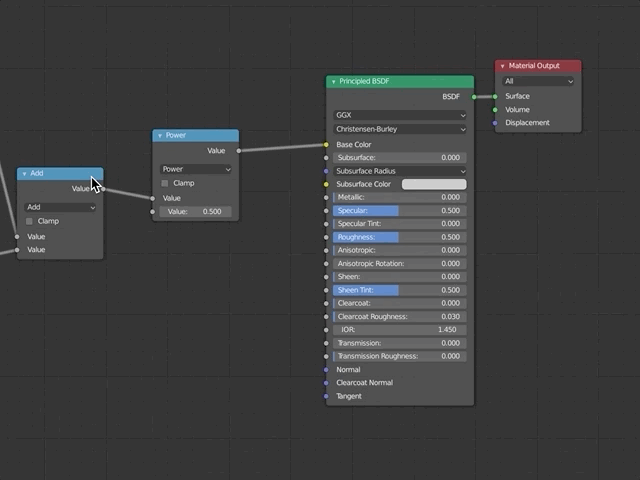
This is a known bug - will be fixed.
When selecting a custom framerate in the dropdown menu doesn’t change to “custom”, but instead the nearest preset fps is shown(and used?):
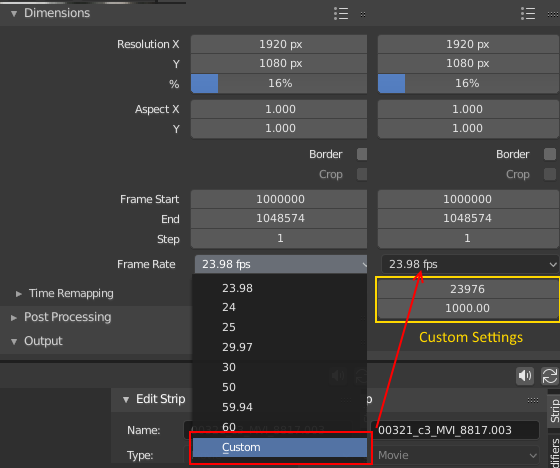
Ex. importing strips with a frame rate of 23976/1000 will be rounded to 23.98 and as a result(I guess) the audiostrips will be longer than the video strips.
There’s no reload/refresh image button on an image node in the shader editor:
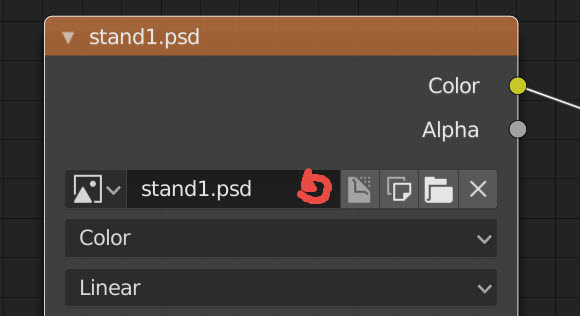
In the VSE the “active strip” will determine many important things, but it is almost impossible to see what strip is the “active” one, without clicking it:

I noticed that this happens when you reload the scripts:
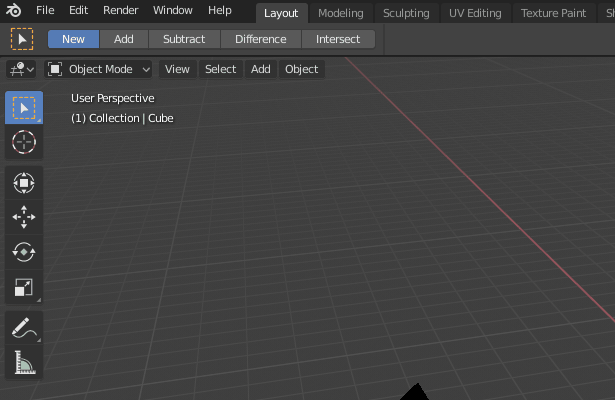
bpy.ops.script.reload()
with all these little bugs and defects, a debugging campaign appeal would be needed to all the developers around the world to help repair them…
and for every repaired defect, the word “REPAIRED” should be edited on each post
^ ___ ^
View Layers selector opens under scene block:
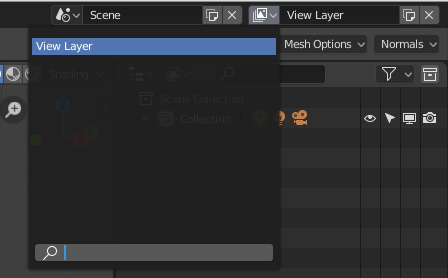
3D View -> Object -> Cursor to World Origin… pie menus are shortcuts to things in other places (most of the time). So find it in the menu, then set shortcuts from there. But true, if you only know it in the pie menu, it doesn’t help much to not be able to right click it right there.
Frequently when i’m navigating around in the 3d view, i will click in the transparent area of the N-panel by mistake and resize it, or increase the UI scale. This also happens with the transparent area of the T-panel, but much less frequently (this is obvious, given its much narrower size).
This is bugging the hell out of me. It’s reaching the point where i just never open the N-panel in my main 3d view, and instead keep it open in a smaller viewport where the transparent bottom section is never visible.
Seems to me this is an obvious remnant of 2.79 and is needlessly confusing. Why can’t T and N panels be like the other popovers in 2.8?
Anyone new to 2.8 will have absolutely no idea why on earth there’s a massive transparent unclickable area under the N-panel buttons.