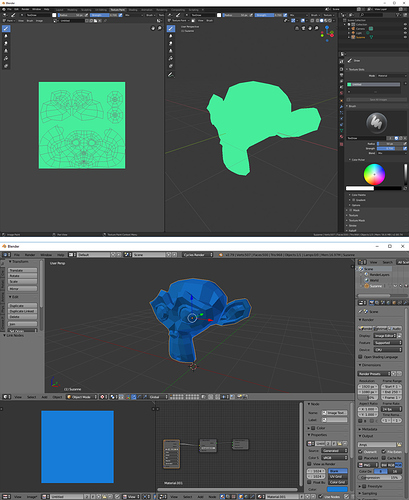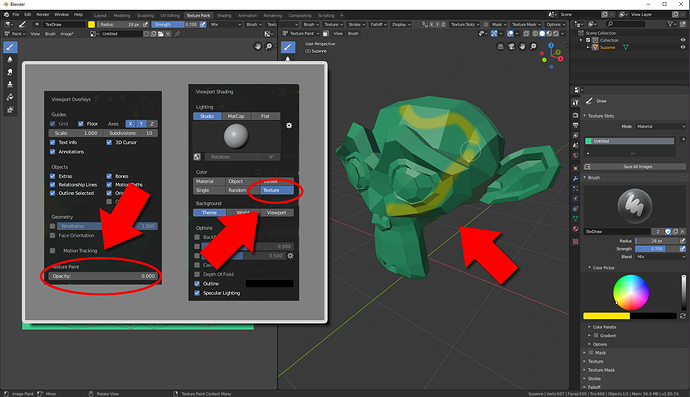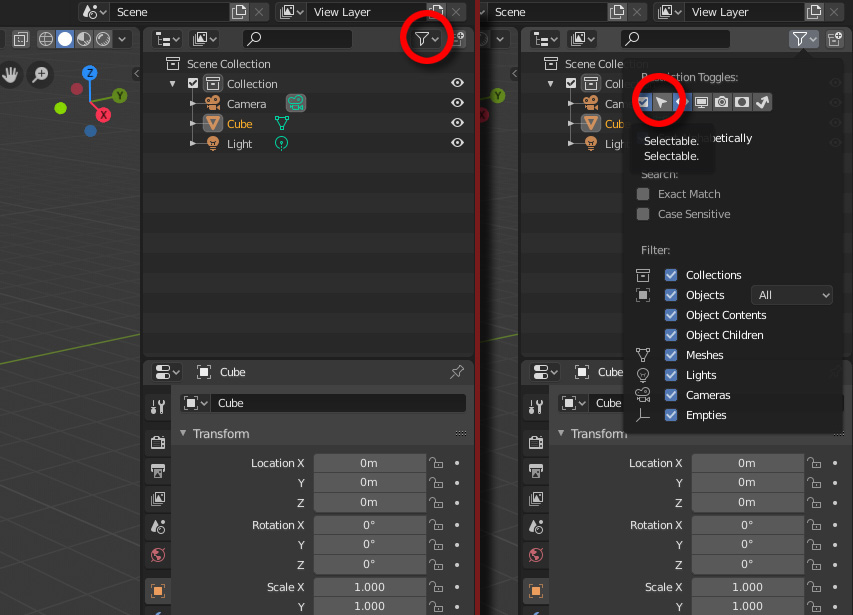I cannot reproduce those issues. Searching in the Outliner works here, as does selecting and operating on the search results.
[SOLVED] shortcut is shift+n
Reaclcualte normals ctrl+shift+n always comes with inside check by default. Should be unchecked default.
There are two different hotkeys, shift+n will do what you’re asking.
Ow thanks. marking as solved
Here:
Using ICK I searched the scene and found roughly 50 objects starting with “apts”, like this:
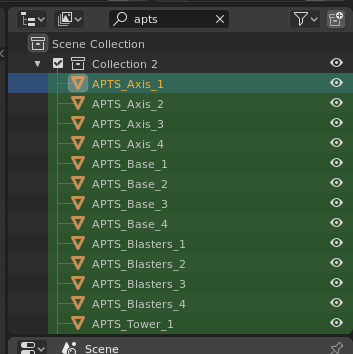
How do I select them now? I would expect that as soon as I press enter, they are selected, but that is not the case. I can only select them one at a time
When pressing Q, I can only select the ones that fit into the height of the outliner UI panel. How do I perform selection on ALL of the found objects? A feature every other outliner out there has? How do I select ALL the objects highlighted in green at once?
It’s seems like you are looking for Outliner synced selection. This will be in Blender 2.81.
Not just that. Any basic ability for the search to be useful. I mean right now, what search allows you to do, is to easily answer your question “Which objects containing this string in their name are present in the scene?”. But most of the time, user actually uses search to perform selections and operations on such objects in the scene, not just finding out if they are present or not.
Hi everybody!
I know that 2.8 is suposed to be frozen. But is the Texture paint opacity default value really going to be 1 (100%)? I just think it is a bit strange because 2.79 was not like that.
I mean, if the texture paint overlay is set to “zero” and the viewport shading color is set to “Texture” we can see the texture being painted and the shading information. Like this:
This setup could be the default for the texture paint workspace.
I really do not understand Opacity option for Texture Paint mode, mainly about why that option is available for LookDev/Eevee modes. If you are in these view modes, it is because you surely want to see lighting/shading (Opacity=0).
It is assumed that the user must have correctly configured their material nodes, so that the user can see the paint/material in LookDev/Eevee modes while painting with Opacity=0 (I do not find utility at opacity values other than 0 in those modes ).
In Solid mode I think that the configuration that you show is the correct one by default Opacity=0 and Texture color, otherwise it is difficult to detect that you are painting in a 3D environment. Anyway in Solid mode I find Opacity values could have some use, for example with Opacity=1 in Solid mode it can be useful to detect errors/mistakes in the painting without Viewport shading influences.
Another problem when Texture Paint shows viewport shading, is that Color Picker/Pipette samples by default the Screen colors in 3D Viewport, something that generates unintentional mistakes in the user when believing that he is painting with the real color of the model, when in fact viewport shading has had influence on color sample. I think that the default configuration would be that sampling with the picker/pipette in 3D viewport “always” should sample by default the real color of the model paint, just as “S” key samples by default. Sampling of colors on screen could be used only in other editors such as UV/image Editors, but not in 3D Viewport editor.
Hello everyone! I would like to ask where is the little cursor icon in outliner?
This is a little description what I’m talking about (information from https://docs.blender.org/manual/en/latest/editors/outliner.html
selectability (mouse cursor icon)
This is useful for if you have placed something in the scene and do not want to accidentally select it when working on something else. S will toggle this property for any objects that are selected in the Outliner .
Hi there Vyacheslav2212.
This column is now an option that you can enable in the outliner filters button.
Wouldn’t it be more useful if you could click the up button once more to move to modifier to the bottom of the stack? The icon could change to the TRIA_DOWN_BAR icon ![]()
That doesn’t sound especially useful to me. Jumping something to the top or bottom might be nice, but it would be nice for all items, not just those that happen to currently be at the bottom or top. That would just be inconsistent and confusing, and I cannot envision any use case where someone would need to specifically move items between the very top and very bottom of the stack.
I noticed when using cycles the render preview will update when I click on a material setting then click off of it without making any changes. It would be nice if the viewport only updated/rendered when changes are made.
No cursor change in 2.80 when using Eye Dropper (shortcut E)!
An icon of the eye dropper would be convenient, like with Focus on Object field
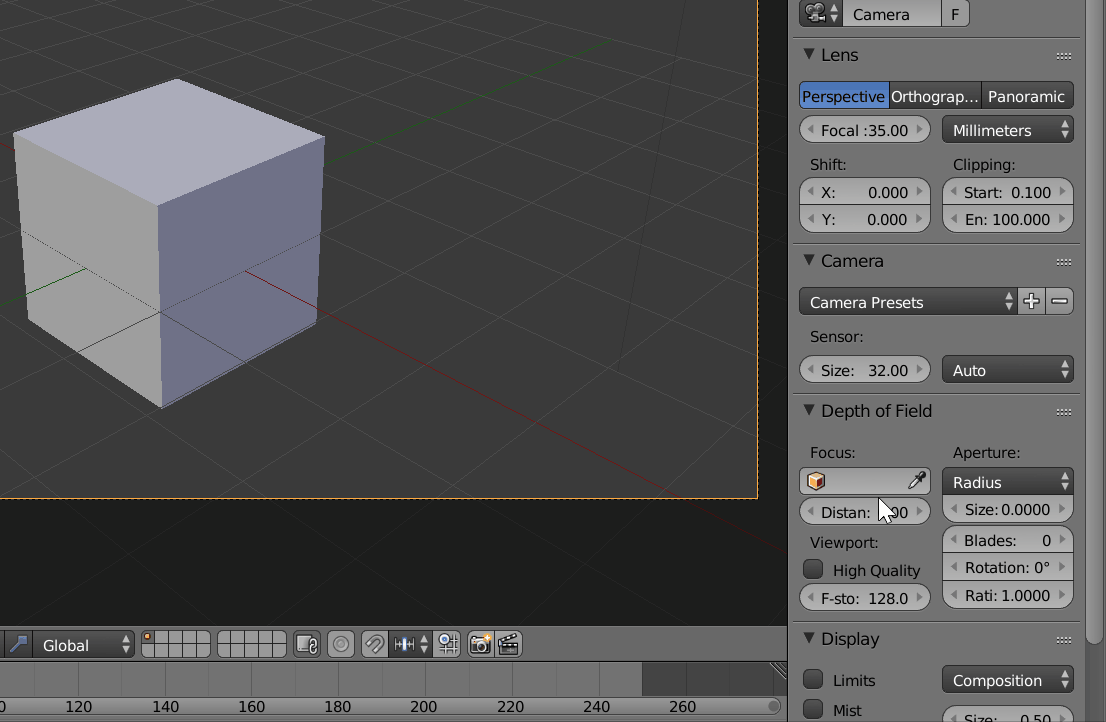
JUMP TO KEYFRAME (Up arrow and Down arrow), jumps to keys on some properties which are neither selected or shown, making the operator obsolete when have to jump on key frames on certain object while having a lot of keyframes on other property.
In this case, World rotation works as expected, timeline jumps only when node is selected, but in case of View Layer’s USE property, timeline always jumps to animated keys, no matter what object is selected or if the property is visible in the dope sheet
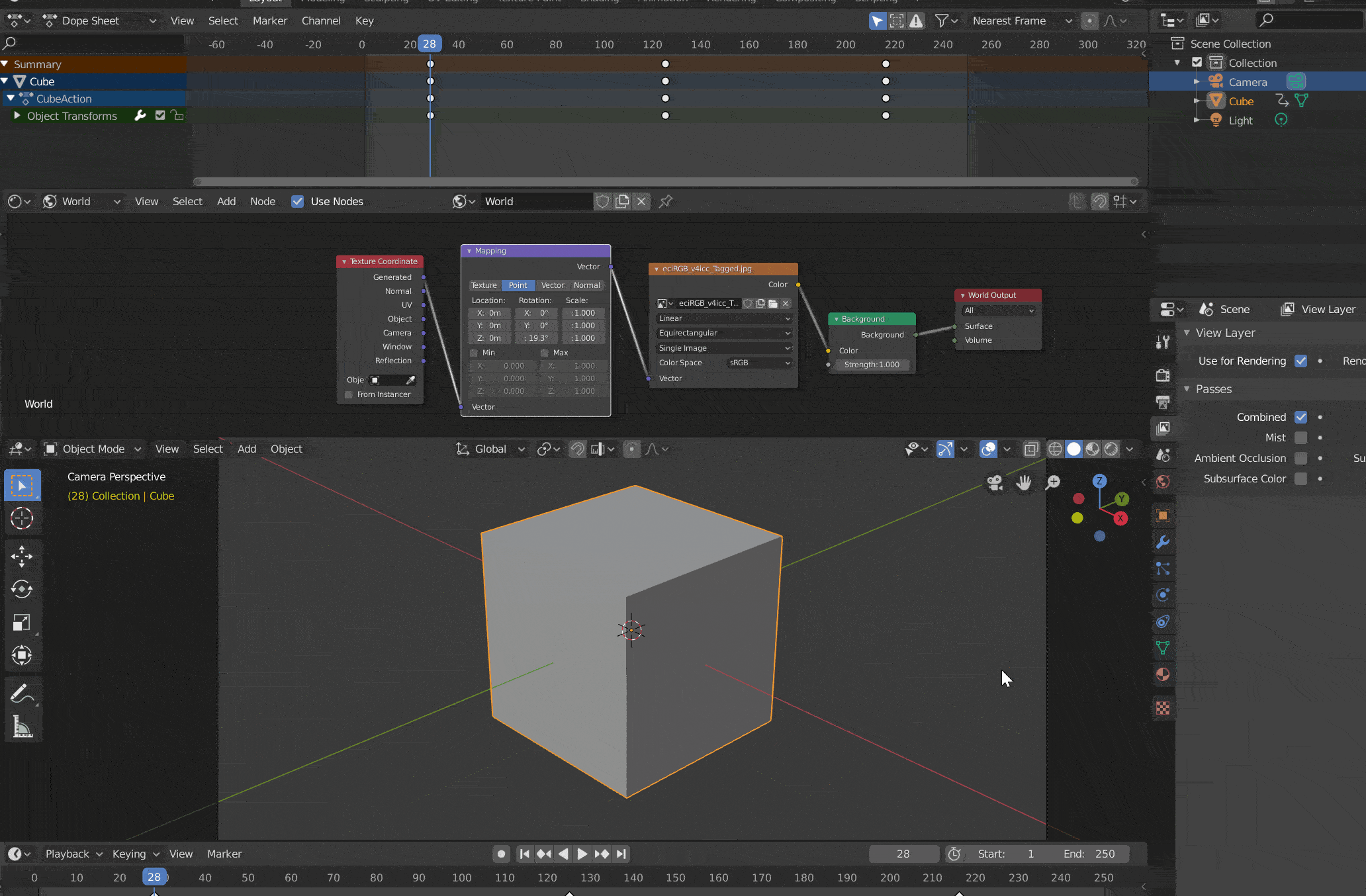
When working in the Text Editor and Blender crashes, then using Recover > Last Session it is not the actual text in the Text Editor from the time of the crash which is recovered, but only the last manually saved version of the text.
Same thing with saving the project, when reopening the project, it is not the text, as it where at the time you saved the .blend, but the text from the last time the text was manually saved.
So in other words the contents of the Text Editor is not saved in backups or in .blend files, and it should be.
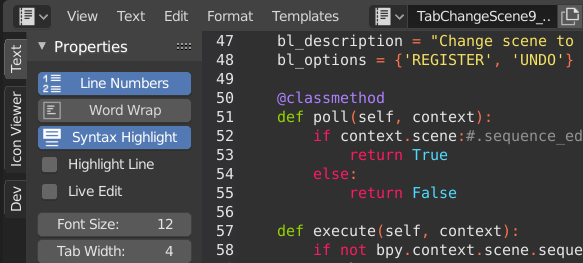
The selectability one should be shown by default. Most other 3D software has 2 by default: view toggle and freeze toggle (selectable).
Every time I open the preferences the window appears in the left top corner, but would be nice for the preferences window to remember its position where it was closed previously.
Hope it makes sense.
About this:
https://developer.blender.org/rBd1349bd0c7da2993b408bfd9a8eda0ab802272ed
This is working as @GustavoRosa proposed, but Opacity value is fixed at 1 by default, although it is working as =0 (opacity slider is not working for any value really).
So commenting on this just in case, I do not know if this is still WIP, or just I’m not understanding the new changes.