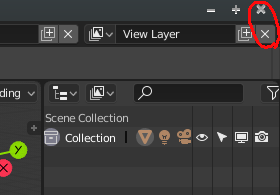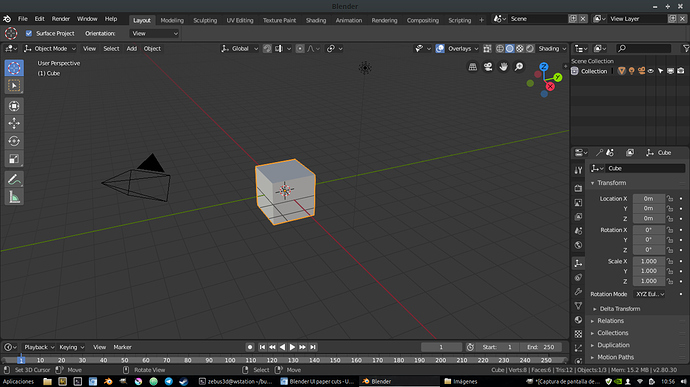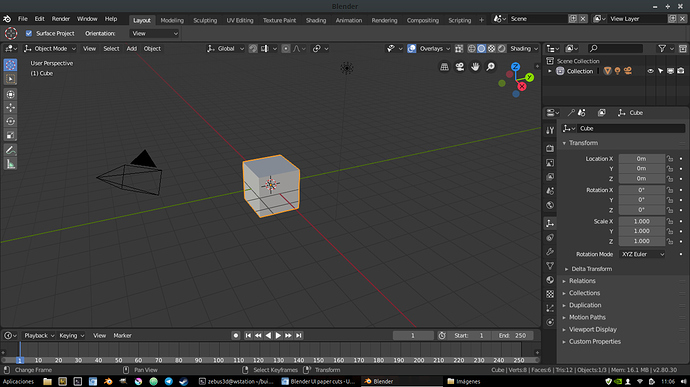When I open by default my blender on my laptop the first icon of the collections comes out hidden and cut. the camera icon is also cut a bit. It has easy solution but I comment it so that they know it, that in small screens it comes out like this. And also the outliner is too big vertically and the panel properties tabs are cut due to lack of space.
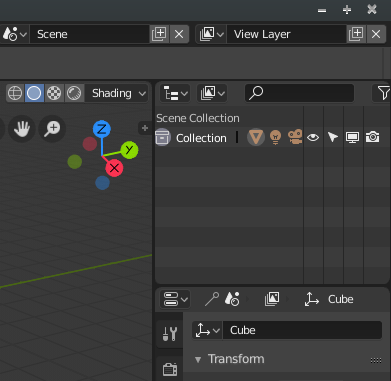
I also see disproportionate icons of active tool, they are too big with respect to the rest of all icons in the interface. If you scale a little I think the interface is more balanced. I also have to climb vertically a little timeline because it comes out too small
my exact screen resolution is: 1366x768
It’s from a fairly common acer laptop.
And this was in the list of changes but not yet changed, I comment here because it is still a little confusing. Having two “x” icons so close and so similar at the beginning short circuits your brain.