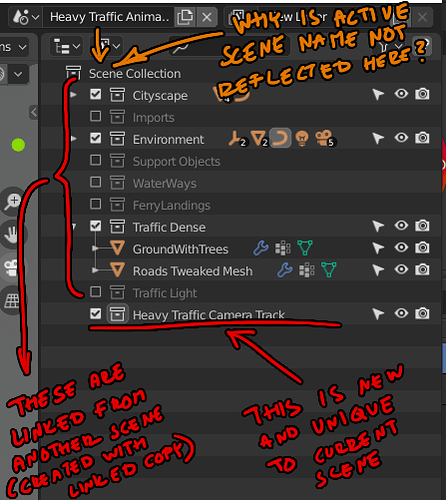Another thing I’m trying to learn is how to have different sets of animations inside of the same file, using different scenes. However, I haven’t figured out how to move objects between scenes because dragging and dropping doesn’t work:
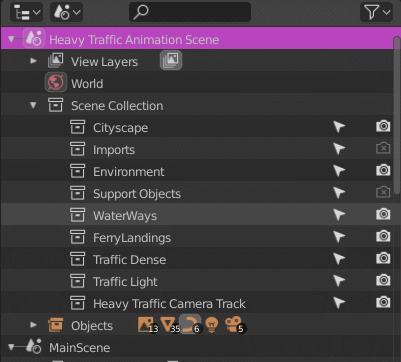
Also, in this view, it’s impossible to tell what objects are linked into this new scene, and what objects are “local” to it…
EDIT: Apparently, if I move the objects in the layer view to the newly created collection in my new scene, they disappear from the old scene, which is very nice (but what works in one view, should really work in the other to not break UI consistency). However, I still can’t see in the outliner what collections are local to the current scene and which collections are linked!