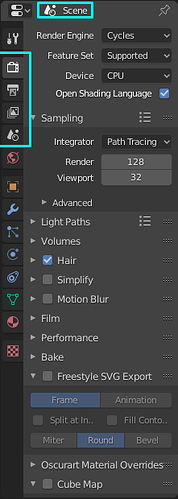Another one is this, which was something I never noticed before until another user got confused by it.
These tabs have the same name on top:
When they should have their names changed based on what they are, with only the Scene tab having that name on top.