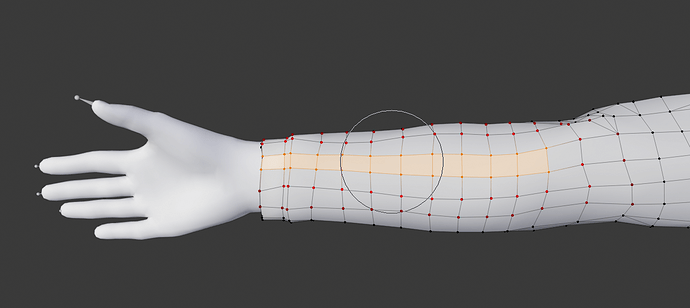Color coding is also important in this scenario, because the small circle that appears currently is not representative of actual change that will happen across the entire selection:
Also, because of the proportional editing is represented with a circle only, I wasn’t even aware that you were allowed to do what I do in the above screenshot (you can even select vertices on the opposite ends of the model, and still get “locally” affected proportional modifications. It actually works, but it has low discoverability because of the lack of colorization on the vertices which will actually be affected (should be an overlay toggle).
EDIT: Damn, forgot about this thread.