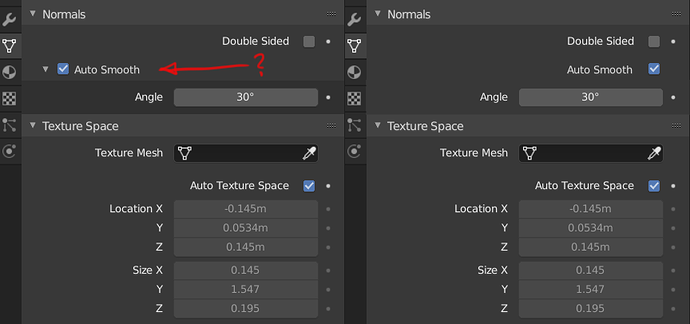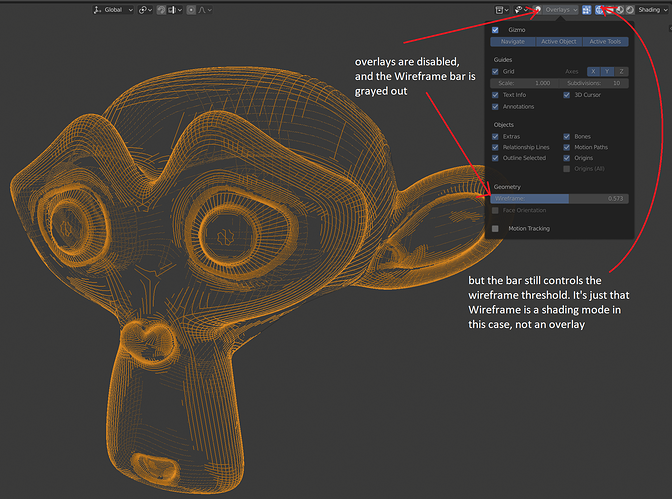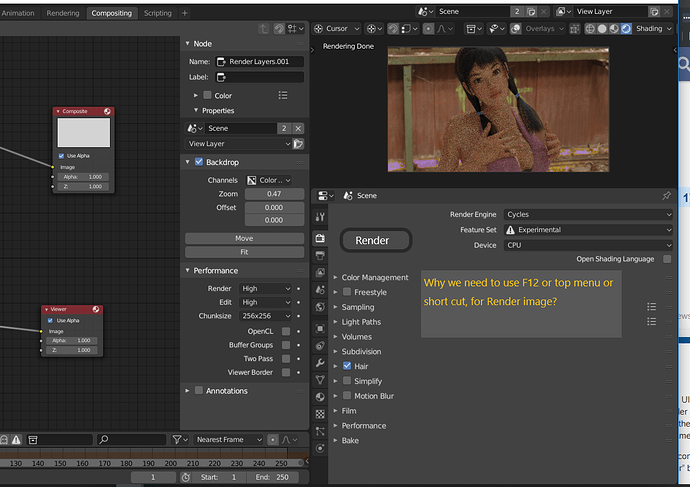Not sure if this goes here, but… abs() isn’t working in the drivers panel.
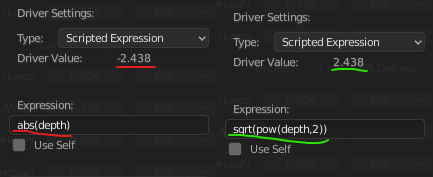
Selecting multiple nodes in the shader editor and then attempting a drag results in only one of the nodes being dragged…
When I am editing a point in an RGB Curve in the shader editor, and then press delete (or even right click in the curve and select delete from the context menu), I expect that curve point to be deleted, and not the last node I selected, which even turned out to be a completely different node!
EDIT: I see the little add/delete icons on the curve node now, but it’s still a papercut to me! How is even a different node allowed to be selected than the one you are actively working on?
EDIT: I’m using left-click select and left clicking in the shader editor background doesn’t de-select a node…
Several of your listed issues are known and already mentioned here:
https://developer.blender.org/T57918
These are critical issue that should be fixed before 2.80 is released.
Why did the “Auto smooth” jump to the left recently, but Double Sided is still right aligned?
Why even clutter the tab with an arrow and different shades for hiding the angle? Is it that important?
At worst, just set a keybinding to jump between global and local and you should be set (I have one of my own).
Papercut!
In Wireframe shading mode, the slider to adjust the wireframe threshold is located in the Overlays popover, it adjusts the threshold even when Overlays is turned off, and it’s shared across the Wireframe shading mode and the Wireframe overlays in other Solid shading modes. I guess it’s still like this since Wireframe shading mode was added late to the game, but it’s technically a shading option, not an overlay
I propose for the “Wireframe” slider to be moved to the shading popover when you are in Wireframe shading mode, to not be available in the Overlays popover while in Wireframe shading mode, and to be independent from the Wireframe Overlays slider from the Solid modes, ie so you can adjust the shading one without affecting the overlay one
Did you forget about view option? It should be as default as well
![]()
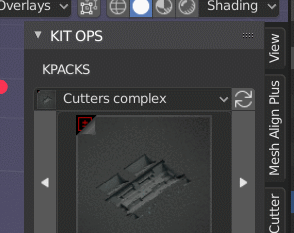
What ungodly reason does the Blender developers have for this horror of a UX? 
Super papercut:
An object hidden by a collection in the “layers view” does not show a hidden eye icon in the “scene view” despite not being visible!
Just like with all tools, you can use it on the view plane by dragging anywhere in the viewport. Additionally, the gizmo follows the orientation setting in the viewport. By default it is set to Global but you can set it to whatever you like.
Could be great delete the fly mode, only exist walk mode and that you can activate fly controls inside walk with a hotkey, like F
I’ve made a mockup to improve that. Solution to the sidebar panel design
Unfortunately there are a lot more important things on the table right now.
oh ok, got confused with this battery gizmo 
OK I know it is small thing for many users, but I think it is not fun and not good for new blender 2.8 UI (with many tool icons)
“Why there is no cute “render button” in some place of blender 2.8 UI?”
at least I expect, there is button which render, in Properties>render
I do not complain, even though in 3d view top or bottom header, there will be render button too. because we work on 3d view when render, with adjust camera etc.
So blender user really like to use F12 ? It is not fun for me. I think the icon should be large enough we can easy find. but at least, I hope to see “render” button. (even though it is not icon) Do not you like click render “icon” for render?? Is not it fun?
maybe because F12 it’s much faster?
in that panel I almost never go there 
I’m trying some themes for funny
and with one of those white, it became obvious that
the Cartesian axis symbol flykering
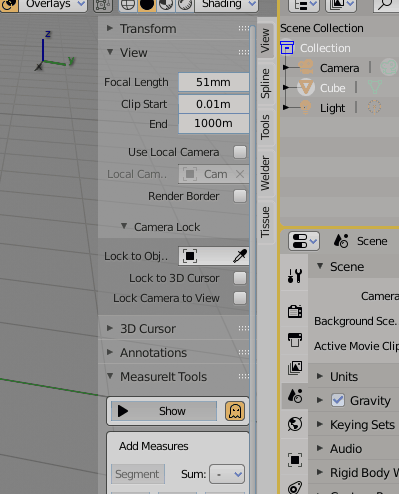
On the march 04 notes it’s stated that object visibility animation was possible again. I’m not sure if that meant the eye icon in the outliner, but if it was, it isn’t working.
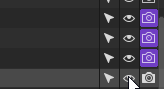
You have the top menu: File, Edit, Render and there you will find the “button”.
There’s also a Render Animation entry there, which a friend of mine tried for the first time, and then he had to exit Blender because he didn’t find a “stop render” button… so yes, similar paper cut.