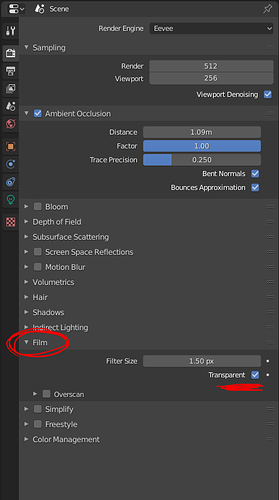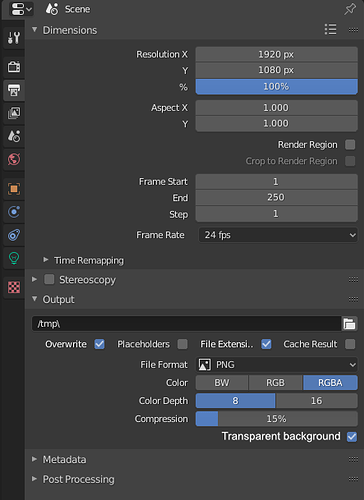PROBLEM
You want to render out sprites or icons with transparent background. Where do you look?
Apparently, under “film”, which is a word that I don’t think is appropriate in this day and age even if you are rendering out a movie…
The only reason I found out, was because somebody told me. I do not know how I would have discovered this on my own, because only the tool tip hints that the toggle actually has to do with the background.
SOLUTION
- Rename the “transparent” toggle to “transparent background” (this is a given).
- Rename “Film” to Background (or something more modern at least?)…
- Or, perhaps better yet, move the “transparent background” toggle to the Output - Output category (which yes, sadly is seriously called that), because you clearly see an RGBA option there, but the switch that makes it usable is in another castle.

EDIT: Is there any reason for the RGBA option to not always force the background to be transparent? Shouldn’t it go without saying that if you don’t want transparency, you switch to RGB? Is the whole explicit transparency toggle really necessary at all?