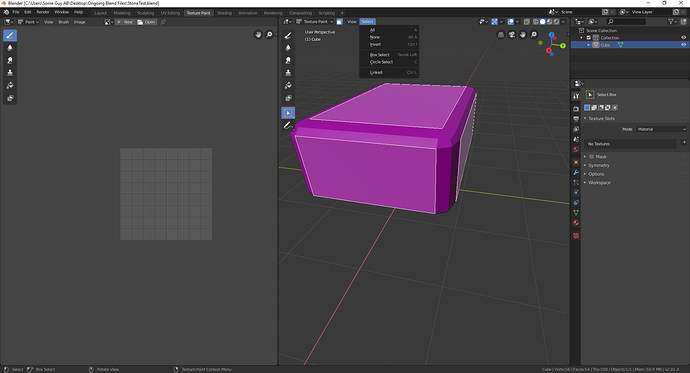I have a few questions about the Texture Paint & Vertex Paint mode.
Background:
I was looking into ways to bucket fill certain faces with different colors in texture painting, for my texture painting workflow. I noticed a few things that didn’t seem right, as inconsistent to other parts of blender.
-
It seems the ‘Select Box’ option on the left side menu is placed second last in that menu. This is inconsistent with other parts of blender. I wonder if this is intentional?
-
The select menu (see screenshot above) here in texture/vertex paint is lacking all the advanced selection types … like Select Similar, Select Random, etc. Is this also intentional? This is the most annoying part for me, when I have to tediously select faces on a complex mesh.
-
There is a Face selection icon besides the ‘View’ and ‘Select’ menus … but it seems to be called ‘Paint Mask’ which is a bit confusing, given there is a seperate ‘Mask’ tool in the left side menu. Besides, as far as I understood it, it doesn’t actually ‘masks’ (which is hiding something), but selects or ‘Isolates’ faces (which seems to be right word to me). Perhaps I’m wrong?
-
In vertext paint (see second screenshot) … while selecting vertices, it seems no borders are formed, like when in editing mode. Is this also intentional?