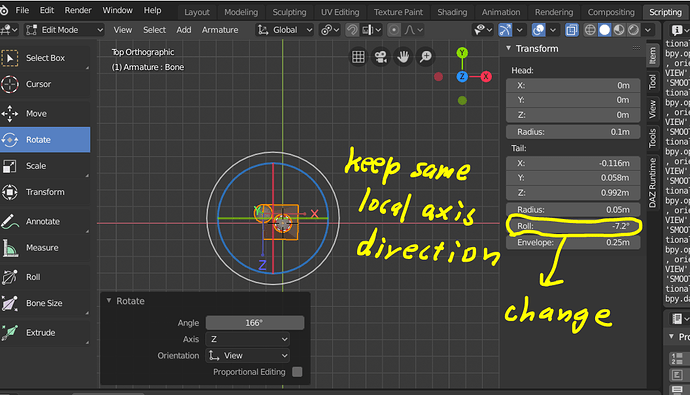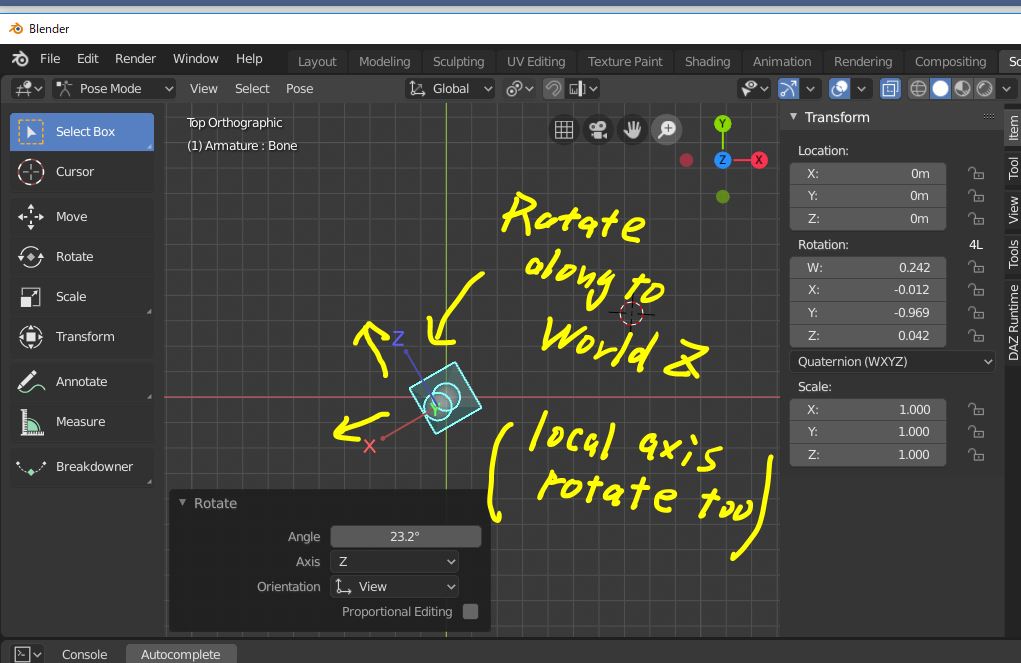Blender auto-adjust bone Roll (local axis direciton) and try to keep bone main roll axis direction,when rotate bone in edit mode. I think it is useful.
But it cause difficulity when I need to import rig from another aprication, and generate armature to get same visual location size and local axis direction to get same FK posing by following another arpication generate rig manner.
eg some aprication just rotate bone along to world axis with keep X Y Z order. but in blender I can not do same thing in edit mode. I can still rotate along to world axis, but it is different from what I get in pose mode. I tried to rotate bone in pose mode, and apply current transform as rest pose, but these step may need not, if there is option which rotate edit-bone without auto-set roll.
I tried to check bpy document , but I think there is no way to rotate edit-bone along to world axis without auto-set roll (auto keep local orientation)…
you can check it in blender, with these step.
-
generate single bone in blender, activvate show local axis of armature, to clear see current bone local axis. (blender always show twist axis = local Y)
-
set pivot = individual origins, (bone head) , and rotation mode = gloval.
then rotate around world x axis slightly.
3 from top view, rotate around world Z axis . I clear see blender auto-set roll, and try to keep local axis direction. (so local x and z look at same direction)
4 in pose mode, from top view, rotate around world Z axis, it simply rotate. then local axis rotate too.
I think there should be UI option or toggle button, to rotate edit-bone as same as pose mode .
And about bpy, is there function to get it ? (rotate edit- bone as same as pose- bone)
(if I just miss option, sorry)
Though I can rotate as local Y with roll value, but I need to rotate edit-bone along world axis without circulate roll etc.