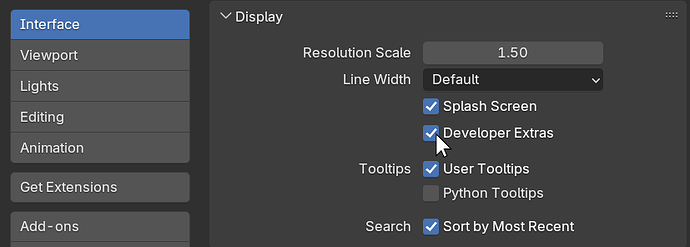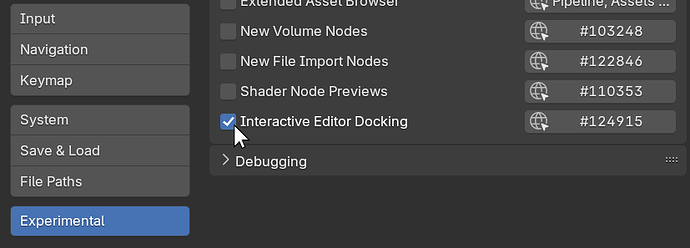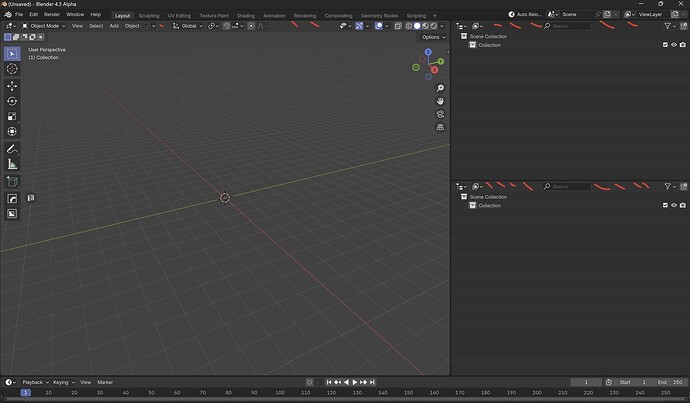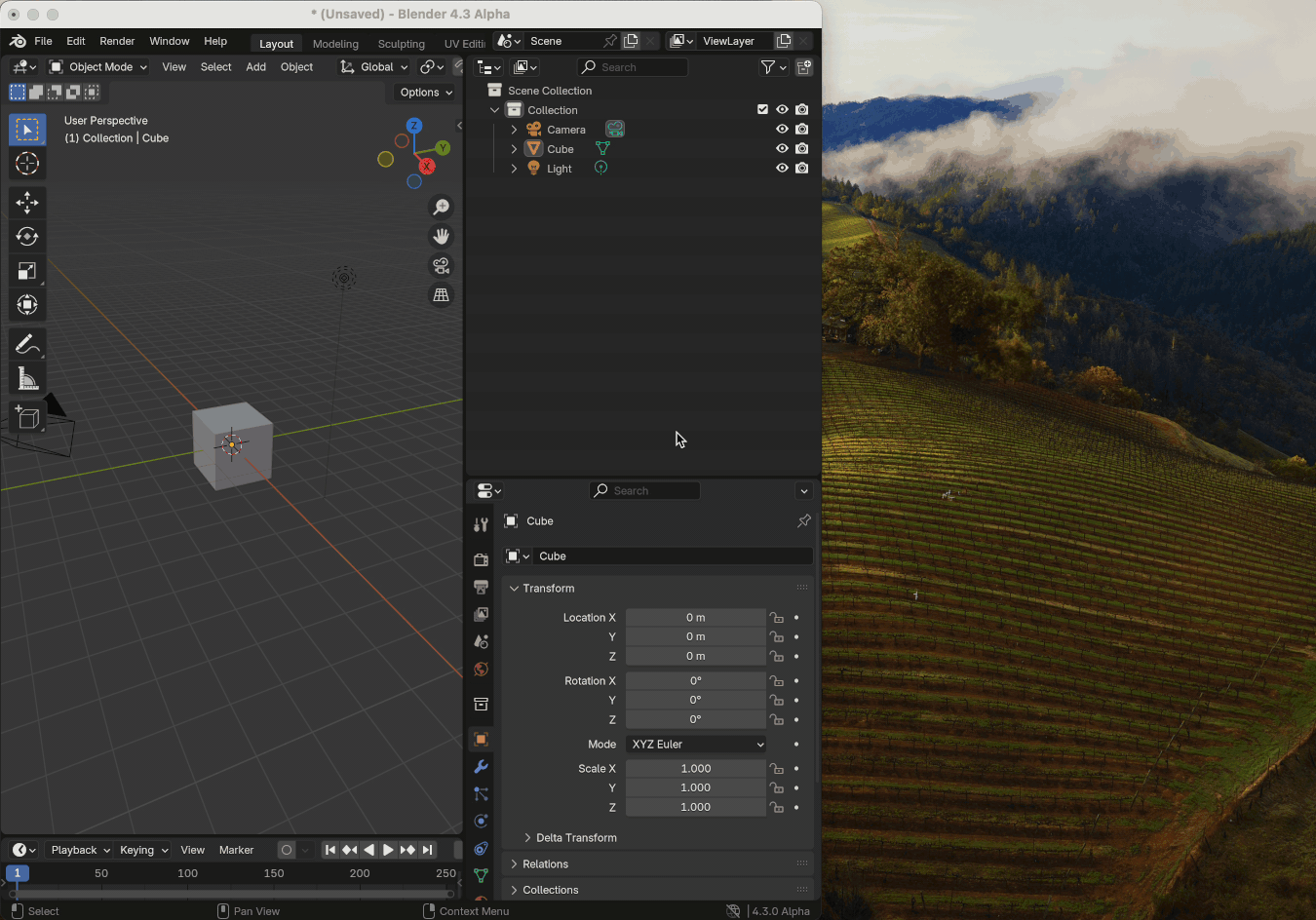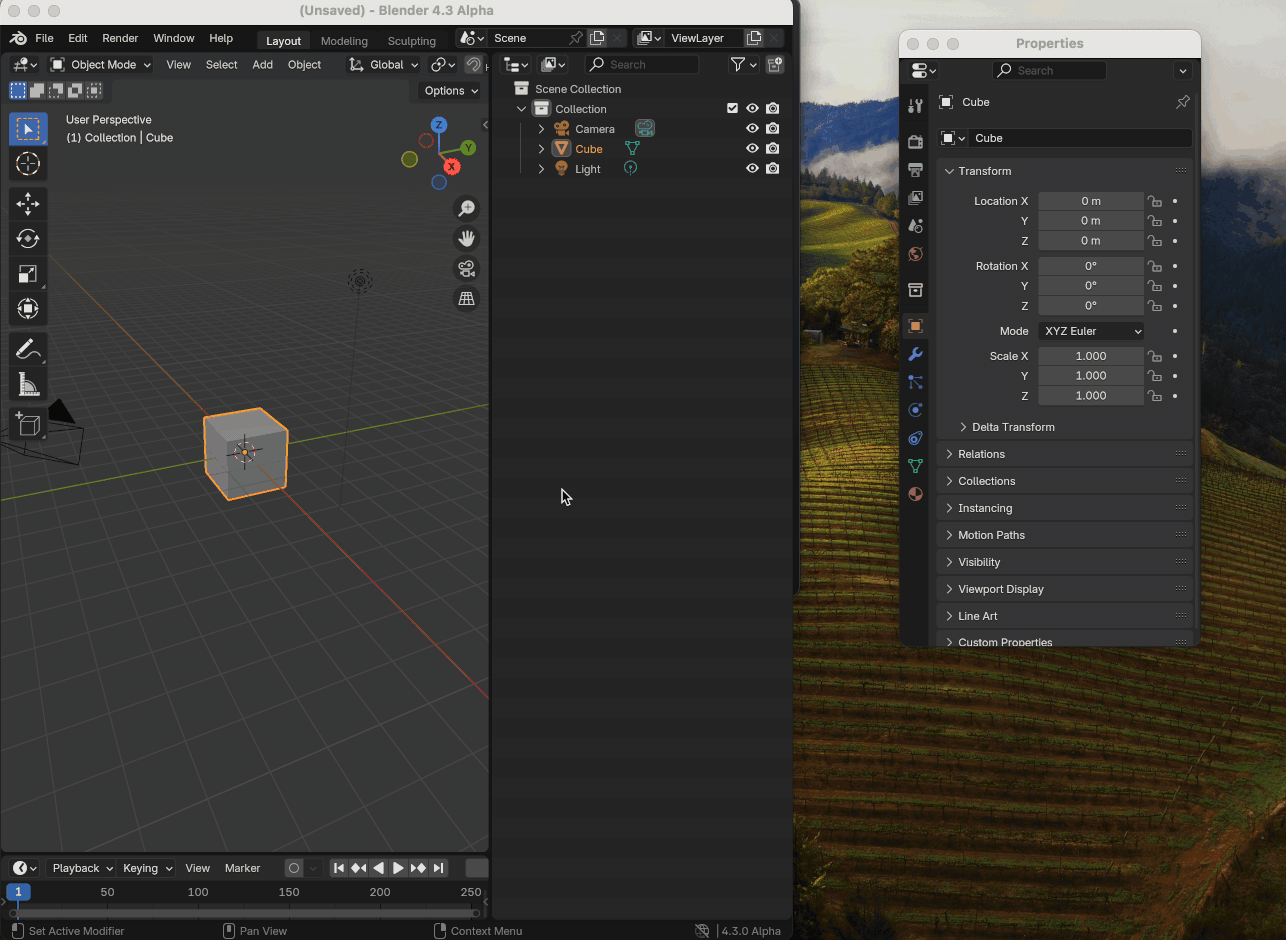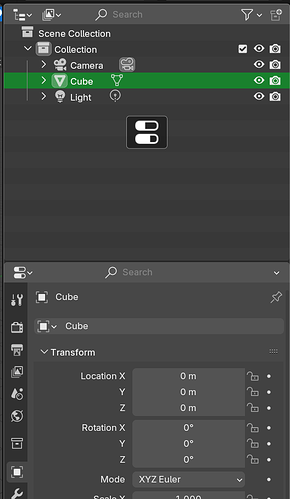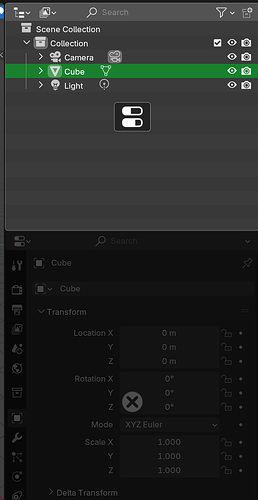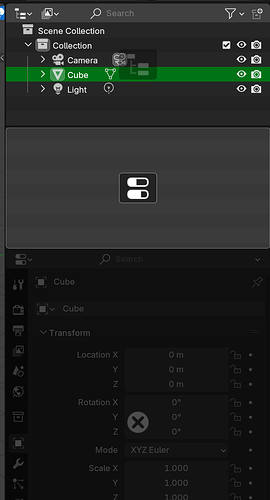I’m hoping to get broad testing of “Interactive Editor Docking”, now available as an experimental feature.
 Yes, I’ve tested this thoroughly and love It!
Yes, I’ve tested this thoroughly and love It! No, I’ve tested this thoroughly and hate It!
No, I’ve tested this thoroughly and hate It!
Who Should Test This?
Anyone who currently uses the corner “action zones” to do things like split and join editor areas.
For users who do not (and often can not) use these corner zones effectively this isn’t for you as it doesn’t make this any easier - it only adds new features to them. But this could eventually help you too. Because this allows every action zone to perform all operations, this could eventually allow us to do things like make one (or more) visible, or allow dragging from the headers or other single areas.
Any Special Considerations While Testing?
Try to not get blinded by the “shinier” parts of this, like the ability to tear areas into new windows. You really want to make sure that the mundane things that you do still work in a way that is efficient and make sense.
Do not assume that this could be non-experimental but enabled optionally with a user preference. Nor could parts of this be configurable. That would hamper our future work. So consider this all or nothing.
Of course I will strive to continue to improve this and everything else. But for the purposes of testing assume that what you see is exactly what you get.
How Is This Enabled?
If you have a very new version of Blender 4.3 Alpha, you can enable this by turning on “Developer Extras”…
and then enabling “Interactive Editor Docking” in the “Experimental” section:
What Does This Do?
In a nutshell this extends the area join operation to allow the dragging of editors to entirely new locations. To quickly illustrate this, the following shows a “Properties” area being ripped out into a new window, and then dragged back in.
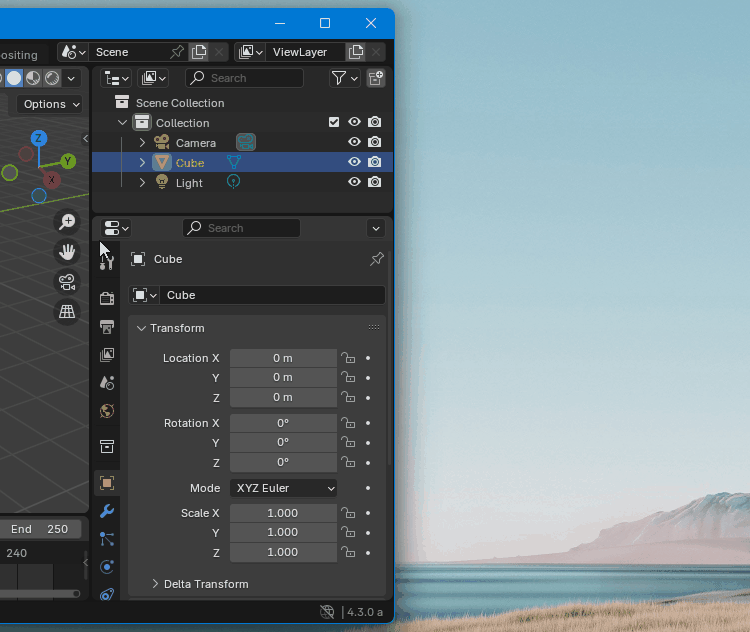
Are There Any Downsides?
The distance you can drag to join to neighboring areas is slightly constrained, since dragging further assumes a move. This shouldn’t be very disruptive because the visual feedback should seem immediate and clear.
Currently splitting an area will happen immediately upon dragging within an area. But here the splitting does not occur until you confirm by releasing the mouse button. This change allows all operations to work from all action zones. So you can drag from a left-side zone to the right of an area without a split happening mid-drag. This should not feel very disruptive since you can transition between all these operations non-destructively before confirmation at the end.
Currently when you start a join of one area into another, you can move your mouse and cause the join direction to reverse. This can’t happen here since there are more operations possible than just joining and this allows transitioning between all of them. That feature doesn’t seem very useful anyway though, so I doubt that you will notice that it is gone.