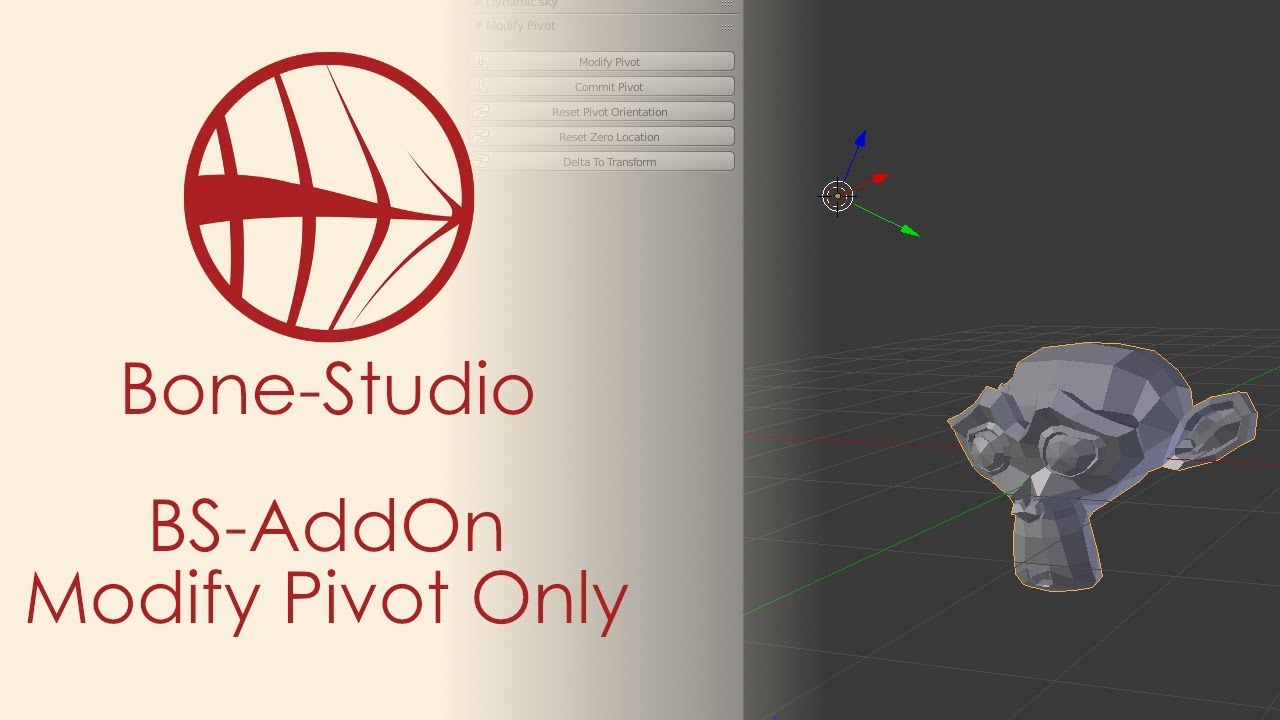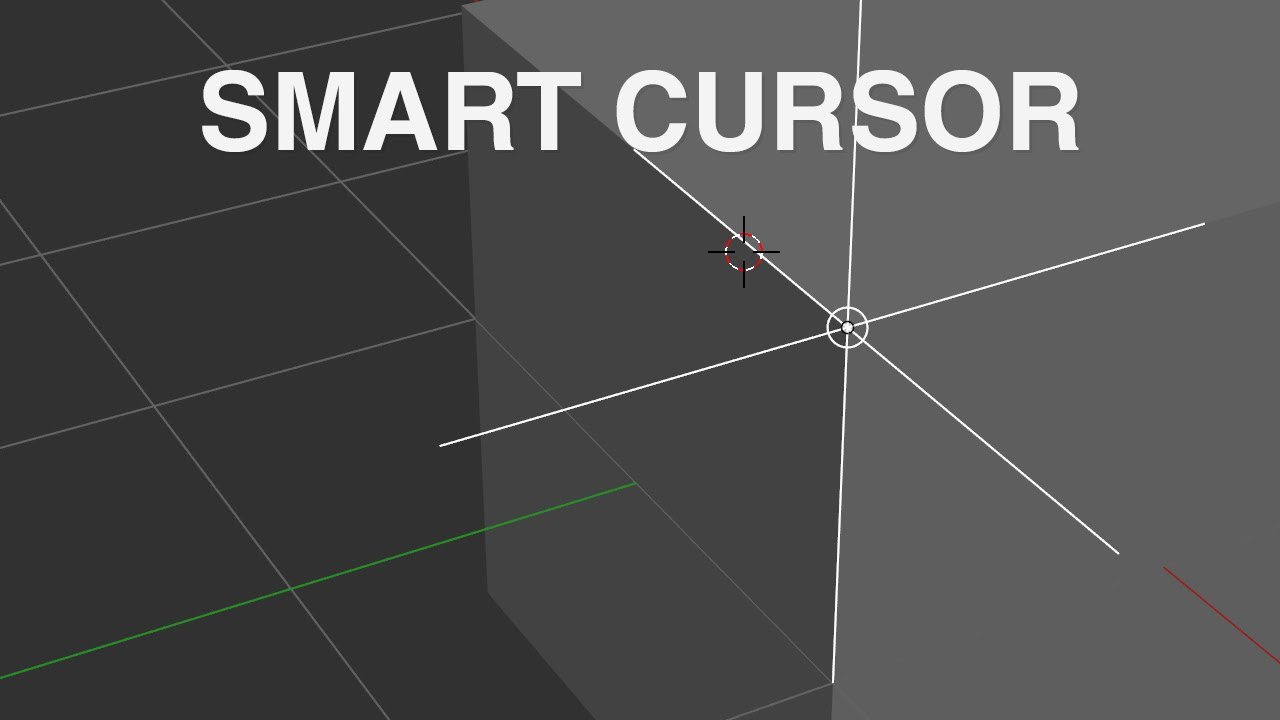Greetings!
How to rotate Pivot point?
If this is not available, can you add this feature?
Ancient feature in other 3d programs but non-existent in blender.
Everytime we ask for this feature we got shutdown by the 3d cursor lovers.
There might be some convoluted tricks to achieve that, I’m not sure.
OK, How to use 3D-cursor to do this?
i don’t get the question , you want to rotate around the center point or change it? if you want to change it, uhave to enable snapping to something, like vert,edge…etc and snap the 3D cursor to it with holding shift+drag mouse button then in (object mode) special menu(W) in RMB select or RMB in LMB select and set origin-> origin to 3d cursor.
He wants this:
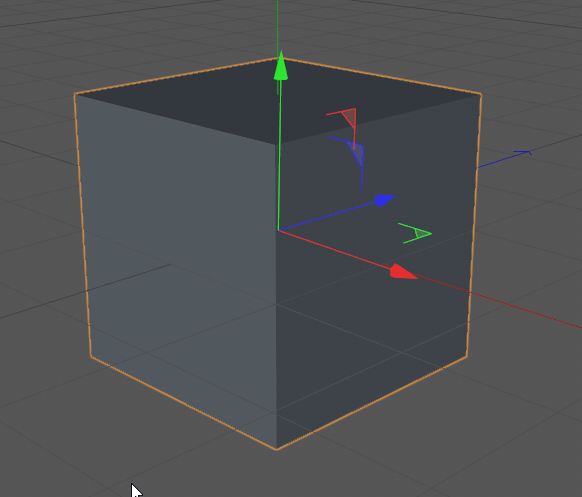
ah free transform…yep we have been asking for this.
Yes, rotate the pivot. Because when exporting model to Unity, I tried various options
Still, when importing, the model is rotated
Hi!
When export, leave the axis as default and check apply transform. It will do the trick. Also set scale to fbx all.
What about animation? It says it can break the animation.
Never tried with animation, but works perfect with static meshes.
Unfortunately, that is also pretty much not available either. You can’t manually enter a rotation angle for the 3d cursor, and unless I’m mistaken, when you snap the object origin to the cursor, it is only moving, but not rotating the origin.
AFAIK, the only way is to rotate the entire object in Object mode the way you want the origin rotated, and then in Edit mode, rotate all of the faces back to their original location.
I really can’t believe that as many times as this has been asked of the devs over the years and as long as this has been available in other apps (3ds Max has had this feature since version one which came out around 1995) that this has still not been implemented. It’s really frustrating thinking about the hours of my life that have been spent using workarounds to this fundamental need of 3d artists.
You need to use Z forward and Y up for Unity. When I use this my world in Blender and Unity is aligned.
As for the rotation values that means you have rotated the object in OBJECT MODE inside blender and havent applied that rotation. I’m assuming you are using .fbx (?) and in that format if you want to apply OBJECT level transformations you have to click the “EXPERIMENTAL apply transformation” otherwise the object will carry over its transforms (you can apply them inside blender by ctrl-A I think)
When I have transformations probably applied in blender, and use Y up Z forward my exports to Unity go smoothly.
As for if you still need to rotate the object orientation for some reason as DanPool said only way I know is first rotating the object to the orientation you want in OBJECT mode, then go to EDIT mode select all vertices and rotate it back to proper orientation. This way you’ll have changed the objects local coordinate system while maintaining the visual orientation of the mesh.
Hope this helps Good Luck.
You can create a new (fixed) orientation from an existing local orientation or from the normal of a face (or set of elements) by pressing ctrl+alt+spacebar. This is all in the manual (https://docs.blender.org/manual/en/latest/editors/3dview/object/editing/transform/control/orientations.html#custom-orientations).
Thank you for referencing to the manual on this issue (good old RTFM is always the best ;))
But jokes aside, if I understand the suggested solution correctly that would mean that for every Pivot Point I want to rotate I need to create an own custom Transform Orientation???
I got this working by
- duplicating my Object
- rotate it till my Pivot Point has the right orientation
- create a custom Transform Orientation
- delete the duplicated Object
- select the original Object and use the custom Transform Orientation
This solution works but it gets really messy once you have too many custom Transform Orientations.
Also it doesn’t really change the Pivot Point and only works as long as you keep it inside Blender.
Please Blender guys we love you but could just implement the features of the BS - Blender Modify Pivot Addon?
Some people really need this feature and it would make the user experience so much more delightfull.
Thanks a lot for everything <3
I see no particular reason why we shouldn’t add a Pivot tool to allow users to interactively move, rotate or scale the pivot. Or it could be added as an option inside the current transform tools (this may be nicer)
AFAIK there’s no particular philosophical apposition to adding this - it’s a fairly basic feature that Blender, for whatever reason, has always lacked. Blender would benefit massively if it had a full-time developer working on these tool-related topics.
The addons to do this are interesting, but are essentially hacks. A proper implementation of this would have to be done differently, in a more integrated way.
Also it doesn’t really change the Pivot Point and only works as long as you keep it inside Blender.
I understand better now - you want to change the object’s local matrix - without changing the world space coordinates of its components. Fair enough, I don’t know of a way to do this except transform the object and then apply the inverse transformation to all its components (vertices, etc). This is indeed very inefficient and I would love to see a better way to handle it…
edit Perhaps as a transform operator property ? Something like “only affect pivot”.
As a proposal, it can be done with a switch in top-panel. This switch can be visible only for transform and rotation tools.
Move, rotate, or even snap origin as easy as an object.
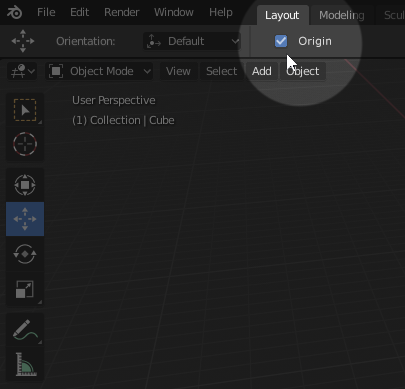
Yes, something like that is how I imagine it should be done. This could be added to Transform, Move, Rotate and Scale tools.
I think, that official addition of this feature will increase the competitiveness of Blender by one more point