Unable to click and drag to move the “reroute node point” using the selection tools. (Left click select)
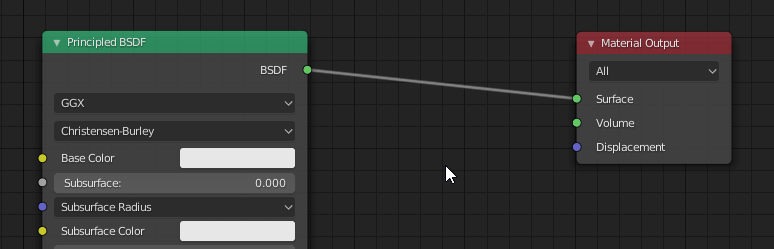
Pressing G has nothing to do with it. I’m talking active tools here.
Unable to click and drag to move the “reroute node point” using the selection tools. (Left click select)
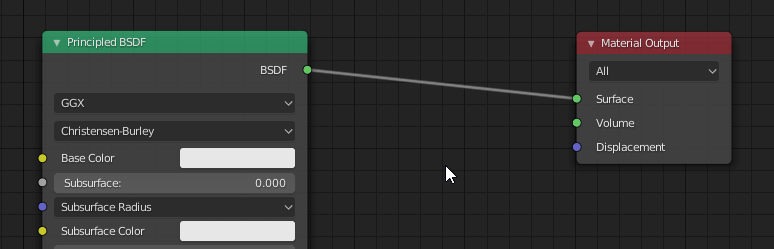
Pressing G has nothing to do with it. I’m talking active tools here.