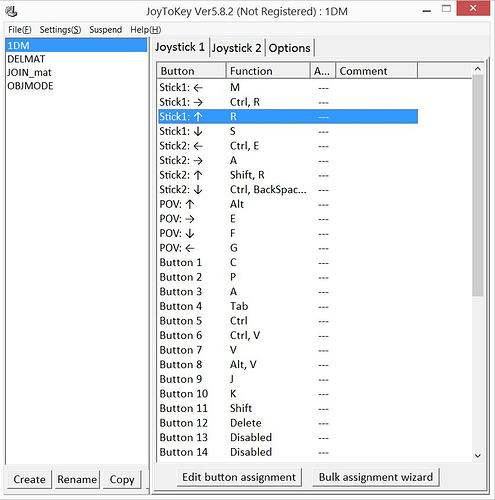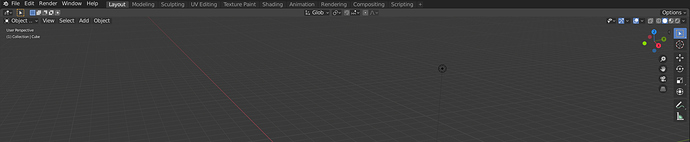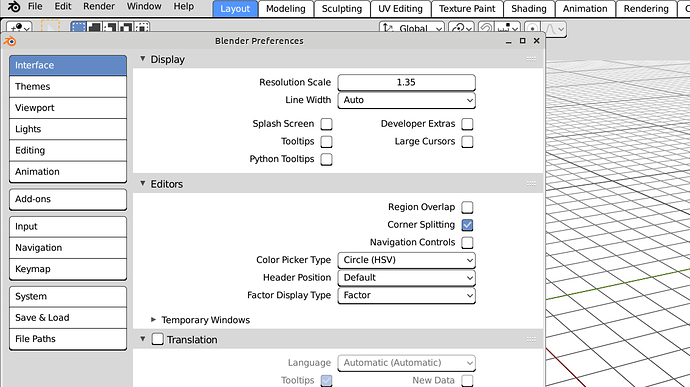Hi all,
I’m so glad to have found this thread. I’ll share some of my story, too.
Due to my muscular dystrophy, my muscles get weaker over time. I often have trouble using tools the way they were built, so I’m always looking for creative workarounds and shortcuts.
I studied product design and engineering, and for my whole life, I’ve had a passion for making art. When I heard about Blender, I loved its promise: Create any 3D image you can imagine, without needing the physical strength to lift canvases or operate lathes. For the past few years, I was learning as much Blender as I could. Some things were quite difficult because I wanted to do them in non-standard ways (e.g., with an Apple Magic Mouse instead of a 3-button mouse), but I did my best to find or design solutions.
Then, a few months ago, I lost another muscle in my stronger hand. This means I can no longer use the computer setup I used before. Typing this message takes much more effort than it ever has. But rather than give up, I’m now even more motivated to find more accessible ways to use computers and Blender. I was especially encouraged by this video of someone with a spinal cord injury using a different CAD program (https://www.youtube.com/watch?v=TSIABD6dU1U). I have tried a head mouse similar to his, but I’m finding that it’s not a silver bullet, and I think there are ways the design of Blender itself could reduce the strain on my muscles.
I think @kilon is exactly right that customizability is key. For example, the Flip Region option is great for putting headers or toolbars in a place that might be easier for someone to reach. But what if we could change not just whether the header buttons are on the top or bottom, but also whether they’re left-aligned or right-aligned?
In this screenshot, all the controls are centrifuged to the far corners of the window. I would love a way to condense them to one corner or the other, so that I wouldn’t have to move my mouse as far to reach them.
Another topic is menus that appear under the cursor, such as context menus and radial menus. I’m not sure if Blender was the first program to have these, but I think they’re ingenious. I love how they minimize the distance my mouse has to travel, and I love how some of them remember my most recent selection and move the menu to that place. How else could we take advantage of this design? What if we could bring up the keyboard layout itself under the cursor? What if a radial menu could be layered like linear menus are, and I could use the first layer to choose A, and a second layer to choose Shift A?
Thank you so much for what you do to make Blender such an amazing tool. It’s truly a 3D artist’s dream.
 even in substance painter you can’t move the viewport because it doesn’t have on screen controls for moving it, you just have a complex key combination for moving it,
even in substance painter you can’t move the viewport because it doesn’t have on screen controls for moving it, you just have a complex key combination for moving it,