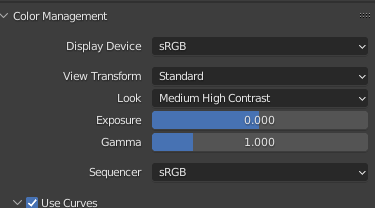Ok, I’ve done some tests, and I had a very interesting talk with @troy_s looking for a solution to a problem we`ve been having since ages, it’s clear to me that Filmic is the way to go, great for that.
Now, we’ve detected some inconsistencies that people that work with me has been telling me constantly, and it has been a big problem because the time required to configure a shader properly increased A LOT because of this problem.
Basically, there is no way to trust in colro when you work with shaders, and there is no way to get a consistent result when you work with shaders, the render part is clear, but the shaders part, or it is actually broken, or it’s something that makes you work in the big blindness, because you cannot define the color you need.
Check this picture, the greys are, theoretically, all the same, but they are not, and the wood texture is completely different, so when we define an albedo color in a image editing software, like Photoshop, because a client ask us to use their branding color, it’s useless because the color will be totally destroyed when you load the texture in Blender.
Also when you decide a color for the Base Color channel, no matter if you use an RGB node, or you use the color slot in the Principled Shader, what you choos is not what it’s rendered at all, like the color picker is not corrected as the render, so you are blind, and it’s impossible to correctly configure the shaders.
Here is the picture, I hope it’s clear enough, it’s 2560 x 2560, so if you see it small, open it in a new tab in the browser, but I think the problem is quite clear there:
And here I’m totally lost on who to mention, I will mention @brecht because this is render related, and also @dfelinto in case he knows who can check this.
In any case, this is totally inconsistent, and makes or job very hard with the shaders, I hope it’s seen as a problem, not sure if it’s a bug or not, but it actually it’s a big problem.
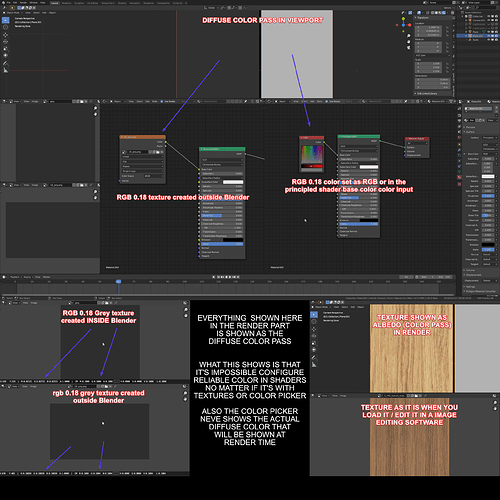
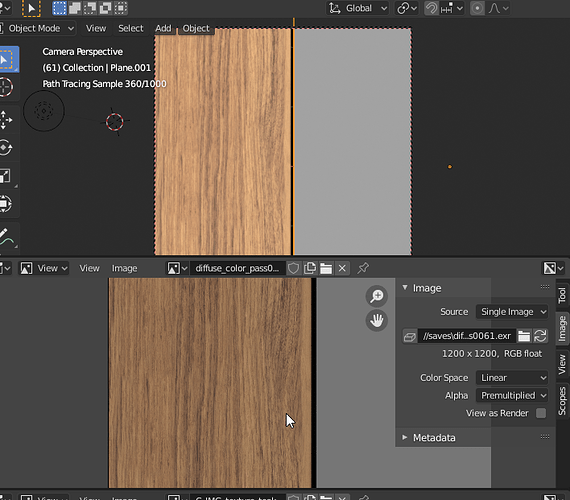
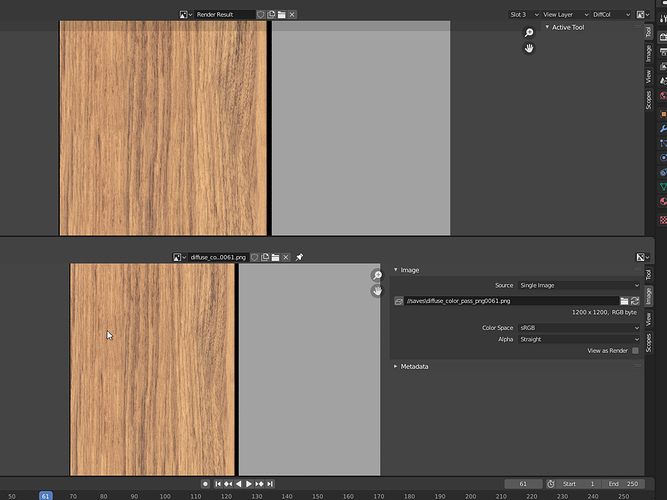
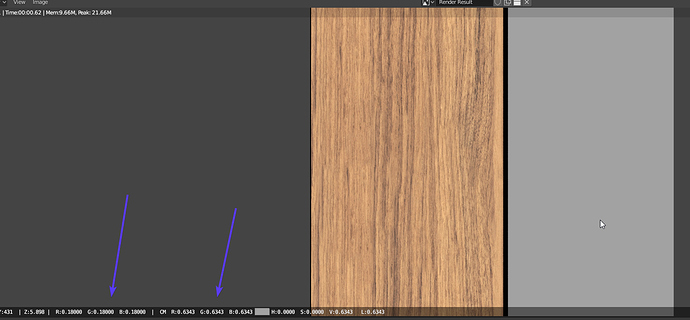
 , however could be great to have a node to counteract the transform being done in te texture inside the shader to be able to work in the actual Albedo in the 2D software, however I understand that may not be possible.
, however could be great to have a node to counteract the transform being done in te texture inside the shader to be able to work in the actual Albedo in the 2D software, however I understand that may not be possible.