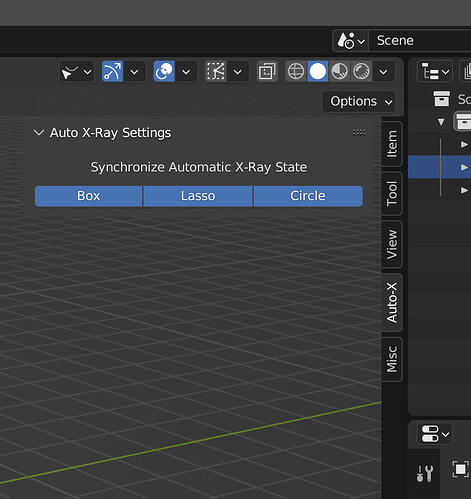Been busy with some other things but also with adding features to this build that have been on my list for a while. First one is ignoring backfaces, spent a while trying to get that working but couldn’t figure out the important part where you get accurate information about face normal vs the viewport. I was trying to just subtract one from the other, but then I got some seriously appreciated help with that from @Chris_Blackbourn. Need to add it to xray which should be easy, then also do edges, and probably verts.
Second feature is near select by facedot, not nearly as useful or exciting, but while I was trying to get ignore backface selection working I saw some things. You know how after a while something that was a bit of a mystery will finally click and you understand it a little bit. Then 20 minutes later I’m done with something that had eluded me for a long time.
I am planning on the mesh element filter thing (select by facedot, fully enclosed, or touch) just being one thing for faces and then another for edges (fully enclosed, touch, hybrid). There would be no distinction between xray vs near select, which would be different from default blender. So in this case I am thinking an on/off for a custom mesh element filter makes sense, that way if you wanted some other part of this build, but not the mesh element stuff, you aren’t forced to change anything. The keymap element of it also needs to be done, should be pretty straightforward though. The point of the keymap would be a slightly more customizable way of switching between different things, or just setting them up differently for each tool if needed. With some more consistency with near facedot selection, I have a clearer path forward to a simpler mesh element filter that is easier on the eyes/brain.
Still working with 3.2, will update to 3.3 once I get close to finished. Usually a few things here or there that need to be adjusted between versions to get it to build.
@Koolio thanks for your interest in this build. It isn’t gatekeeping in the way you are trying to frame it, but regardless, how and why the devs decide what to include in blender is necessary. Try to think of this build like some half assed pimp my ride. You wouldn’t go to a Ford dealership and demand they start selling squatted trucks, or lowriders, or hondas with a park bench for a spoiler, or whatever weird modification you are into.
Also keep in mind that one of those devs is the only reason select through works on newer builds or that it works a lot faster once I finally got things rewritten based on his advice. Since you feel strongly enough about at least part of my build, I think some respect toward the devs, perhaps an apology even, makes sense. I normally would like to have some fun at your expense, if for no other reason than to try and set a tone of decency around here, but I wouldn’t want some kind of thread splitting to happen out of sheer ignorance of what is actually going on or something, that would be crazy.
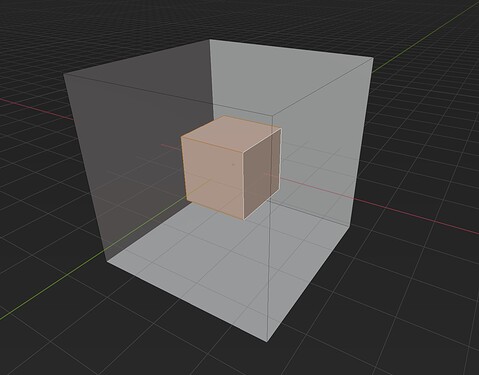
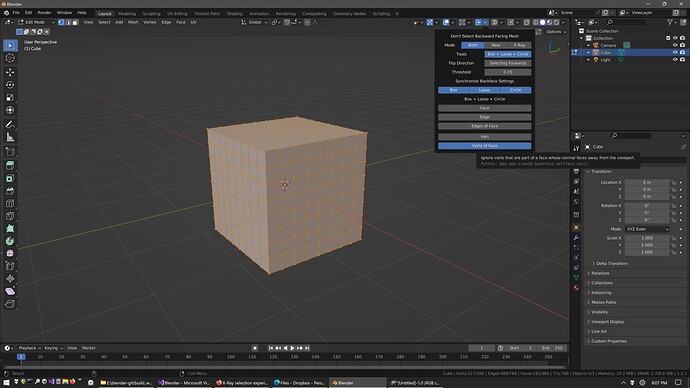
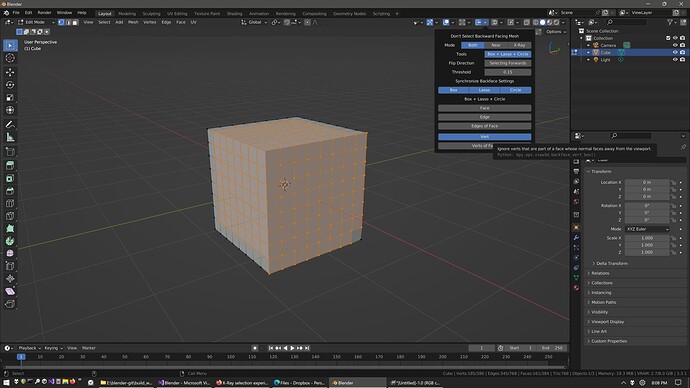
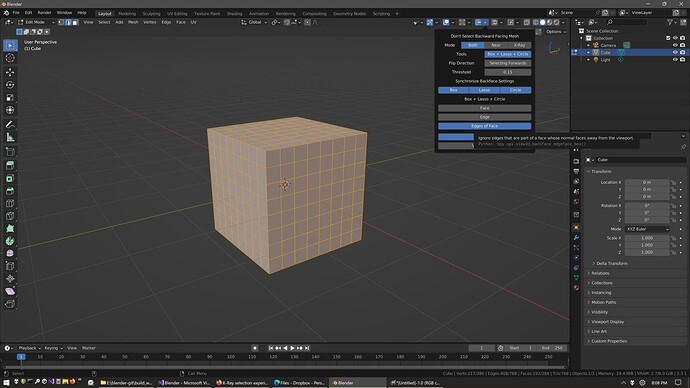
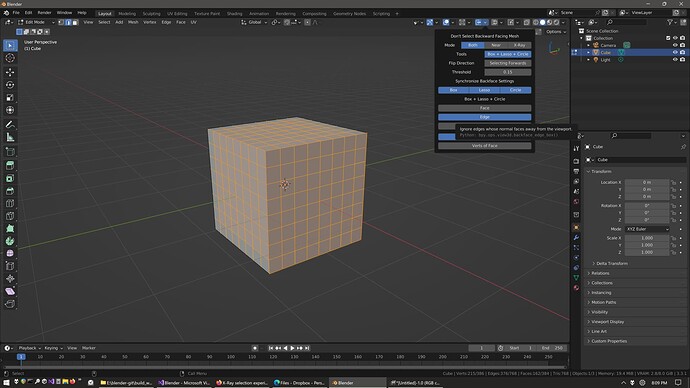
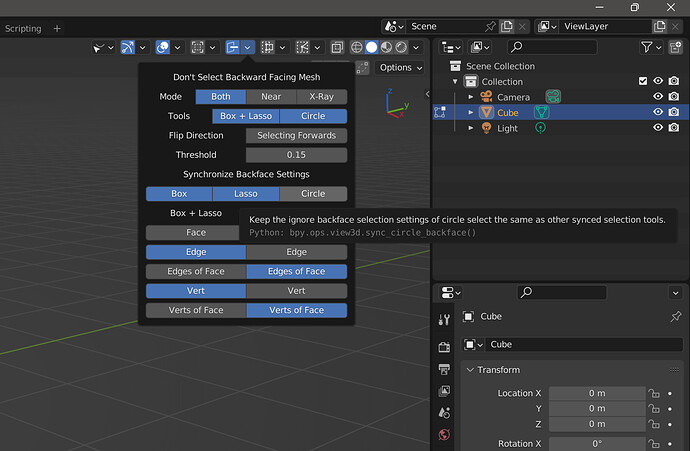
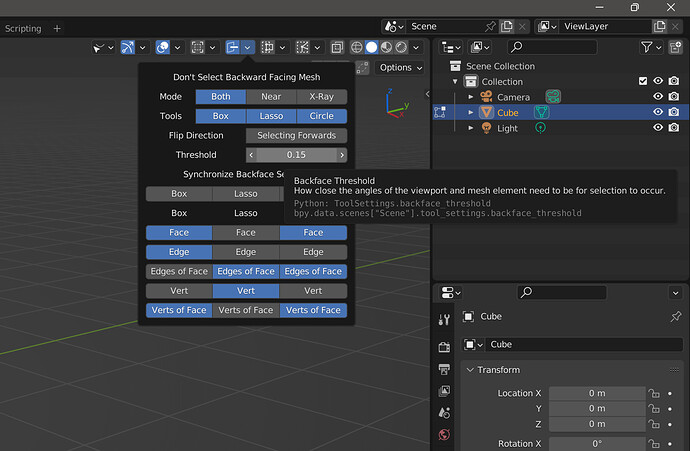
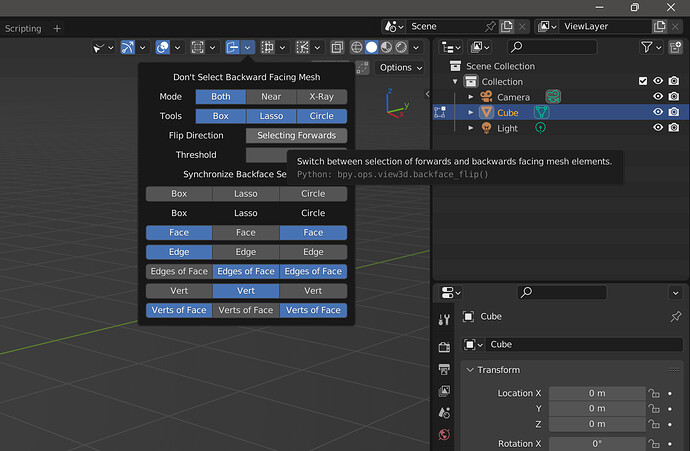
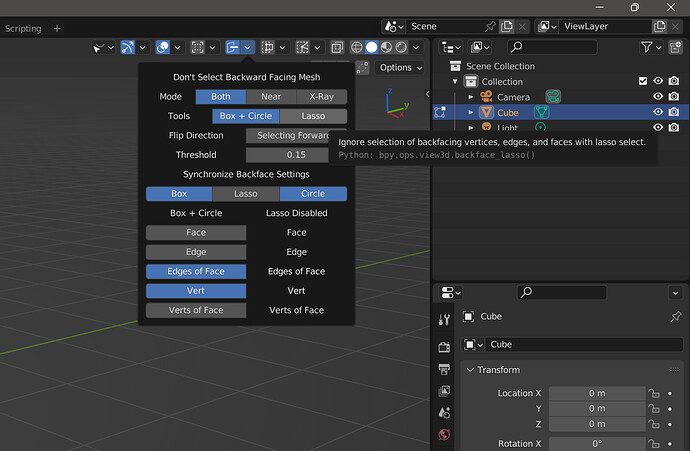
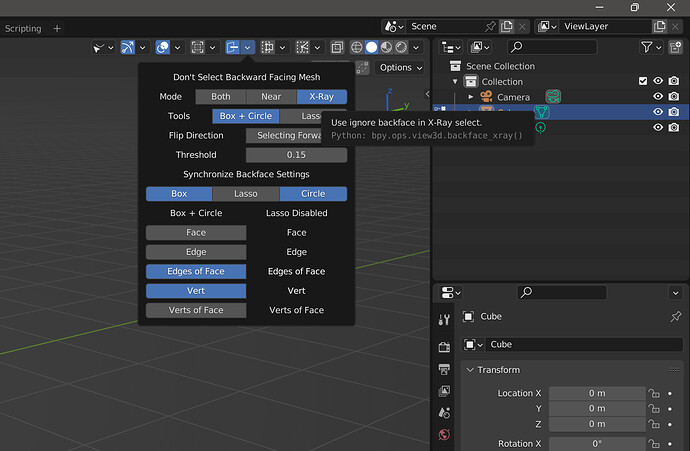


 For instance, I also don’t have the buttons up top.
For instance, I also don’t have the buttons up top.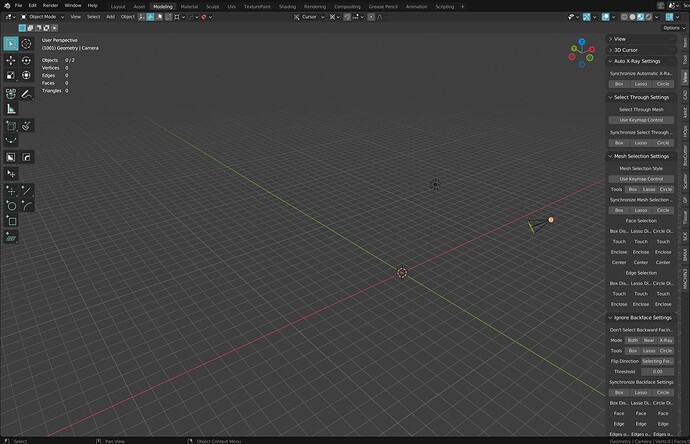
 ).
).