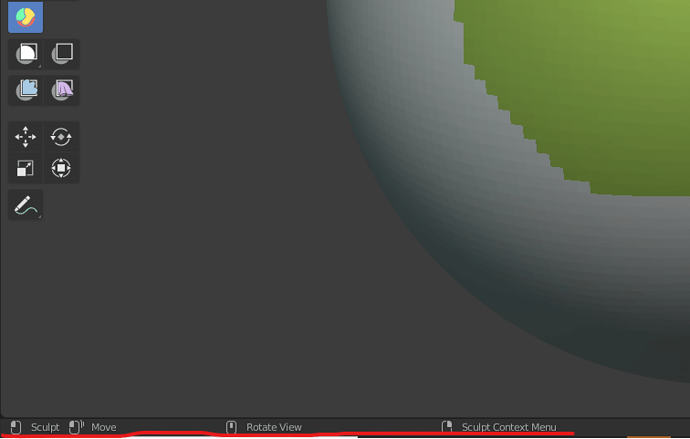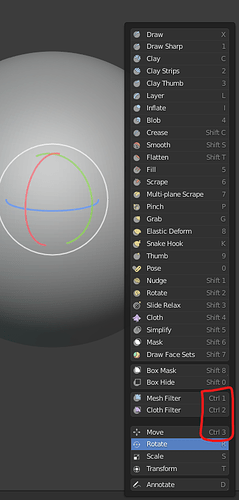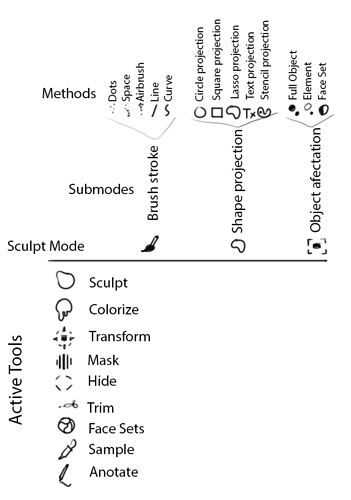It is possible to close holes in Sculpt Mode with Mask Slice and Fill Holes under the Mask menu. As long as you don’t mask anything the mesh will not separate pieces of your mesh into separate objects and instead just run the close holes operator.
WOW! It calculates really fast and even creates new face group for them! Fantastic!
P.s. Thank you very much!
Nice tip, didn’t know this yet!
@pablodp606: Could you please update the Industry Compatible Keymap personally if new shortcuts get introduced.
Quite some changes were introduced to the sculptmode and some are sort of mandatory for its operations to work.
- I asked in the Industry Compatible Keymap thread for including the Facemap shortcuts in April, but it never was updated.
- I also asked for “Expand Mask by Topology” abd “Expand Mask by Curvature” back in January, it also didn’t make it into this keymap. This completely prevents users from being able to use these tools as they are mouse pos dependent.
- Switching Sculpt Objects is another example for a really important tool.
It’s a bummer that the IC Keymap is lagging behind that much
If you could have an eye on that it would be a great help. Thanks!
Is it possible to have an option to choose between global and per object symmetry? That would be very helpful 
Hello there,
I have a suggestion that it would be awesome to have option(example check box in preferences) when you enter to Sculpt mode it will automatically turn on “Emulate 3 Button Mouse”. I personally switching a lot between sculpting and other modes and when you are in edit mode and try to select loop edge it does nothing due to “Emulate 3 Button Mouse” turned on. It´s not that big deal but rather quite annoying to turning on/off everytime.
What do you guys think? @MetinSeven @Alberto and everybody
Thanks
(idk if I should notify Pablo as well because this is kinda minor thing)
Thanks for your suggestion. I personally don’t use the Emulate 3-button Mouse option. I’m controlling Blender using a Wacom pen with three-button functionality.
It’s not necessary to tag Pablo. I guess he’ll visit this topic from time to time, but he does not react to suggestions or questions, probably due to a lack of time for that.
To have more chance of getting your suggestion noticed, be sure to post it at Right-Click Select as well, so other Blender users can vote for it.
Thanks.
Hello,
I’ve been testing out the transform tools for the first time, and I’ve ran into a few issues (though it’s possible I’m just using them wrong). By default the pivot is set to origin, which isn’t super helpful when I’m trying to pull out a masked spot. It would be nice to have the pivot default to unmasked, or at least “remember” the pivot setting similar to how Blender remembers other settings (like number of loop cuts) so I don’t have to set it every time.
Or perhaps there could be a dropdown menu for selecting a transform pivot like in edit/object mode:
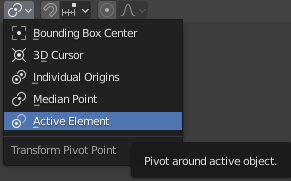
I also noticed that the keyboard shortcut for the move tool is Ctrl 3, which is understandable since G is reserved for the grab brush. However using this shortcut instead places a subdivision with 3 levels (in sculpt mode) and as a result crashed the example file in the video above. I’m unsure if this is a bug or expected behavior, but at least the rotate and scale keys work as expected along with the axis constraints.
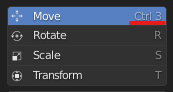
Lastly, I think the face sets tool could make use of the bottom bar for helpful modifier keys like the knife tool in edit mode. It took me a lot of random guessing to figure out that you have to ctrl click over a face set to add to it – this slightly confused me since ctrl for the other sculpting tools is the inverse. Expanding a new face set with shift+w was discovered completely on accident, and I didn’t even find it in the top menus (there’s an option for expanding an existing face set using ctrl+w, but nothing for shift+w).
Knife tool:
Hope this feedback helps
–2.91 alpha
Great feedback, @Mookie, thank you.
For more chance of your suggestions being noticed, I’d advise you to post them at Right-Click Select as well, so fellow Blender users can vote for it. I will vote for it if you post the link here.
Regarding the Control + 3 shortcut: all tool shortcuts are meant to be activated after pressing the Spacebar. Looking at the Toolbar, the Move tool is Space + Alt + 3. Maybe you’re using the Industry Standard keyboard preset?
Concerning the transform pivot, I’d go even further as to suggest letting the user place it freely by default. See it’s not like object mode where objects have a set pivot that really matter (be it for the purpose of rigging, scene assembly, modifiers use, etc) -in sculpt mode the user is always transforming vertices, never the object itself, so there’s hardly ever a concern about the actual pivot of the object. Here I think improving the 3D cursor’s placement options would solve the problem. Having a transform gizmo dedicated to the 3D cursor for example : click a button, move the pivot, click the button again, move your sculpt. It should be as simple as that.
I’m using the default keymap. I didn’t know the move tool shortcut had to be made after shift+spacebar (toolbar shortcut). I used this toolbar to discover shortcuts for other tools, like shift+s for smooth, C for clay, shift+T for flatten – and I thought ctrl+3 was just another one of the those immediate shortcuts.
That simply looks like a hotkey conflict imo…
If it’s a hotkey conflict like @Hadriscus writes, then you’d help the Blender developers by submitting it, thanks.
Currently, we have a way to precise where to set the pivot.
We have a menu. Sculpt -> Set Pivot > Pivot to Origin, Pivot to Unmasked, Pivot to Mask Border, Pivot to Active Vertex, Pivot to Surface under Cursor.
Seriously, we don’t need super additions to solve that incoherence of UI.
We just need somebody to add a shortcut for Pivot under Cursor and another shortcut to access other items as a pie menu.
That is a big annoyance solved by a little fix.
I don’t understand why Pablo did not do that for master.
He was forced to create shortcuts when he build the tools to demo them but removed his shortcuts in official release.
That is not the only flaw in Sculpt Mode keymap. There are multiple key conflicts resulting of addition of tools.
That would be great to revamp Sculpt Mode keymap to make it consistent with the rest of software and pertinent in regards of new workflow for 2.91 release.
I made a RCS post with mockups addressing the toolbar for sculpt mode. This is different than the feedback I gave earlier
While issues like “Show gizmo while transforming” and “Transform only the pivot position” are not solved, it doesn’t matter how many shortcuts/pies and whatnot you add to it… the transform tools will never be as useful as they should be…
The basic stuff needs to be solved first… ![]()
Hi Mookie,
I’m glad to see that my icons have inspired you.
In I made a slightly more radical proposal in developer.blender.org, although I did not get to explain it in depth, since I am not sure that it is the appropriate site, and I did not receive feedback.
https://developer.blender.org/T80384
It is about having the minimum Active Tools in Sculpt mode: Sculpt, Colorize, Transform, Mask, Hide, Trim, Face Set, Sample, Anotate, and I suppose it would be necessary a Simulate tool for clothes, unless it was a scupt property.
As in Edit mode I would add three submodes: Brush stroke, Shape Projection, Object affectation. And with 1,2,3 of the keyboard you would quickly access these submodes.
Although it may not seem like it, they can be common to all tools, even those for sculpture. For example Shape Projectión + Sculpt Tool could execute a certain number of times a displacement on the projected area, and with Sample obtain the average color, for example.
The Methods could be found under a Pie Menu on key 4, allowing access to the options of the stroke, the projection or the affect itself.
I think that all these Methods should be independent but related of the brush presets attributes, therefore mixable without being saved with the rest of the properties, and in this way reduce the number of settings and presets to save.
The presets should save the rest of the properties, without the basic projection or stamping method.
I would also use snapshots of a more realistic 3D model, and group them under a key, which could be 5, or W.
These changes imply a total restructuring, and I find their accommodation difficult, but I hope you find it interesting.
That never was an issue for me. I used blender during years without any gizmo to transform meshes.
And if it is not a problem for people using object mode, I don’t see why it would annoy people more in Sculpt mode.
That is my concern. What I am saying is that the tools to do that are already there.
But they are there as items of a menu.
That makes absolutely no sense to have an operator to place Pivot on Surface Under Cursor as a clickable item in a menu.
But at the moment, you assign a shortcut to that operator. You can place pivot of transformation, anywhere you want.
If there is no shortcut for that in default keymap, people will continue to neglect menus ans consider as an issue something that is not an issue.
It’s kind of useful, to accurately estimate how much you’ve transformed something. Obviously the final position of whatever you’re transforming is what matters most, so I consider it a sort of quality-of-life improvement, hardly more. It also depends on the work you’re doing.
I personally wouldn’t mind having a ghost of the previous position show until click release, now that would be really useful.