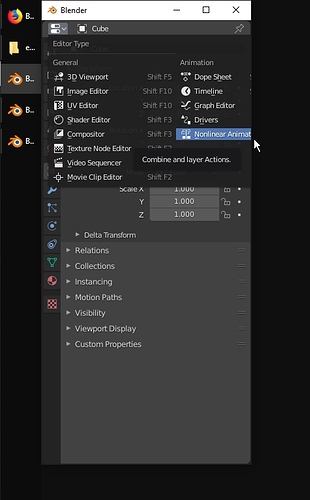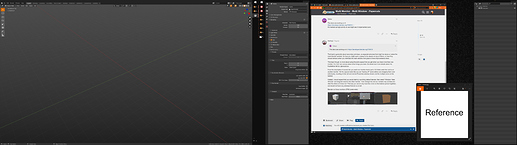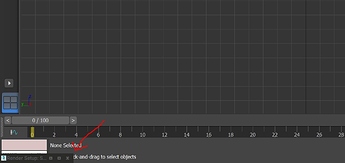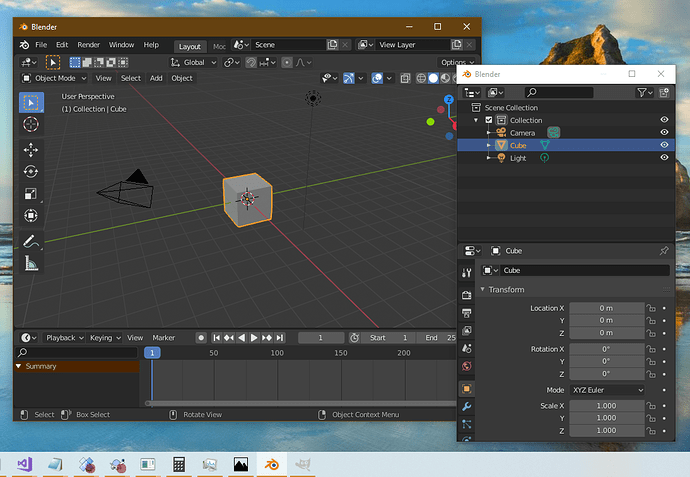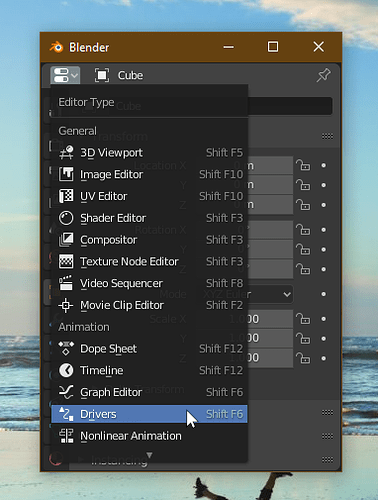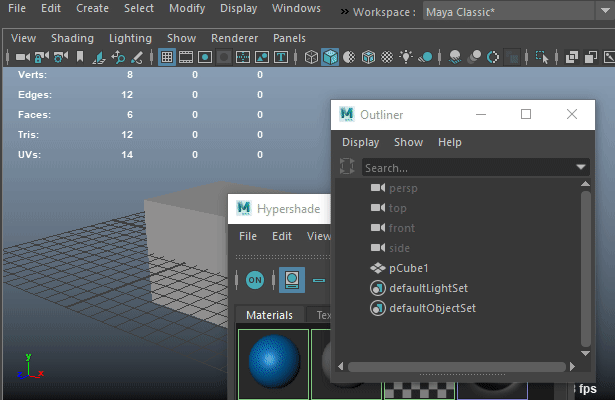Dear Harleya,
thank you for taking interest in my post! Let me try to specify things a bit more clearly.
Yes, I tear off my windows. I really do not like having all the different editor types as areas in one big window. Instead I prefer to have one window per editor type.
For me, it is a lot more flexible that way and I still have space for other applications in between those windows.
As you can see on the screenshot, I currently have two Blender sessions open, while only actually using one at the moment. This adds a total of 7 icons to the taskbar, while I believe only two would be neccessary.
I really do not want to start a “which software is better” discussion, just show how the only other 3D program I know handles it: 3ds Max does not show icons for such “sub-windows”, but if you minimize them, shows a little square at the bottom of the program, so you can maximize it again when needed:
I believe this is a really convenient solution, because it ties the torn off windows into the programs interface more, making it appear more like a coherent application, rather than individual windows working with each other.
Also, if I would make my browser full screen in the first screenshot and then would like to return to Blender, I have to click all icons of the torn off windows individually to get Blender to be fully in the foreground again. (Or minimize the browser, but sometimes one has more than one browser open and then I would have to minimize all of those, too.)
I hope this clears up my things a bit more? If not, please tell me and I will try to reformulate my thoughts…
I am not too sure about the linked task, as I really dont know what “secondary windows” are. I presume those are things like the “file open” window, so shouldnt apply to what I was referring to. Still, nice find, thanks for letting me know!