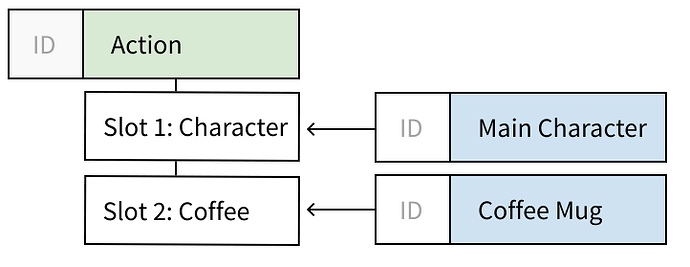This thread is here to provide animators with information about how to test the new multi data-block animation. This is the first phase of the multi-layered animation project.
Multi Data-block Animation
Some animation sequences rely heavily on the interaction between multiple characters (e.g., a hug scene), multiple objects (someone drinking their morning coffee), or even multiple data-blocks (stage lights synced with a dancer performance).
To improve this workflow, a new system was devised where an Action data-block can contain the animation of different data-blocks (see Animation Slots below).
Animation Slots
Similarly to material slots, an Action can now have multiple slots, each one used by a different character (or data-block).
How to Test
- Download, install, and run the PR122500 test build.
- Go to Preferences → Experimental and enable ‘Multi-Slot Actions’.
- Save your preferences now, as your testing might crash Blender later.
What to Test
Animation sequences that require the interaction between multiple data-blocks.
What Should Work
- Create a new Action by keying something: This can be done pressing
Iin the 3D viewport, or when hovering over a property in some panel. - Create a new Slot: in the Action editor, assign an already-existing Action to the active Object, then create a key. This should create a new slot for that object.
- Assign an Action for Object Data: Select a Camera object and animate it. Then go to its Camera Data properties, assign the same Action that already animated the camera object, and animate one of the camera data properties. This should create a new Slot for the Camera Data in the same Action.
- Deleting keys: should work by right-clicking on a yellow property & choosing ‘Delete Keyframe’. Also in the Dope Sheet and Graph Editors this should work.
- Convert a Legacy Action: Append an existing Action from another file into your test file. In the Dope Sheet, press F3, search for ‘convert’, then run the ‘Convert Legacy Action’ operator. This should create a new Action
{Action Name}_legacythat gets auto-assigned to the active object.
What Does Not Work
- No Grouping of F-Curves: there are no F-Curve groups yet, so no grouping by bone name, or ‘Object Transforms’ or those things.
- No ‘Show Only Selected’ in pose mode: because there are no F-Curve groups for bones, this feature also doesn’t work.
- No NLA support: just don’t test with the NLA right now, it’s not going to make anyone happy.
- Add-ons not specifically made for the new system: these won’t work. There will be a compatibility layer, but that’s simply not there yet.
What Is Unknown
It’s unknown how various animation tools are going to work. Operators in the Graph Editor and Dope Sheet should work, but may not. Please list operators that you have tested, and whether they worked or not. Because also the thing working should be tracked (because then it doesn’t have to be tested again).
Feedback
Share your impressions, any issues you may had, which workarounds you resorted to, and eventual showstoppers you found.
Ah, and please post your tests/work here. This helps to anchor your feedback (besides being very satisfying to the development team to see the tools in use :).