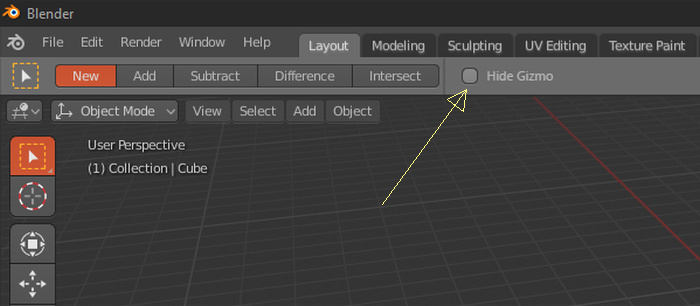Have you used other 3d apps? What I’m suggesting is a critical feature and very powerful, Only blender lacks it. And ofc there should be an option to hide it.
And no, I’m not a fan of “keyboard centric workflows”…
@TheRedWaxPolice, I think you’ll want to use the “Industry Compatible” keymap when that is ready. The intent of the Blender keymap is not to try to emulate other software, but work efficient in its own way which does make use of the keyboard.
No, that issue is still there when you try to use many of the tools other than box select. There are also some subtle conflicts for the box select tool, like activating the object you start dragging on.
Yes, I’ll probably jump to the “Industry Compatible” keymap once it’s available.
Still I can’t see how showing the gizmo when doing selections would be a bad thing. It’s such a handy feature…
But I would be happy if there was a way to incorporate that feature somehow with the “Industry Compatible” keymap.
I would, unfortunately I’m not familiar with blender code…
Cheers…
I also would like to have the gizmo showing when using the selection tools, yes.
Maybe this could be available only for the active “selection” tools, so the keyboard lovers don’t see it.
I don’t understand. The Move gizmo is not used when the Box Select tool is active, so there’s no need for a toggle to disable it.
Hi Guys. Thanks for all the hard work you boys have been putting into making Left-Click Select the New Norm. 
It’s definitely still a WIP, but appreciate that you’re open to brain-storming with the community. Can’t improve something unless you field test it with the masses.  So let’s get this thing from Plan to Polish. Shall we.
So let’s get this thing from Plan to Polish. Shall we. 
Here’s a small inconsistency I found while using ‘Shift Dbl-Click’ vs ‘Shift Alt Click’ for Loop Select (Add).
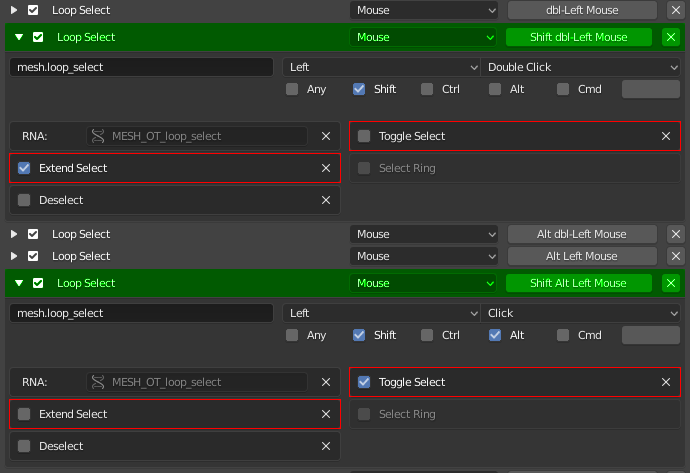
When using ‘Shift Dbl-Click’ to select multiple loops, there seems to be no particular way to actually ‘De-Select’ an edge/face loop like you would do with ‘Alt Shift Click’.
I was wondering the reason for this and checked out the key-bindings for both and realized the slight difference in regards to ‘Toggle Select’ setting.
Now, I thought. I’d like for both techniques to work the same. For ‘Consistencies’ sake. So it should be simple as matching the settings in both. So, Shift Dbl-Click (Toggle Select = On, Extend Select = Off)
Interesting enough. It gave me the toggle select/de-select loops action I was looking for. But now I had to ‘Triple-Click’ instead to get it to work.
So, Now I get why these 2 are setup differently from each other, even though they are practically for the same action. 
Note: Even if you use Shift Dbl-Click to select multiple loops. You still have to use ‘Alt Shift Click’ if you must de-select only select (individual) loops.
Nothing to fuss about for most users, apart from the inconsistency between using both ways for selecting/de-selecting multiple loops. But might sort of affect users who use an ‘Emulate 3-Button Mouse’ setup. 
Both techniques work fine as an initial implementation. But I do feel that users who turn on Emulate 3BM, will be at a disadvantage as they practically cannot use the ‘Shift Alt Click’ (Loop Select/De-Select Toggle) method at all.
Now this could be countered if ‘Alt Dbl-Click’ for ‘Loop De-Select’ worked as intended. But atm, it doesn’t really seem to do anything other than just De-Select ‘Everything’.
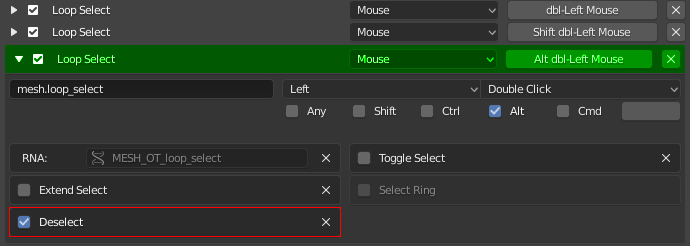
I tried this with multiple selections and it really doesn’t do anything that, Alt A, Dbl-A -or- just single clicking on the mesh can’t do to De-Select all.
Now if ‘Alt Dbl-Click’ was able to work even while using Emulate 3BM, and it would De-Select only the specific loop(s) you Dbl-Click on. (Shift Alt Dbl-Click?) Then I feel it being included in the default keymap could be justified.
Because right now, with ‘Alt Click’ being added back as Loop Select. Having ‘Alt Dbl-Click’ as a ‘De-Select All’ function seems a bit risky. Imagine half way through your selection you mistakenly Alt Dbl-Click instead of a Single Click. You end up having to redo all your selections. Or undo a few times. It’s kinda flow breaking, IMHO.
Personally, I still feel Blender’s Original setup for Components Loop/Ring selection is ‘Perfect’. It’s much less strenuous than Dbl-Clicking multiple times. But for Tablet, Touch-Pad, Emulate 3BM Users. I’m glad we have options now.  But I truly do believe that Blender works ‘Best’ with an actual 3 Button Mouse, or Stylus with Middle-Mouse Button mapped to one of it’s side buttons.
But I truly do believe that Blender works ‘Best’ with an actual 3 Button Mouse, or Stylus with Middle-Mouse Button mapped to one of it’s side buttons. 
So for Keyboard Users with a 3BM -or- Stylus with MMB on Side.
Alt Click = Select Loop (Edge/Face/vertex)
Shift Alt Click = Select Loop (Add/Subtract), [Toggle]
Alt Ctrl Click = Select Ring (Edge/Face/vertex)
Shift Alt Ctrl Click = Select Ring (Add/Subtract), [Toggle]
Ctrl Click = Select Shortest Path
Shift Ctrl Click = Select Shortest Path (Add/Subtract), [Toggle]
For users who have ‘Emulate 3BM’ Enabled. (Personally, if you’re ‘not’ using Emulate 3BM, I’d certainly turn these 3 keybinds ‘Off’ and use only the above setup. Much more straightforward and less confusing/strenuous.)
Dbl-Click = Select Loop (Edge/Face/vertex)
Shift Dbl-Click = Select Loop (Add Only)
Alt Dbl-Click = De-Select Loop (Currently De-Selects All)
Hope all this made some sense. Thanks Guys. Have a Good Weekend. 
@billrey what @TheRedWaxPolice is referring is very important concept in almost all left click applications including file managers, browsers, image editing application, 3D software … Usually in those apps default tool is box/marque select, when you made selection you are able to move selected objects by dragging them without switching to “move tool” - this is there transform gizmo could be solution to make this workflow possible in Blender viewport. That makes it quick and intuitive and same like in all apps. @TheRedWaxPolice tries to show how to implement this concept, and solve problem if gizmo gets in a way.
Personnaly I would like something pretty simple
-Click > select
-Ctrl + Click > deselect
-Shift + Click > add to selection
-Click and drag > box select
-Ctrl + Click and Drag > lasso select
-Click outside > deselect everything
Maybe we could use CTRL + Double to deselect eveything without having to zoom backward
Same for the opposite Shift + Double Click to select everything
keep the same behavior of blender to select loop and ring
Or, like other software
-Select loop if we are at the extremity of an edge
-Select rign if we click at the middle of the edge
It already works like this pretty much. The only thing that is different is that the current system is more consistent than that. Currently with the Box Select tool, holding Shift extends the box selection, while holding Ctrl subtracts from the selection. Ctrl LMB is therefore already used, and so it cannot also be used to invoke lasso select.
Now, with the default Box Select tool, it is:
- Click > select
- Shift + Click > add to selection (also toggles if you shift click on something that is already selected)
- Click and drag > box select
- Shift + Click and Drag > box select add
- Ctrl + Click and Drag > box select remove
The click outside to deselect feature is something we could add, although obviously that would only be an alternative way to do it. If your entire screen is filled with objects, there is no ‘outside’, so it’s dangerous to rely on this.
ok, for lasso select I can live with the blender behavior ^^
I use more the lasso than the box, maybe because the box on 2.79 is not easy to use.
One thing I edited on my blender is the circle, I press C and select or deselect and when I release the button, I’m not in the circle select.
It’s really nice to use it like that.
The click outside to deselect feature is something we could add, although obviously that would only be an alternative way to do it. If your entire screen is filled with objects, there is no ‘outside’, so it’s dangerous to rely on this.
I live the fact that belnder don’t select objects, but it’s more natural to deselect by clicking ouside.
So like I said on my first post, maybe CTRL + double click to deselect everything and Shift + double click to select everything.
That follow the other keys IMO.
Yes, what you are referring to is ‘sticky keys’. We have that for things like holding D and clicking to draw. Maybe this could be added more places, although it’s sometimes a but tricky because the C key then has to become a click event rather than a press event.
As an aside, if you prefer the lasso select tool to be default, you can do it. Just change the selection tool to Lasso Select, and then save your startup blend. Then Shift and Ctrl will also use the lasso to extend or remove from the selection.
You mean, the active tools?
Yes, right, exactly. No need to change the keymap if all you want is lasso select.
Ok, I will download the last build to test all of that.
Edit: in box mode, no way to deselect everything without deselect them?
I think it would be good to have the ‘click outside’ feature btw, especially in the 2D editors like the node editor, which already works a lot like files on a desktop. Dragging outside the nodes starts a box selection, while dragging inside the node drags the node.
I think it should also just deselect then you click outside in an empty area.