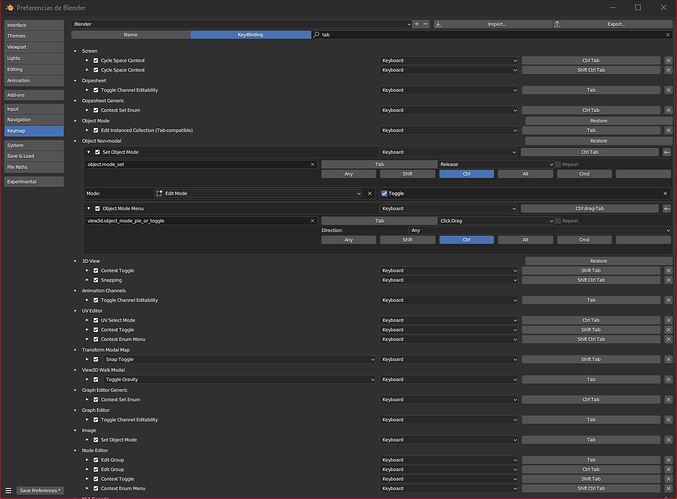Looks like that, its too early.
EDIT: it also looks like all the gizmos display is broken for linux 4.00 build, including 3d cursor.
I also think that viewport rolling is a basic action which is massively missing across the entire application defaults, which is strange, taking into accont 2d/2.5d (canvas-like viewport projection-dependent) workflows extentions like greace pencil drawing, texture painting and sculpting where it is especially beneficial.
That’s true! It’s already possible to add it in the keymap for the 3D Viewport. But it only works well with trackball navigation. Would be great to work on that too!
I was never sure about the point of all those freeing keymap activity (especially under consistency flag), because flexible customization makes application extremely personal, at our production level we prefer a single but proprely though out solution instead.
We usually give a month to a new employers to retrain motorics to our studio keymap, which was designed in decades. As it turned out, it is the only viable strategy during our production type.
For example, in object mode freeing keys deity brought a certain amount of damage for no reason, so several worflow cycles remain opened till today.
However, effectiveness of a sculpting mode is not that critically affected by keymap as object mode or edit mode, so I guess it could be okay.
Slightly weird question but how do we integrate this keymap if we already have some custom hotkeys set? Do we have to go in and change the keys manually to match the new keymap?
Not sure if this discussed before but currently all these shortcuts are not compatible with the numpad emulation. None of the sculpt shortcuts work properly with the numpad mode. I am wondering if the shortcuts could use an additional modifier key (like alt) if the numpad emulatation is enabled.
@1D_Inc I wish we had that luxury. I am extensively using any keymap that I’m working on for months if not years to see if it works well, but everyone at the Blender Studio uses a heavily customized keymap, especially since power users need to increase efficiency in specific tasks. That can also give some great insights sometimes.
But the more outside voices chip in the better ![]()
@omr When loading your 3.6 preferences after opening 4.0 for the first time this happens:
- Any unaltered shortcut will be updated to the new default ones
- Any custom created or edited shortcuts will be kept from your preferences.
So if you want to revert any of your keybindings to the default, there is an arrow button the the right.
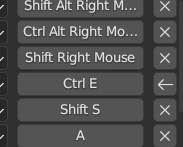
@kurk Just like with 3 mouse button emulation, there’s is a trade-off in using them: It blocks other convenient shortcuts. These then need to be used via other ways instead, like buttons/menus in the UI or switching tools.
There aren’t enough modifier keys to support all shortcuts when emulation preferences are used.
It looks like build has been updated so it could be tested. A bit of a feedback.
I think that leaving W empty is okay, except it shows a message at the moment.

It looks a bit weird to me that box selection on B draws mask, which is nice, but Circle and Lasso (C, Cltr+RMB) works but does nothing, while they also can be utilized, for example, for drawing/editing mask or edit current faceset in case if facesets brush is active.
About the decription from here
Alt LMB= Select
Face Loop selection shortcuts are only available if any selection tool is used.
Didn’t got the context for, it doesnot seem to select anything
1,2,3= Selection Modes (in every mode)
This switches paint mask in vertex and weight modes, does nothing in sculpt mode, so description is rather confusing.
Shift RMB= Set the Pivot Point for Transform Gizmos
It looks like it is impossible to set pivot outside the model. Active vertex submode seems to work weird.
Alt E= Stroke Type Menu
A nice shortcut for a secondary function
Alt I= Grease Pencil Delete Active Frame
Weird shortcut, hard to access with a single hand without repositioning and seems to duplicate X key functionality, which is accessible easier. Also conflicts with “invert” symantics.
I kept everything from this proposal except arranged every Face Map operation on E key (E for pie, Alt E for draw face sets) and changed Stroke menu on W in every mode.
W is free in every mode, so it is convinient, and also it helps because you don’t get the error that Selection Tool isn’t available. I honestly didn’t even know there was shortcut for it and was changing stroke method manually, having it on W now is a relief.
Smooth stroke operator in Texture Paint is broken I think. It doesn’t do anything. Doesn’t change to Blur tool or smooth the stroke. Same in 3.6 and 4.0
@1D_Inc Thanks for the notes!
Thanks for pointing out the error message on W. That should get fixed too.
All selection operators and shortcuts will be disabled for sculpt mode so this won’t happen anymore.
I added extra context to the release notes. This is only for modes that support vertex/face selection (vertex/weight/texture painting)
I updated the description to say any mode instead. So any mode that has selection modes available will use the number keys. Sculpt mode doesn’t have any so it doesn’t.
Yes the feature is not working as well as it could for now. But the behavior is more predictable than using the 3D cursor. This definitely needs more development.
The name is a bit deceiving here. It’s deleting the active Gpencil keyframe, so it’s following shortcut conventions on I and Alt I for keyframing.
X is now used (or reserved) for color operations on draw, paint and sculpt modes.
Thanks for pointing this out!
Shift LMB for texture paint mode is not supported atm. It could be added but with the current performance problems it might not be worth the time imo.
Bit more feedback:
-
In Grease Pencil Weight Paint Mode there is change direction on D, but for the sake of consistency I would change it to X, since it does same thing as swap/flip ones, and also frees up D for annotations. (Change direction would be useful in mesh Sculpt Mode too btw)
-
I would move grease pencil selection shortcuts (1, 2, 3) out of modes into Global. I don’t think anybody will find a need to have them on different keys in different modes. I would do the same for I, Shift I and Alt I. Makes it easier to change them if you want to.
-
You can add gpencil.tint_flip operator on X in Grease Pencil Draw mode too (same as vertex paint). It will be only accessible when using vertex colors
Alt 1/Alt 2= Increase/decrease Multires Levels
Shift+1/2/3 could be used for manipulate collections in case of multiref sculpting/vertex painting/etc. Multiref-compatible system wasn’t design properly yet, but such kind of a behaviour seems to be enough for those modes. I see no heavy collisions (it is already works the same way in object mode, Shft+number is hard to achieve to press accidentally)
Aw, it seems I’ve got the idea. So X key assignment will be different between edit modes (which operates with geometry) and draw modes (which operates with color)? Sounds wise.
Ctrl X= Fill color/weight
It works in paint mask mode in case of weight paint but doesnot work without it. Is it intentional?
“Any if available” could be a better wording in my opinion.
Ctrl R= Dyntopo flood fill if Dyntopo is enabled
It works as detail flood fill when dyntopo is disabled, but when it is enabled it doesnot seems to do anything (or I am missing somethig)
Alt LMB= Select
Interesting, there is a Lasso Mask assignment to Ctrl+Shift+LMB which cannot be used as demasking because of a shortcuts collision, while Ctrl+RMB lasso does nothing, but can support demasking as Ctrl+Shift+RMB.
I guess it was made to support pen tip (as LMB) as a better lasso drawing method, but Ctrl+RMB / Ctrl+Shift+RMB also could be viable. For exampe, it already works like that in vertex/weight paint mode, where both lasso and circle on C allow to perform masking selection.
May be require additional attention.
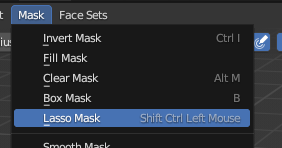
Speaking of a shortcuts in sculpting mode we especially missing Center View view3d.view_center_pick as Alt+F shortcut, because current one (Alt+MMB) is pretty challenging to envoke using pen tablet because of a hand jittering, which immediately cause ortho view alignment, and its analogue Shift+B also zooms during centering which is not a viable substitution. (Wacom intuos creative pen tablet or similar no-screen pen tablet model)
But Alt+F it is a global setup we usually duplicate Alt+MMB with.
Alt+MMB is much more reliable in case of mouse using, Alt+F seems to be more versatile.
Yes, it seems I confused it with Ctrl+I.
Adjusted the release notes again. Also I’ll think about multi-ref workflows for more modes ![]()
No that’s not intentional. I’ll talk with the involved modules soon to discuss small fixes like these.
This way for example, in object mode a character could be placed into the first collection, his cloths into the second, equipment into third, teeth in forth, so when you enter sculpt mode it will be possible to reach a realtime combinatorial control of a collections visibility via Shift+1234 to satisfy multiref requirements - realtime compositional comparisons and and the access to hard-to-reach places.
Since Shift+numbers shorcuts seems to be free in sculpting/drawing modes and those shortcuts are accessible hard enough to prevent accidental pressing, such kind of a strategy seems to be safe.
Combinations of a 10 toggleable collections that are accessible this way are supposed to be more than enough for sculpting/painting pretty massive structures and complex compositions.
Excuse me, I explained absurdly wrong that day.
The idea would be to use “Ctrl + Tab” as “Tab”.
I explain how: press “Ctrl + Tab” the circular menu will appear to change work modes, well if we release without choosing anything or without moving the mouse it will close and work the same as “Tab”.
example:
- Press and hold “Ctrl+Tab” to invoke the circular menu giving us the option to choose and end the operation with the left mouse click. (right mouse click to cancel or middle mouse button and so we could have a second option with right mouse click).
- Press and release “Ctrl+Tab” will act as current “Tab”.
Think of the number of possible combinations we would have with this if tab were freed up to be able to do combinations.
- For example “Tab+q” “Tab+w” “Tab+e” “Tab+t” “Tab+a” “Tab+s” “Tab+d” “Tab+f” “Tab+g” “Tab+ <” “Tab+z” “Tab+x” “Tab+c” “Tab+v” “Tab+b”…
– With Press/Hold and Press/Release we could even unify circular menus one for Press/Hold and another for Press/Release.
–We could also solve the conflicts that exist with choosing the size of remesh and remesh:
-Press/Hold for remesh size.
-Press/release remesh.
We can also use it with the size of the brush and its intensity of force. with everything we can think of and we will cut many shortcuts in half.
I hope you have understood me well.
Is there still a way to download this keymap to work with Blender 3.6.x or is it 4.0 Alpha only from this point onwards?
@Ciblender I think that proposal is outside of the scope of this thread.
@SpookyDoom It’s only when updating to 4.0. The keymap changes can also be done manually but it takes a bit of time and insight.