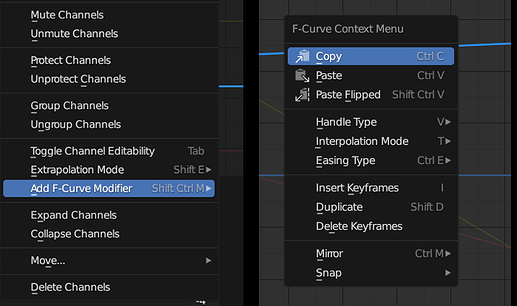This option is a good idea and if the option is in preference I think is better and maintain the option in the Graph Editor too. I’m an animator and use other software too and always I change the color of the rotations curves and scale to differentiate quickly each curve.
hi, @ChristophLendenfeld i have a proposal i you have time to read it carefully please Right-Click Select — Blender Community
thanks
When you turn X-Ray on in Object Mode it stays in Edit Mode, and when you turn it off in Edit Mode it stays off when you switch to Object Mode, X-Ray is in sync.
The same does not happen with Pose Mode. When you activate X-Ray in Object Mode, you cannot deactivate it from Pose Mode.
While in Pose Mode, X-Ray varies slightly when is applied duplicated, in Object Mode + Pose Mode, from when it is only inherited by Object Mode X-Ray. I don’t see the need for it, maybe it has some use, but it bothers me that X-Ray is not synchronized in Object mode and Pose Mode.
Updated.
I see the utility when you work with various Armatures, it allows you to see X-Ray in the active Pose Mode. Anyway, I think it’s a bit confusing.
@ChristophLendenfeld
It would be great, if the auto key feature could create only keyframes on modified properties.
And maybe add the auto key feature to the dope sheet and graph editor header too.
As far as I understand there’s the regular object mode x-ray, and then there’s the “bone x-ray”, which really means “in front” because it does the exact same thing as the “in front” object property (which is per-object). It’s super handy during animation when parts of the character overlap one another and bones end up hidden. But I would really consolidate it with the regular x-ray option because as you said, it’s confusing : you can’t access both from pose mode so when rigging it’s a game of back-and-forths between object and pose mode to figure out the combination you need to keep working under best conditions.
edit The main problem is that they’re both bound to the same shortcut : Z pie menu, south item. While in pose mode, one (bone x-ray) overrides the other (object x-ray), so there’s no way to toggle the former without going out of pose mode (or going in the overlays popover, but you don’t want to have to do that each time obviously).
I’m a beginner at animation and try to avoid graph editor at all costs currently, but I know I’ll need to learn it further at some point.
What puts me off of it right now is how hard it is to visualize what you’re doing in there. It’s just endless bright noodles and it takes me time to register what is what. Two things that could make it better in that aspect are
- Names of selected curves on the top, so that I can be able to hide the T-panel and have bit more room in the cramped space.
- and most important There should be visual distinction between selected (what you’re affecting) and rest. It is extremely confusing to know what I’m doing without this visual feedback
You are right Hadriscus, in pose mode “bone x-ray” is equivalent to “in front”, and you have explained the problem perfectly, thanks for the clarification. Frankly, I don’t know what could be the best solution, since overlaping the bones comfortably and quickly is essential, maybe a generic button to active x-ray on active objects would work, for mesh retopology would also be a good option.
Me neither, haven’t really thought about it further. A short term solution would be to have bone x-ray occupy a different place in the pie menu… by default south-east and south-west are unoccupied, we’d still have the two options but at least we could access both without having to change context/modes.
Not really a papercut in the sense of something that it’s there but doesn’t work properly, but I just made a small proposal on RCS that I hope can be tackled in the future! Right-Click Select — Blender Community
@Lumpengnom @nickberckley
Since changing the drawing of fcurves needs to be thought through, I made a design task on Blender Dev.
#104867: Design: Graph Editor Curve Display
Comments and Ideas are welcome
To my delight I see that the display modes for bones are mentioned a few times in the discussion. There is a regression with selection during editing of bones and the wireframe display mode that acts like x-ray since 2.82
There is already a task for this but strangely its assigned to modeling and not animation and rigging. Perhaps this should be rectified? It is also set as a papercut while in fact its a regression.
Here is the task: #79024 - 2.83.2 and 2.9.0 problem with bone selection inside another bone - blender - Blender Projects
I think this task could be a good fit for this thread? Although its technically not a problem with an animation editor. 
There is a lot of info in the task discussion (added by me). If you choose to pick this up I’d be happy to answer any questions if they arise.
checking with the other riggers on the module chat. Seems like a good thing to fix
Another thing I found out, somewhat similar to “Keyframe handles stay selected when key is deselected”
If I select a curve with box select I select all the keyframes with it (expected behaviour), but if I select it from the channel, I select the curve but not the keyframes: what is this state of selection? Is it useful? And, if I previously selected another curve/keyframe and I press e.g. G to move, I’m not moving the selected curve but what I selected previously.
Finally, one request: I’m so happy Christoph you implemented adding curve modifiers to selection with the channels context menu! Wouldn’t make sense to have the add f-curve modifier entry also to the f-curve context menu?
I think both issues you mentioned come down to the fact that the F-Curve is only the container for the key data.
So when you select the curve in the channel box, you only select the container.
That’s also the reason I didn’t add the Operator to the context menu (I think the naming is a bit confusing because it actually deals with the data within the F-Curve). The modifiers live on the container so adding the operator to the context menu raises the question of where the modifiers get added. To all curves with a selected key, only if all keys are selected etc.
I agree it’s a bit confusing especially coming from other software
I see, then it’s more of a design question that can’t be quickly tackled as a papercut.
Anyway I want to say thank you Christoph for taking care of all these annoyances one by one! I started just recently to do animation in Blender and I’m no experienced user, but I’m sure working with animation editors will feel way better after your pass on everything!
@ChristophLendenfeld hi, i appreciate your awesome work on this module ,wishing the best for your success, if you don’t mind i want to propose some ideas related to select gouped operator — i work with Gpencil often and now we can see Drawing kf and kf of properties in the dopesheet, in that context,
i would like to see a feature to create custom groupe of keyframes (in other words preselection stored to reuse it ) so it easy to select a goupe of keyframes that i desire to move or scale … especially i often work with grease pencil and i want many properties keframes follow a drawing keyframe (that are places in many different frames) . so if i select a grouped kf , all kfs that are linked to this kf got selected by default,
and if we want to select this kf only we can use alt+R click .
with those next operators the workflow will be much more robust:
join selected custom groupes - split - add new kf to existed custom groupe - rename the selected custom goupe - ajuste kf position that is grouped but without any change for the goupe position (which means a local change for a kf without changing for other kfs within the same preselection ) by shortcuts like alt+R click then G to move or scale … etc also an operator to ungroupe a kf and a bunch of kfs . hope this can reach the needs of the community and important for all animators
Not really that big of an issue, but while looking at the graph editors channels, I was wondering if the eye and pin icons could be better placed, considering that besides animation editors, the pin icon in blender is always put to the far right of what is being pinned.
Original

Mockups
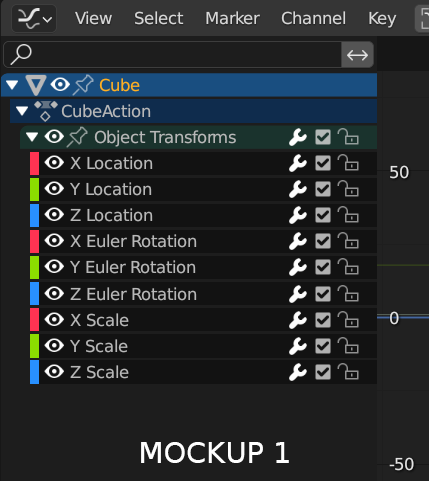
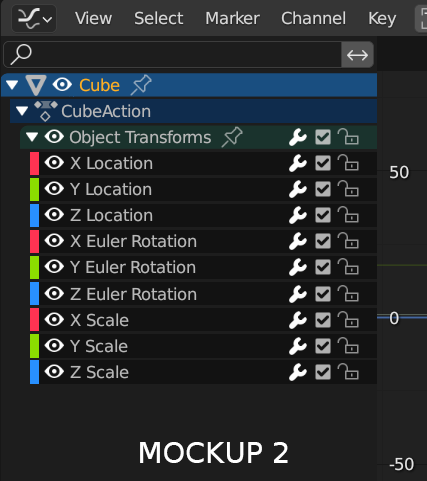
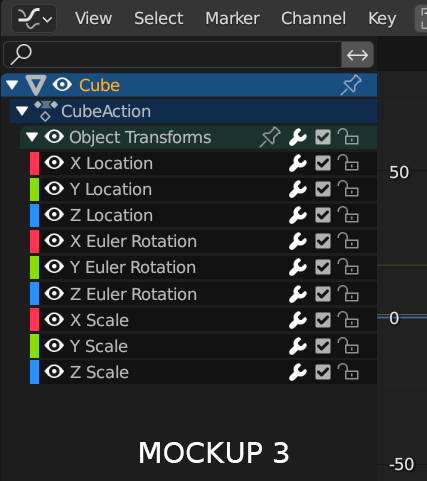
i like mockup 3, great, also 2
may I commend you to the gods for this. For our daily burden was lessened
By the way is this going into 3.5 ? if not any chance it can be backported ?
Related to this, ability to choose which icons to display would be good. Like you can in Outliner. Would help free up more space for names when working on simple animations and you don’t need all those buttons