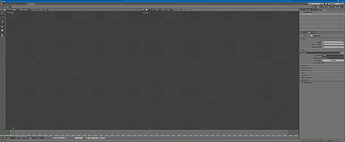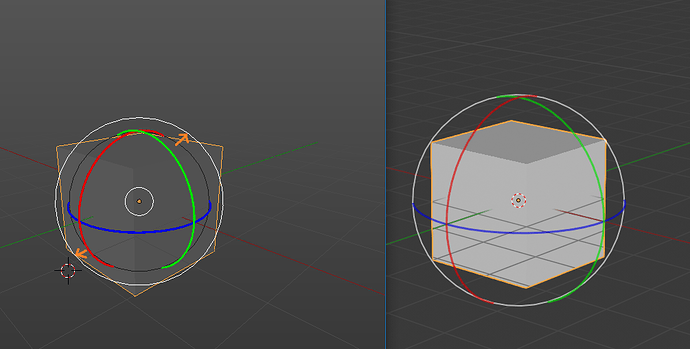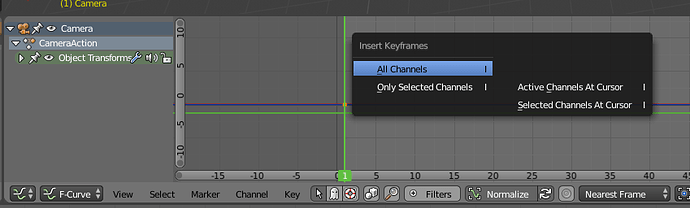Evening all,
I have some input on the Hotkeys and UI of the current build that I wanted to share.
I spent a few years animating at a feature studio using Blender as their primary software. I dabbled in most departments, but have framed my feedback from a production animator’s point of view.
I may drift into rightclickselect territory, but I will do my best keep on point, as well as avoid feedback already made by others.
I wrote this over a few days using this daily build:
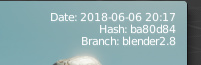
UI
Initially feels really sleek and modern. I like the curves and colours
Ultimately you will want some sort of definition between windows, specifically the 3D views:
As others have suggested, this menu bar is too far out of the way. It is used constantly in animation, and belongs some where much more accessible, preferably where it was.
![]()
The marker section on the timeline doesn’t currently scale proportionately with the timeline window. Eventually it envelops the entire timeline and prevents selection of keyframes.
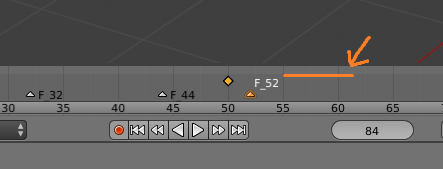
This active keying set box should be on the timeline next to auto key, not nested under a menu.
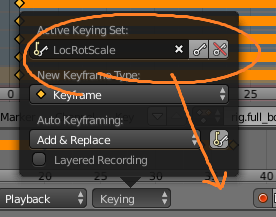
The timeline being an alternative of the dope sheet will be hard to find for new comers.
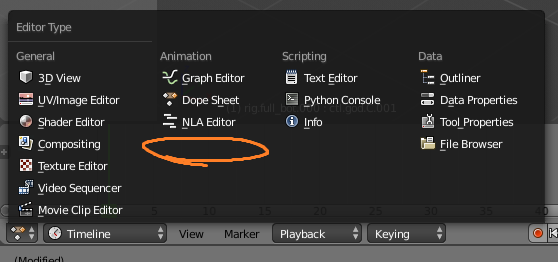
The colours for the alternate frame range are in congruent with the rest of blender
Features
Collections
Individual visibility / select-ability / render-ability toggles on obj not just collections, I presume this is in the works? Otherwise it will be a lot of collection juggling with the removal of scene layers…
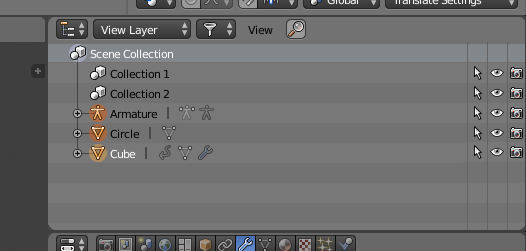
Possibly Right click ‘move selected into collection’ option. I found the hotkey M, however most other collection actions seem to be on right click
Tools / Manipulators
Rotate manipulator
The white rotate to view bar feels cluttered being so tight, without breathing room. It often overlaps an axis you may want to specifically use.
*If you rotate without clicking on the tool, currently your mouse disappears and doesn’t return until mousing over the manipulator tool.
Transform manipulators (general)
In the current build your manipulator loses these toggles:
![]()
The ability to alter your manipulator on the fly (from an easy to reach portion of your workspace!) was unanimously superior to Maya. Conforming to the Maya methodology of one tool at a time (or all three at once) is a step backwards.
The new tools are nice for newcomers, but restrictive and will ultimately muddy the water. I want to point out; If you give people Maya’s tools & toolbar, most people will work with those tools.
Workflow with GRS/XYZ is really smooth. No manipulator is needed to clutter up your scene, it’s all hotkeys like playing a video game. You can look at your camera view and work with your mouse on another screen-- by feel. No precise clicking needed, unless you want it.
The manipulator was one tool, all functions therein-- one shortcut away.
With the new tool set you currently need a mouse click to change tools, often back and forth after small transforms, this means:
- Tools will need their own hotkeys-- ‘spacebar’ > click on tool’ will not cut it.
- GRS should not be replaced as tool selecting hotkeys.
Ideally hotkeys for changing tools will be congruent with GRS-- to keep things logical. Possibly GRS with a modifier key? I am stumped here. I will outline more on why I think this is a problem with my solution in the next section below.
Select Border tool
A nice addition as you shouldn’t need to press a key before every box select.
It’s so wonderful, I want to leave Select Border tool active the entire time I am animating-- Here is where the problems begin:
This is worth pointing out-- while I personally use GRS and XYZ to translate, rotate and scale-- the VAST majority of artists coming from Maya strictly use the manipulators.
They will want to use the select border tool too, but needing to switch to it and then BACK to a transform tool. This is more friction than just using B
-
While active-- you cannot use CTRL + click to lasso select.
-
CTRL + select border tool should swap to lasso select
-
Shift + select border tool should deselect
-
I can’t show and hide my manipulators with the Select Border tool active – I just wont use this tool. It should work in tandem
Possible solutions:
Select Border tool works like the lasso tool: holding alt activates the tool (and an option that hides active manipulator on alt press)
Manipulator works like in 2.78, with the toggle of functions bottom center of 3d view
A set of hotkeys to change between the new binary tools, congruent with GRS but not replacing them
OR
- An option in settings to toggle between the old manipulator or the new tools
OR
- Select Border tool and 3D cursor toggle with press of Q
- Manipulator tool works as it did in 2.78
- New tools work on hotkeys of their own as well.
After all of this I think I find myself in the left click select camp… It would simplify a LOT of this, and remove the select border tool from being a necessity. The new tools are a great idea but I think they shouldn’t move us backwards. Right now the manipulator feels more restrictive to those who rely on it over hotkey transforms.
Hotkeys
The setkey context popup menu (graph editor) is redundant
When animating you are setting a LOT of keys. Constantly. This popup is needless friction when animating
Solution: Rebind i to automatically key "all channels" and rebind o to “only selected” (o is currently bound to soft select, a function not really used in character animation)
While on the subject, i for set key is not at all optimal. It’s quite far reach, and in the middle of your keyboard. I would request other options looked at for setkey, as for the animation portion of a feature production i is the most used key, and i will force some people to look down every press.
Hotkey Suggestions
F - focus selected - This is in line with Maya, and is a highly used key for animation, both in the graph editor and view port. Taking your hand off of your mouse to press ‘numpad .’ is a workflow hitch
D - Set key - There is probably a better solution, but as mentioned before i is too out of the way. Shift + D is already duplicate keys, so it is contextually close. In 3D view a press vs hold could distinguish between setkey and grease pencil
GRS vs WER
I feel either option works, while WER is slightly more optimal I enjoy working with GRS.
However, there is no sense in changing to WER without ALSO adjusting XYZ. I almost never initiate a transform without also locking to an axis. If Blenders hotkeys are rebound to WER you will need to re-optimise XYZ axis locking or it’s a half way solution.
Thank you for reading through. I hope nothing was too outrageous or silly. I wanted offer up a unique perspective after helping onboard dozens of veteran Maya animators into a Blender production. I know I probably stepped on other aspects of Blender like modeling and lighting-- I trust you all and the devs to point that out. Overall I feel Blender can be further optimized for an animation work flow, and really just remove a lot of friction. I hope to keep working the the daily builds and provide further feedback.
Thanks