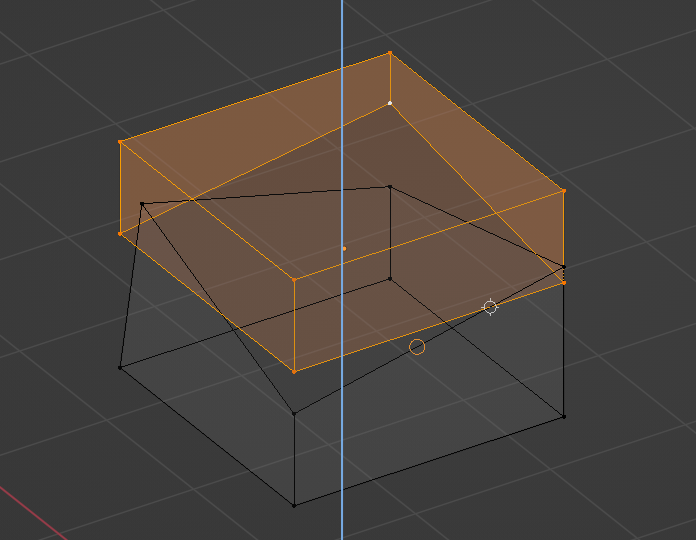@mano-wii It looks like I has got the point - it search for intersection of edges towards restricted axis.
Looks useful, even if a bit unexpected =)
@1D_Inc, this is the feature described at #66422 - Transform: Snap to the intersection geometry with the axis constraint - blender - Blender Projects
It was implemented quite a while ago.
Sure, but it was a bit unobvious that it will also influence basepoint snapping as well. Thank you for clarification.
Update.
One more feature from the list of Snapping & precision modeling improvements can be marked ![]() :
:
- Transform: new feature to edit the ‘Snap Base’ (3010f1233b)
I also proposed a UI change:
Are there still plans to include a CAD like snapping mode where the first operation is to pick the origin to transform with? That would really help with precision modelling, similar to what this addon does, but than with a modal within the existing transform tools.
I think that’s exactly what the post you’re replying to is about (snap base for basepoint transform)
I see, didn’t really understand the new feature then.
What I was asking, is could the Snap Base be a modal? So whenever you use a transform tool, you get to first set the basepoint for each operation. If you need precision transforms often, it saves a lot of pressing B for each operation, instead, you toggle the modal on/ off.
Not completely convinced the snapping base point implementation is right.
It kind of clashes with the “Snap with” snapping options. It’s the same thing, so they should all be grouped, but this one is under a hotkey, while the others aren’t.
Also, wouldn’t the “Blender Way” have something to do with the 3D cursor?
@mano-wii can you remind me again of the logic behind the “white target” gizmo that is now showed in the viewport when transforming with snap? It shows regardless of the basepoint.
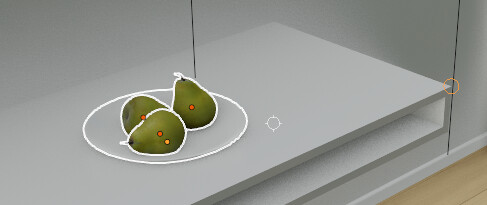
It seems like a bug to me.
I believe it is white when it is not finding a snap point and turns orange when a snap point is found.
In general it indicates what is currently the active snap point. In case of a base point it is under the mouse curser and in case of having base point turned off it depends on the snap and pivot settings.
For example, if you set “snap with” to “center” the white target will be in the center of the object you are trying to snap to something. set “snap with” to “closest” it depends on where you want to snap it and the white target will ajust its position accordingly.
I would prefer that nothing in blender required the use of the cursor. The software should be able to interpret multiple clicks without making one use the cursor to indicate where a basic action should happen.
The “white target” is the Snap Base itself.
It can be calculated automatically with the “Snap With” options, or set by the user with the B key.
Note that if the Snap Base and Snap Target (orange) are in the same position, overlapping each other, only the Snap Target will be drawn. This is for the drawing to be cleaner.
I’ve had a chance to test out 4.0 alpha build from today, and while on paper I wasn’t convinced of the utility of moving the view while transforming, in practice it’s amazing. It’s one of those things I didn’t know I needed. Mad props for making this work. I’m sold.
Then, basepoint transform. Let’s not mince words, it’s amazing. So straightforward. It feels… well, simply natural : grab Suzanne by the ear, move it over there. The legacy options (closest, median, etc.) already look antiquated in comparison.
Now I suppose it could be made even more straightforward by not requiring the hotkey (B). Perhaps it could go something like G → click on basepoint → click on target and voilà.
In any case that is such a QOL it needs to be said out loud. Thanks !
Maybe it would make sense to introduce a new active tool (maybe as a sub-tool of the “Translate” tool) that worked like this. That would work nicely with keymap option that enables the corresponding active tool instead of immediately starting the operator.
For tools, it was discussed a while ago on changing the behavior of Move tools if snap toggle is enabled.
But it conflicted with the current click-drag behavior of doing the Select-Box instead of activating the operator of the tool.
Creating another Tool can be a solution. But note that there are many other transform tools besides Move. It is appropriate to think of a solution that can benefit all Tools.
Why make this an all in or nothing thing? Use of the cursor is absolutely fine wherever it makes sense but it should never be forced, either. It’s there to be used when it’s the logical thing to use.
Update:
- The Snapping menu has been modified: 8e059b569b
- The white target symbol representing the transformed
Snap Basehas been removed in favor of the untransformed Snap Base symbol (X) : cf967f8e08 - A new list of topics for discussion to polish the Snap Base Edit feature has been created: #108669
The benefit of B hotkey solution is the support of a heavy alternation which is typical for mesh modeling - when basepoint transforms are interleaved with non-basepoint transforms like freehand/axis-restricted (by closest) and also numeric value-driven transforms.
Autobasepoint transform is typical for pure CAD solutions, such kind of a solution is known to be weak with heavy alternation, and, therefore, is less versatile. I can agree with mano-wii that it may require a separate tool or a separate “autosnapping” mode.
Hello,
I did few test with the build today, I have to say that it is great to be able to move and snap to reference points. Athough, it is intuitive for moving, is not so much for scaling and rotating (not sure if the design for those is finalized or not).
For me the main caveat is that I have to rely on the 3d cursor to scale by base and the same to rotate.
Hi all,
It might be a controversial topic, but I came up with an idea that maybe can “overcomplicate” the Snapping panel in order to solve some old retopology issues (like snapping only to vertices and edges in edit mode and not to unedited objects):
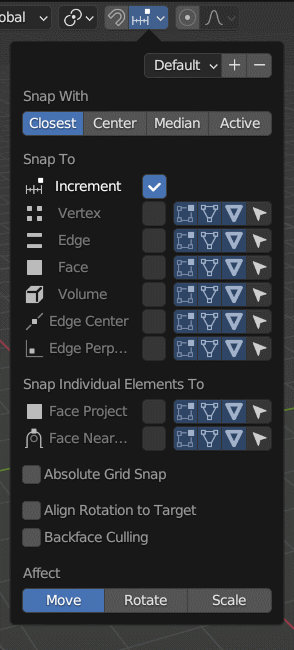
The idea is to add Presets and Filters.
Does it seem reasonable?