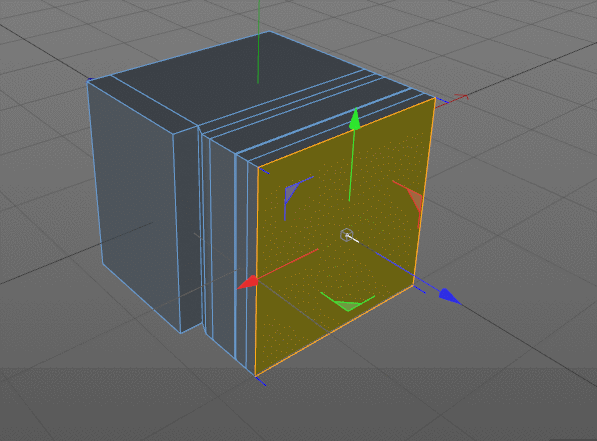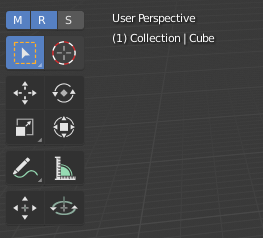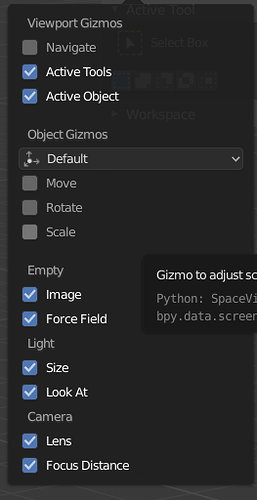Thanks your explanation.
But sorry for that . It’s really complex for disabling, enabling, learning and changing keymap(shortcut conflict) for the little unimportant stuff.
I don’t need frequently switch from one transform gizmo to another . Keep move and scale axis as default is good.
Right now, I think don’t need to press G,S,R to show axis that is clever than Maya, C4D.
In C4D, just can only show one axis, rotate axis or move axis or scale axis . it can not show 2 or 3 axis( can not show that move and rotate , move and scale, move and scale and rotate).
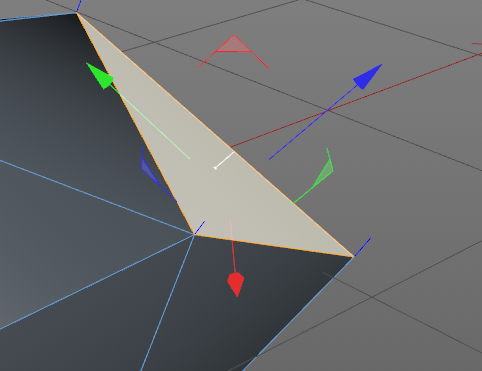
In C4D, If I want to rotate an object, We have to press r to show rotate axis, select y axis and rotate it.
But in blender, press shortcut R for immediately rotating is better way .
In blender, I don’t need always show axis when use extrude tool. because, it has a blue line. it’s very clean , clear interface. I like it.
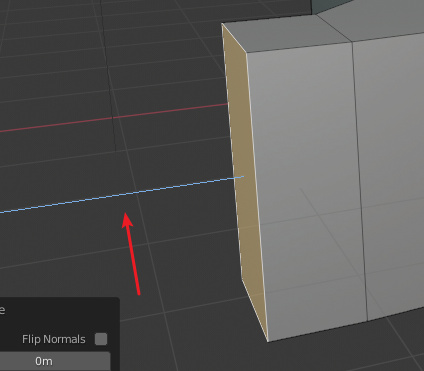 .
.
But in C4D, it always show axis when use extrude tool or press D. because, it has no a blue line .
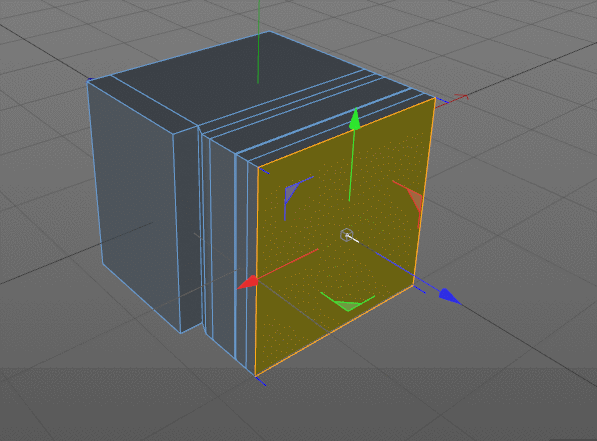
Maybe your add-on is good for C4D, Maya. 
In the beginning of learning blender ,I also have complained something, Why so many shortcuts, why not show axis, why … it’s so stupid way. Why don’t like maya balalall, Why don’t like C4D babalalala. After that, I have claim down to use blender .But found that some default stuffs and add-ons are better than C4D and Maya. Yes, another stuffs is not quite good , such as Localization , add-on online market, lessons, icons, daily version update, ecosystem, etc. but it’s okay. I can find solution to solve it , it’s not big problem right now.
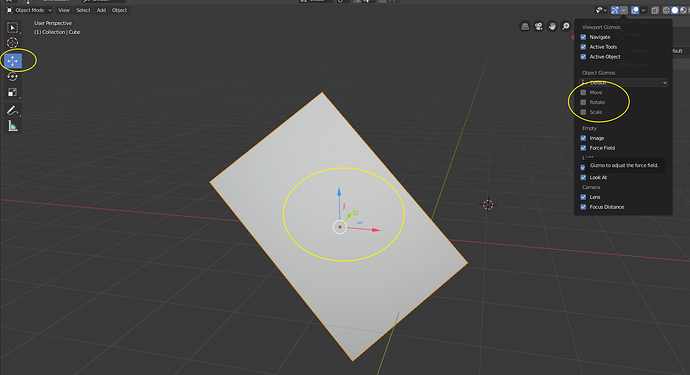
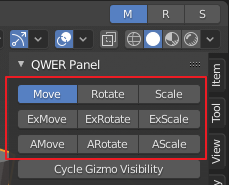
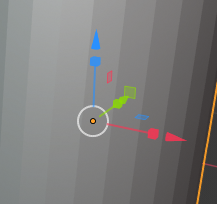
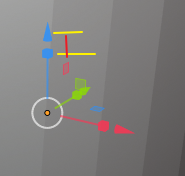
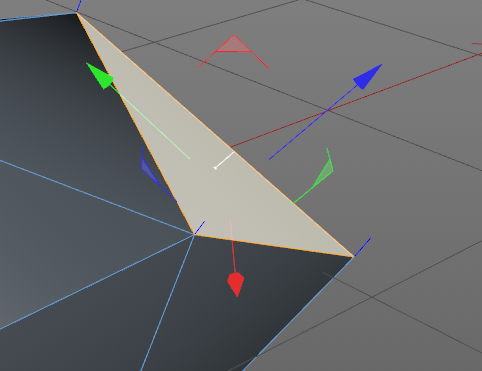
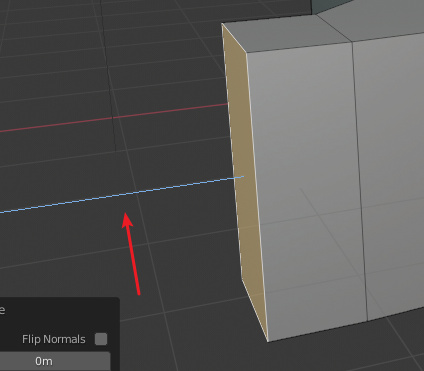 .
.