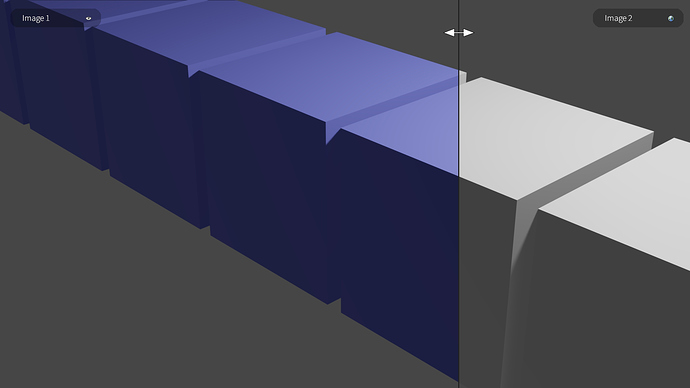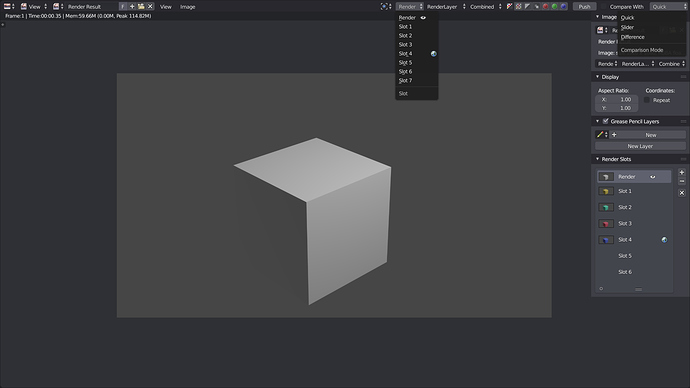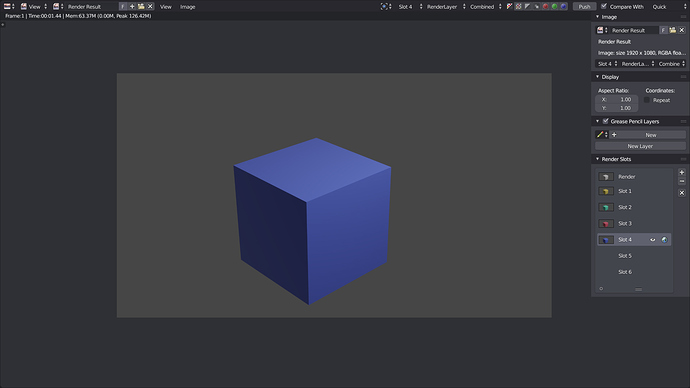PROPOSAL UPDATE
The idea is to implement a frame buffer that resize dynamically :
Each time you render an image, it renders on a “Render” slot which you can not delete.
While the rendered image is displayed, you can at any time click a “Push” button to add it to the frame buffer.
An option is available in the user preferences (or in the render view) to put automatically every render in the frame buffer.
At any time, it is possible to walk through all the images stored in the frame buffer.
If one of the images of the frame buffer is displayed in the render view, you can click a toggle to compare this image with any other image of the frame buffer.
Then, you can choose the comparison mode in a list :
- Quick mode (press J key and it switches between the compared image and the last visible image)
- Slider mode
- Difference mode (absolute(B-A))
Subtte differences between two different smoke simulations
In the frame buffer list, icons inform you of which image is compared, and which one is displayed.
By default, the comparison mode will be set on Quick mode, and the Slot 1 (see design below) will have his “Compare With” toggle ON.
DESIGN
Addition to the current design :
-
Push button : When you click, if there is an image in the last slot, it is deleted, all the images of the frame buffer are offset by 1 slot, and a copy of the rendered image is pushed in the first slot of the frame buffer.
-
Compare With toggle : Enable when the displayed image is already in the frame buffer, sticks the displayed image as a background, after that if you render a new image or change the displayed image by another slot, this one appears in background (can be used for that Right-Click Select — Blender Community)
If the displayed image is the one that is set as background, the button can be used to remove the image as background. -
Comparison Mode menu : Choose between the three different comparison mode (quick, slider and difference)
I added thumbnails in the slot list, so we can have a quick preview of what is inside each slot.